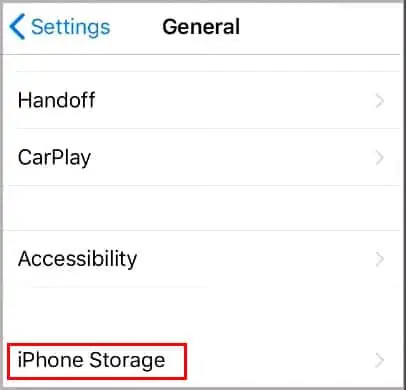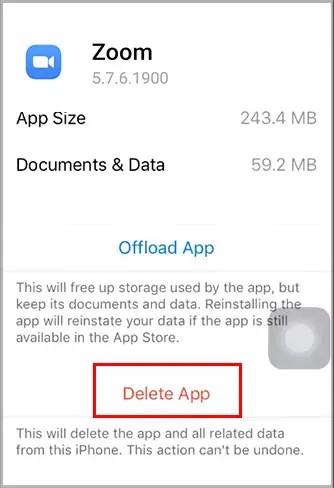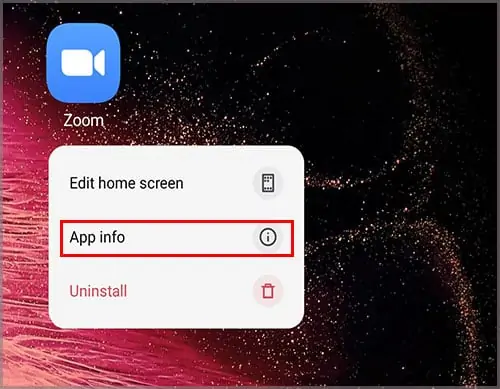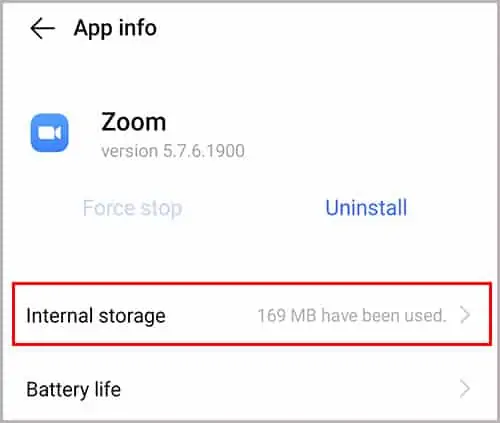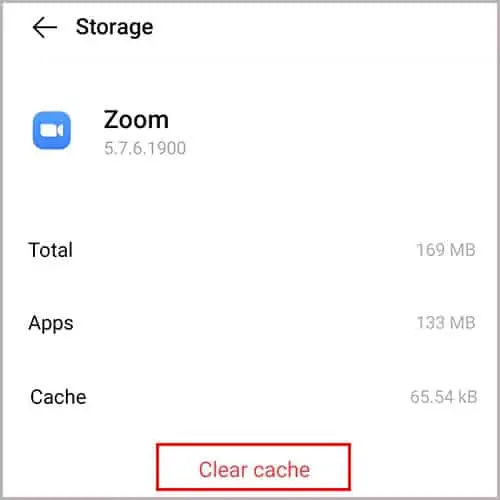Are you facing multiple crashes or freezes on your Zoom application? This issue can become a nuisance when you are supposed to deliver an important work presentation. Sometimes,reasons like system overload, and even weak internet can cause unexpected crashes.
So, if you’re struggling to get your Zoom app up and running, you have come to the right place. Let us take a look at the causes and fixes for this issue.
Why Is My Zoom App Crashing?
Here are some of the reasons why the Zoom application can suddenly crash:
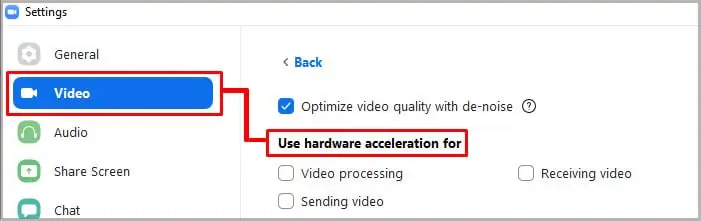
How to Fix Zoom Crashing?
Before we move on to the fixes for the issue, ensure you restart your device. Sometimes, a quick restart can help solve your crashes. Also, make sure that you close all background applications that utilize the same features as Zoom.
If the issue is still recurring, here are some of the listed troubleshooting methods to stop your Zoom app from crashing.
Configure Zoom Settings
Although the Hardware acceleration feature is beneficial for your device, this feature may cause issues if there’s low hardware storage. Therefore, we recommend you disable this feature.
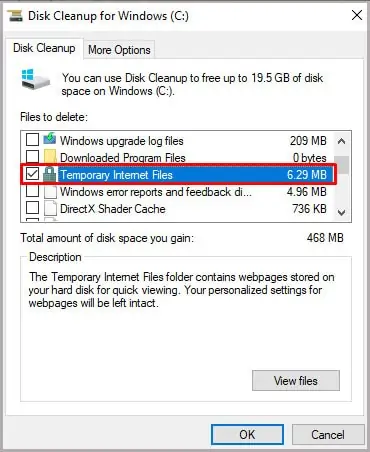
you may follow these simple steps to do so.
Erase Zoom Cache and Data
All your accumulated cache and data can get corrupted over time. These corrupted files can cause Zoom to crash. So, we recommend that youremove these junk files. Here is a simple step-by-step process on how to do it.
Once the app reset is finished, open up the app again and see if the problem is fixed.
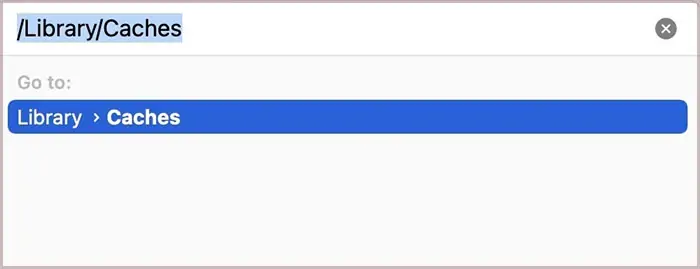
Adjust Visual Effects
In the Windows 10 operating system, the visual effects allow you to add animation and other effects to your videos. But, this might cause your system to slow down. Follow these steps to disable this function.