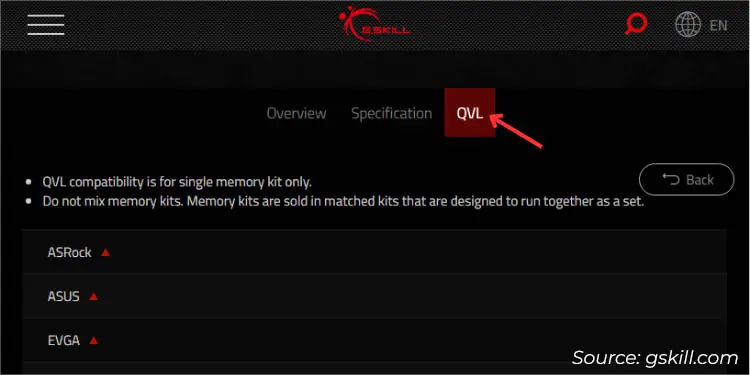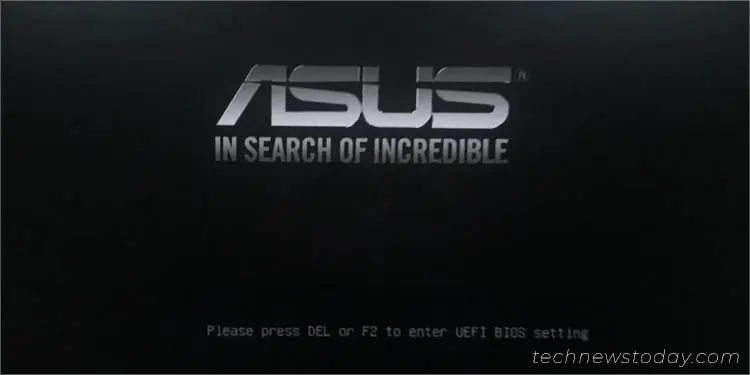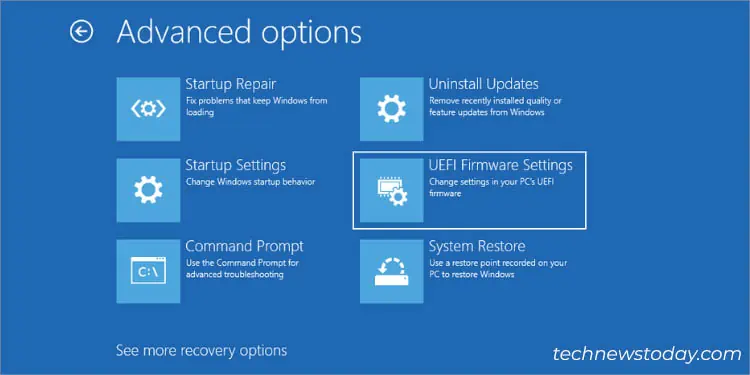Manually increasing your RAM’s clock speed to go beyond theJEDEC specificationscan be challenging, especially for novices. If you own an Intel ASUS motherboard, enabling XMP (eXtreme Memory Profile) introduces a factory-validated configuration that will offerstable and reliable overclocking.
While this feature allows you to increase yourDDR4/DDR5frequency simply by clicking a mouse button, it’s essential that youcheck the compatibilityfirst. Once that’s confirmed, you may select a profile from theX.M.P. section(in ASUSEZ mode) or theAi Overclock Tuneroption (inAdvanced mode).
For some, the XMP profile has been a sweat-free option for overclocking but others seem to have mixed feelings. When our TNT team tested and monitored the related settings using different RAM models on thePRIME B660M-K D4motherboard, we were successful in achieving the rated speed with no system instabilities, whatsoever.
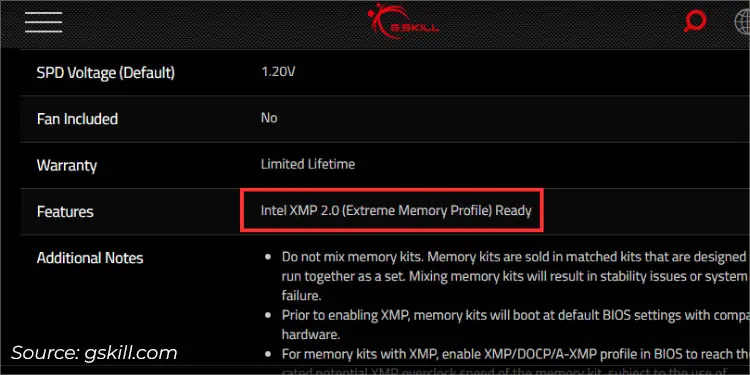
Enabling an XMP profile from ASUS BIOS might sound easy but there are a few things to consider beforehand. Your motherboard, processor, and memory module(s) should all be XMP-compatible.
Even when we tested multiple DDR4 sticks (Trident Z Royal 3600,VENGEANCE LPX 3200, andCrucial Ballistix 3200) that weren’t in thePRIME B660M-K D4’s QVL list, it worked out pretty smoothly.
While we were hesitant about the first module, it also worked without any issues even though the installedi3-12100processor supports a maximum frequency of 3200.
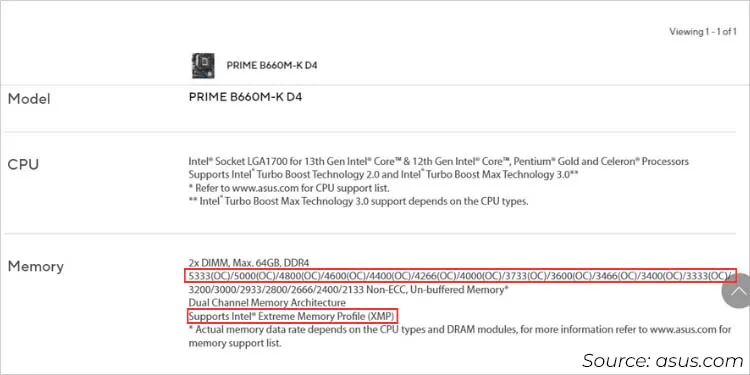
However, this might not be the case for everyone. The same setup did lead to system crashes when our computer hardware experts, Anup and Abhishek performedXMP tests on their GigabyteandASRock boards.
From here, you may understand that memory overclockingisn’t the same on every systemeven if you’re using the same RAM models.
you may easily manage the XMP settings from yourASUS UEFI Utility. To get here, pressF2 or Delkey (as mentioned on thefirst logo screen) during the system startup.
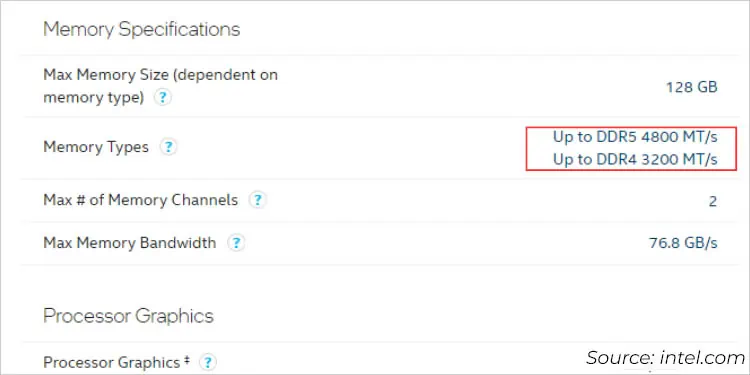
Often, we miss pressing the dedicated key or instead use an inaccurate one that boots up Windows. It’s completely fine–you do not have to reboot. Just get to theAdvanced Startup Options, where you may selectTroubleshoot>Advanced options>UEFI Firmware Settings.
After entering ASUS BIOS, you’ll get to either of these startup modes–EZorAdvanced. No matter where you are, you may tweak the XMP settings from either of them.
Since XMP is an Intel technology, you might not find this feature on most ASUS AMD boards. Instead, they integrate an alternative feature calledDOCP (Direct OverClock Profile). Even myPRIME B-450 PLUSandROG STRIX B-450F GAMINGmobos include the same option.

On some newer models, you might even findEXPO (EXtended Profiles for Overclocking). Despite different terminologies on Intel and AMD motherboards, the steps remain identical.
In most ASUS systems, like myPRIME B660M-K D4motherboard, you’ll enter the EZ mode. While it’s possible to switch to Advanced (using F7), you don’t necessarily have to.
As demonstrated in theabove snap(inside the red rectangle), that’s exactly where the related settings lie. But if you have an AMD board, you’ll get the DOCP or EXPO option in the same spot, instead of XMP.