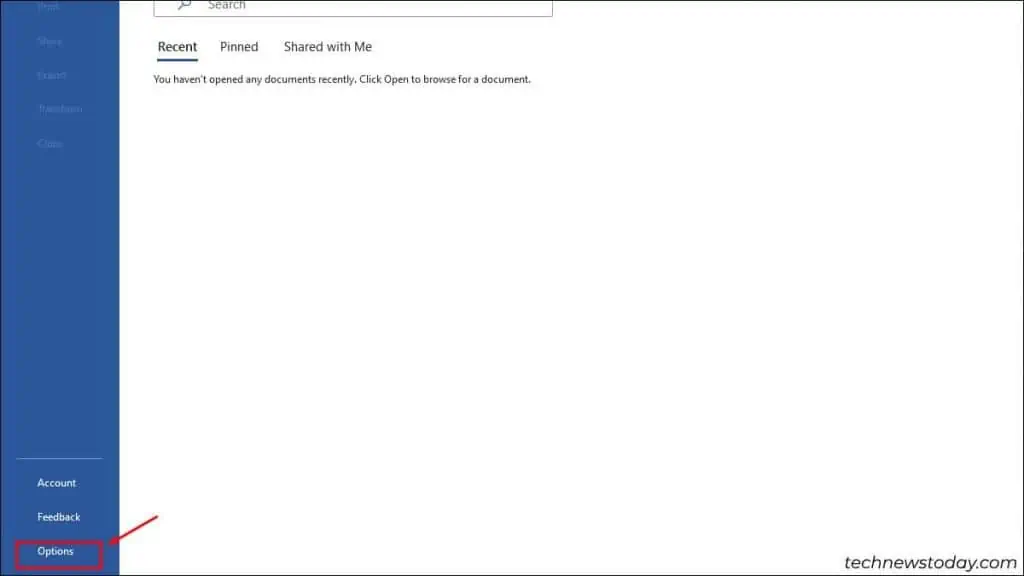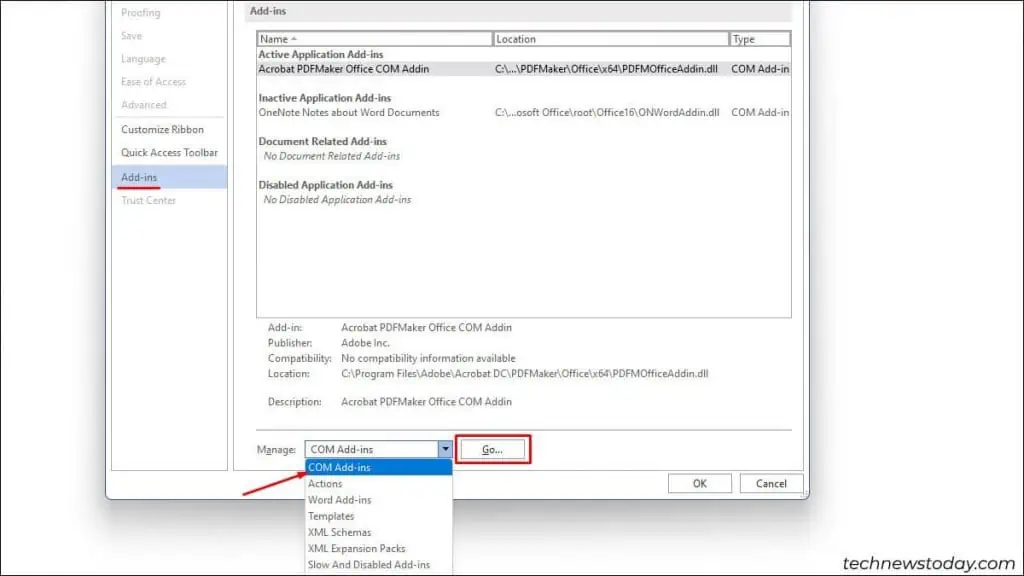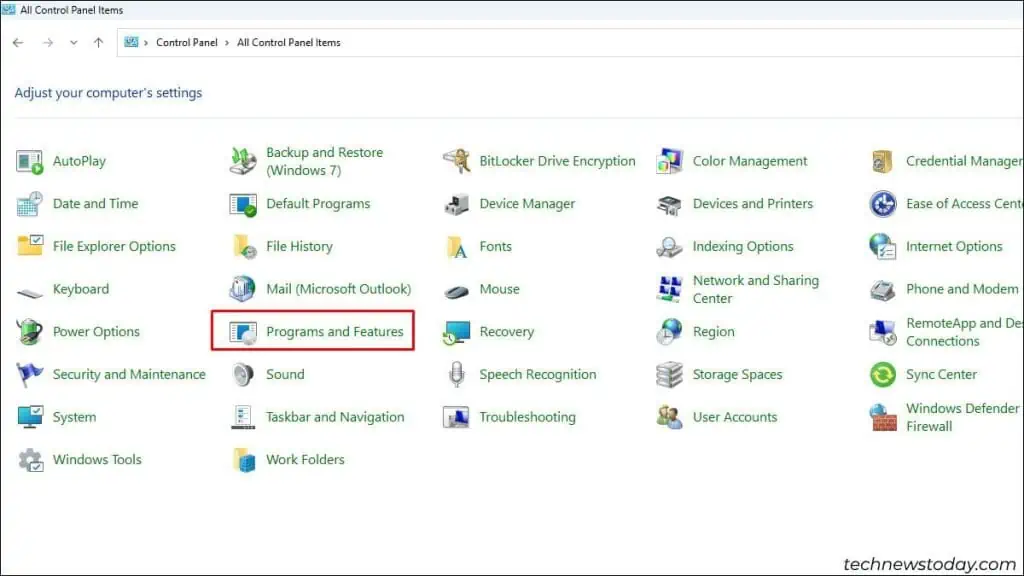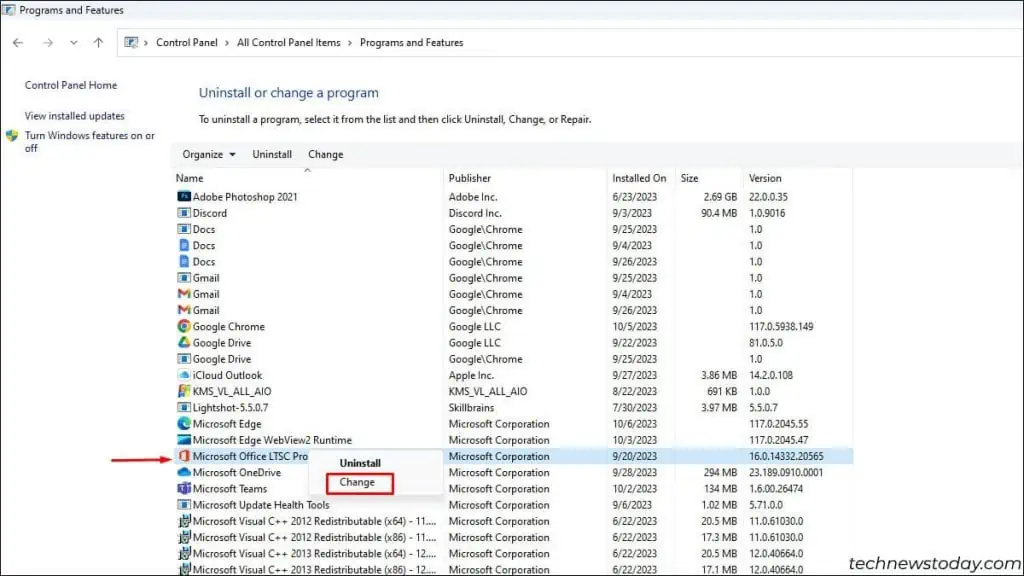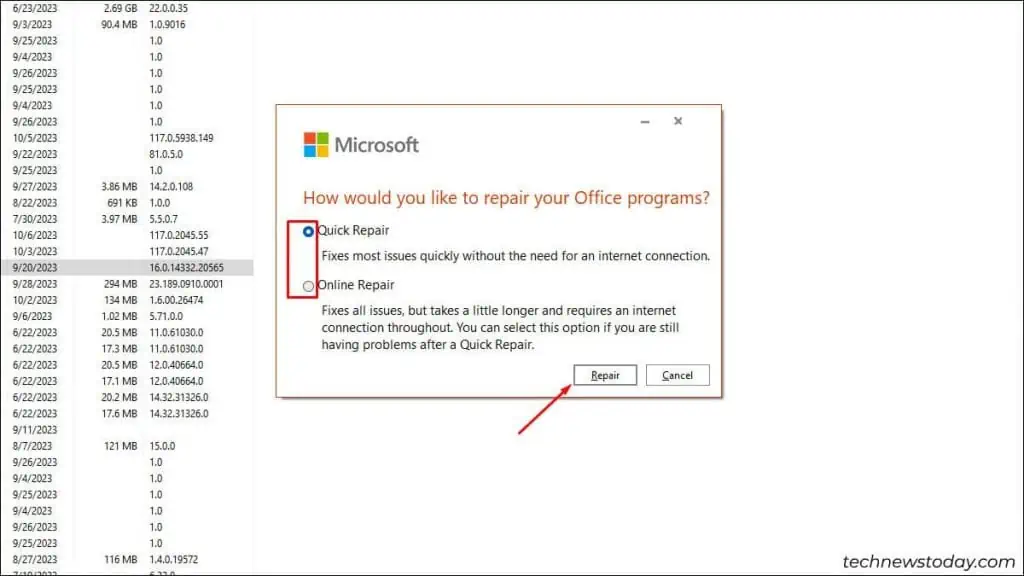Attempting toopen a corrupt docx fileor third-party add-ons often causes the Word not responding error in MS Word.
To fix it, click onClose the programorRestart the programoption below the error message.
But if your app completely freezes,force stop the appor relaunch it insafe mode. If the app is still unresponsive, try theOffice Repairtool.
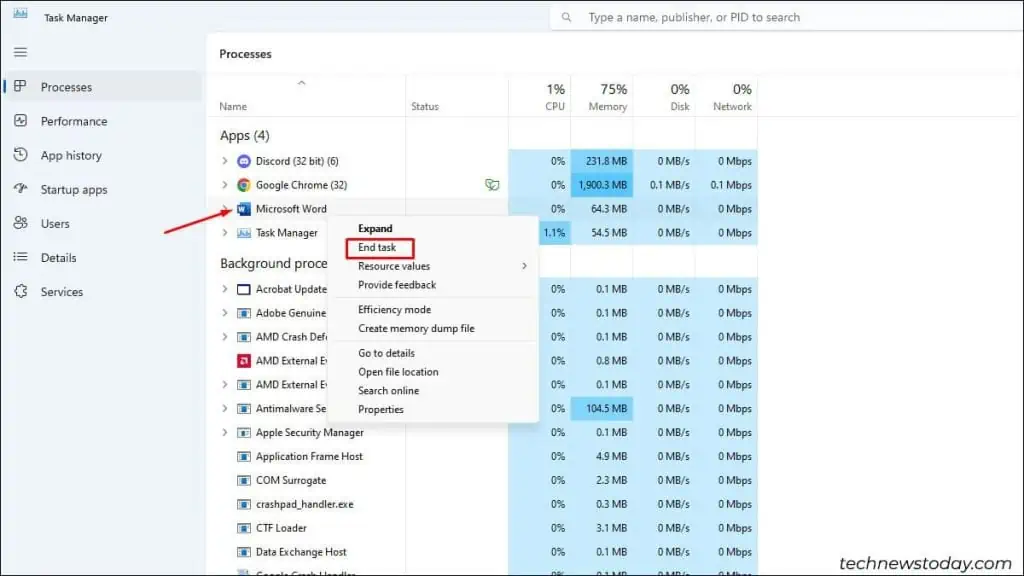
End Process Using Task Manager
If the app displays a message saying “Word Not Responding,” you may select exit the program or Restart the program option to shut it.
But if it still keeps running in the background or the Word just freezes, try using Task Manager to end the process.
Now, relaunch Word and check it has become responsive. If not, then try opening it in Safe Mode.
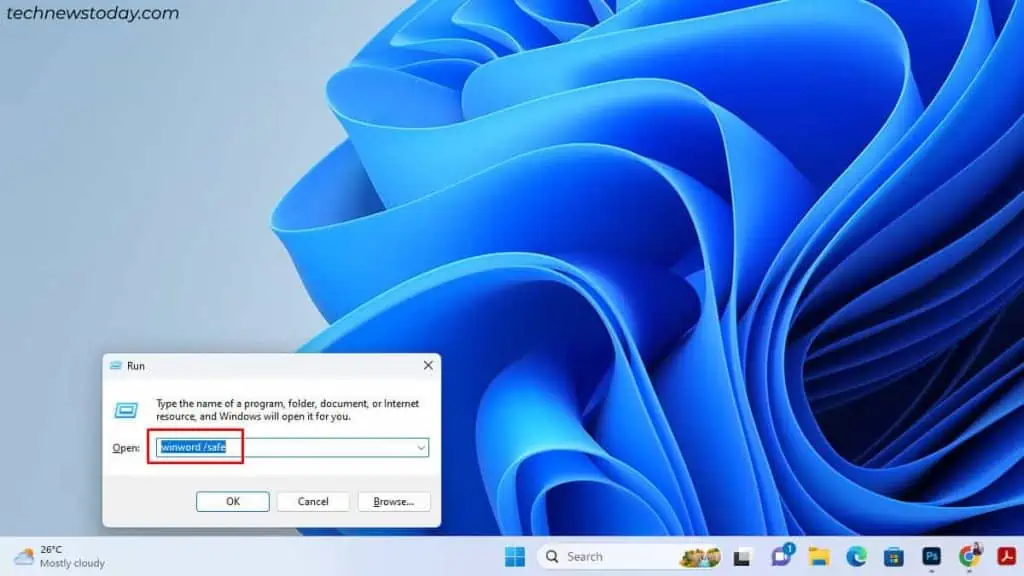
Start Word in Safe Mode
Starting Word inSafe Modewill disable any third-party applications and apps. In case the additional plug-ins and add-ins are the issues, Word will start responding when you open it in safe mode.
Once the app opens in safe mode, you candisable all the add-insby following these steps:
Run Office Repair Tool for MS Word
Many users have claimed that using thepre-packaged office repair toolcan fix the unresponsive Word application.
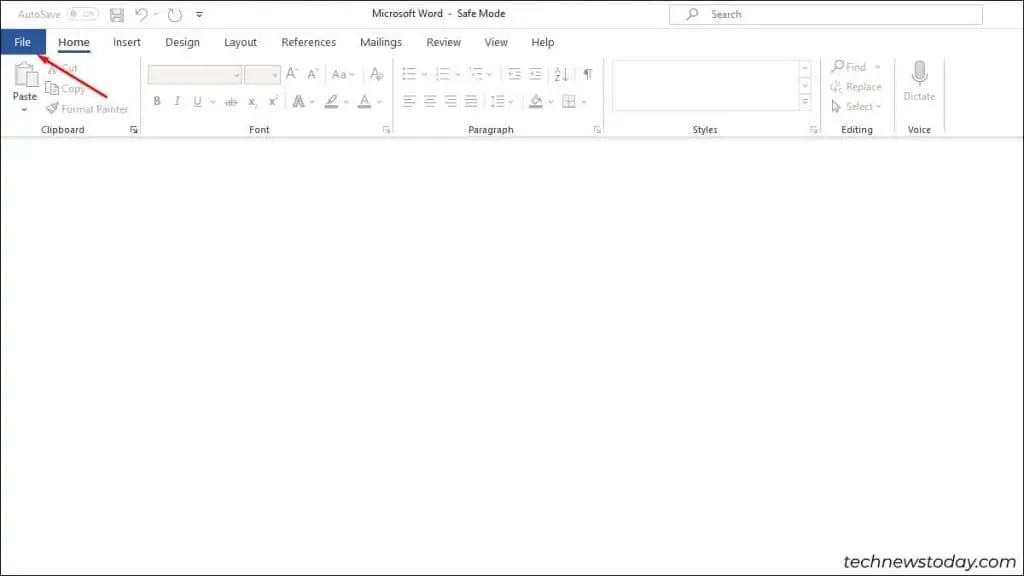
Furthermore, it also helps to prevent the freezing of MS Office applications or files.
Alternatively, you may alsorepair MS Office through Installed Apps Settings.
Some Antivirus software might not be compatible with Microsoft applications, rendering Word Unresponsive.