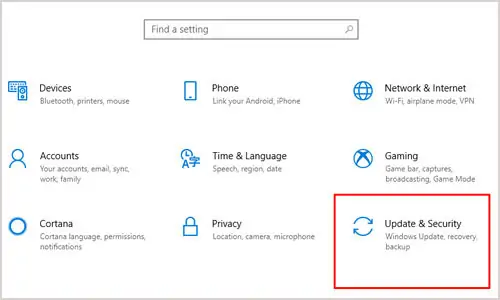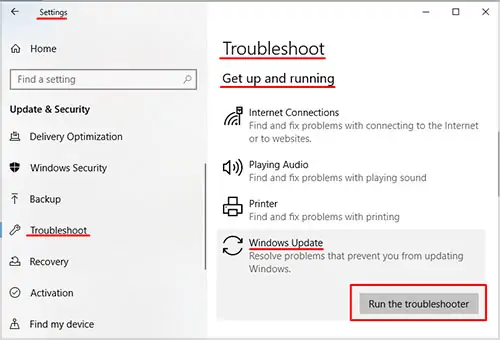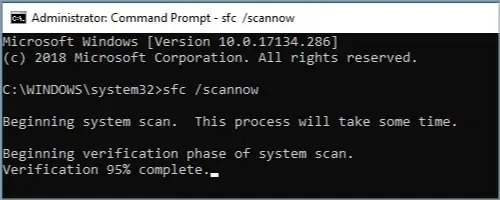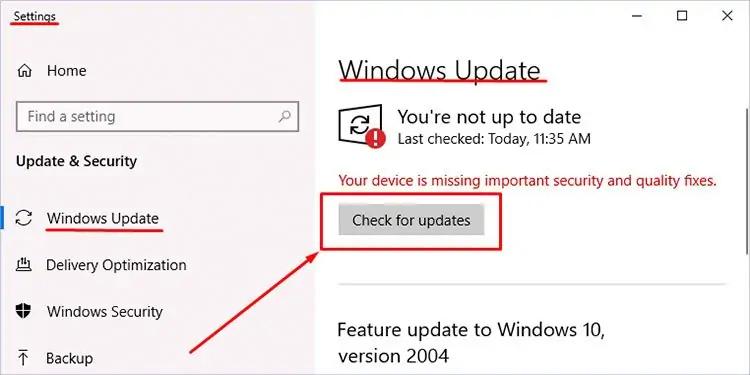Windows is notorious for update-related issues, so don’t worry if you’ve encountered one.
Most Windows update issues can be due to causes, likecorrupted system files, wrongly-configured settings or in some instances – hardware issues.To solve this issue, you may either run troubleshooters or adjust some settings.
But since Windows updates are vital for ensuring that system security and stability are not compromised, we need to keep theupdates in check. This guide will show you the top reasons why Windows update is not working, how to fix it and how to prevent it from ever disturbing you in the future.
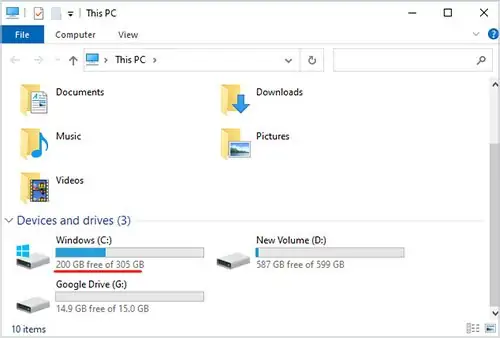
Why Is My Windows Update Not Working?
Types of Windows Update Issues
How to Fix Windows Update Issues
Before you start troubleshooting any Windows 10 update, ensure you’ve checked the basic aspects, like full access to the internet and a stable power source.
You must have administrator rights on your user profile for updates to be permitted. To verify if you are logged in as the administrator, check if the word (guest) is listed below your user account in the login screen. With these out of the way, let’s jump into the fixes for not working updates.
Check to See if You Have Sufficient Hardware Space
Before installing any update, ensure you have enough space left on your primary hard drive. Here is how you may check:
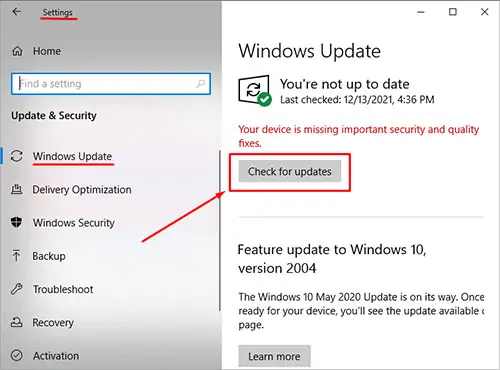
Even if the update itself is less than 16 GB, you should always leave some free space for the installation and the sake of system stability.
If your storage fullness indicator is red, then it’s time to make some space on your primary hard drive.
The easiest way is to either delete some unused apps or cut and paste them into the “D” or secondary hard drive space.
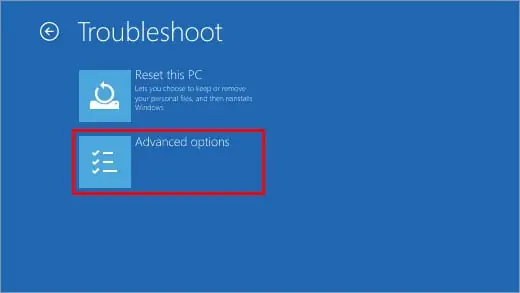
You Haven’t Restarted Your Device Correctly
Even If the update is already downloaded and installed, you still need to restart your computer for it to apply. So if you see any changes, quickly restart your computer.