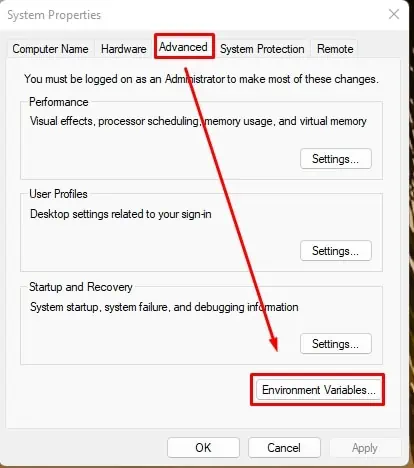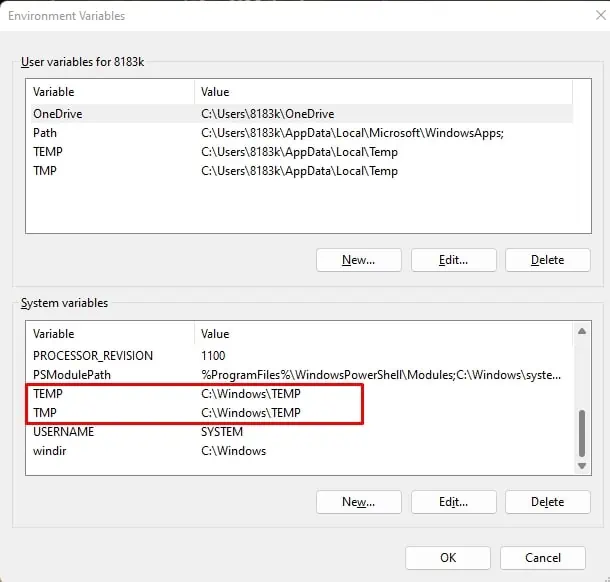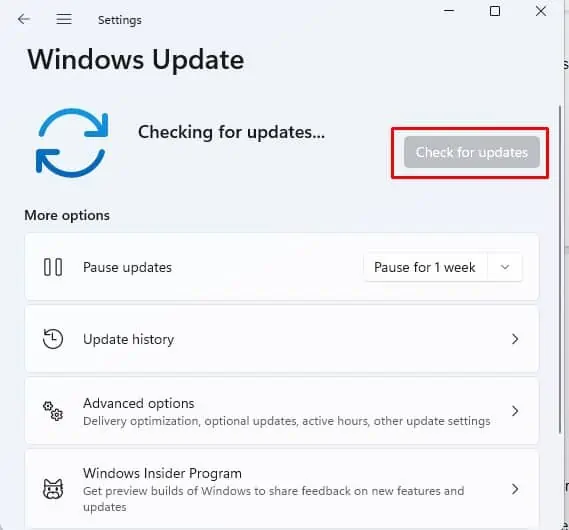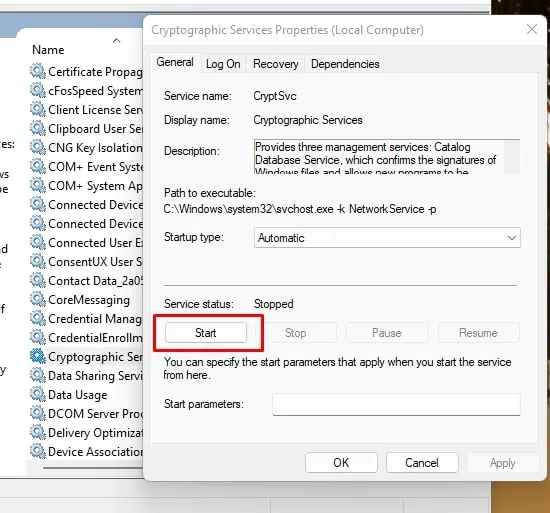Windows has many features and functions, and if one of them fails, you may always utilize the Windows troubleshooter to identify and resolve the problem.
But what happens when Windows Troubleshooter itself does not work anymore? Is there any tool or method to diagnose the problem?
Fortunately, there is. And here’s our detailed troubleshooting guide to find exactly that.
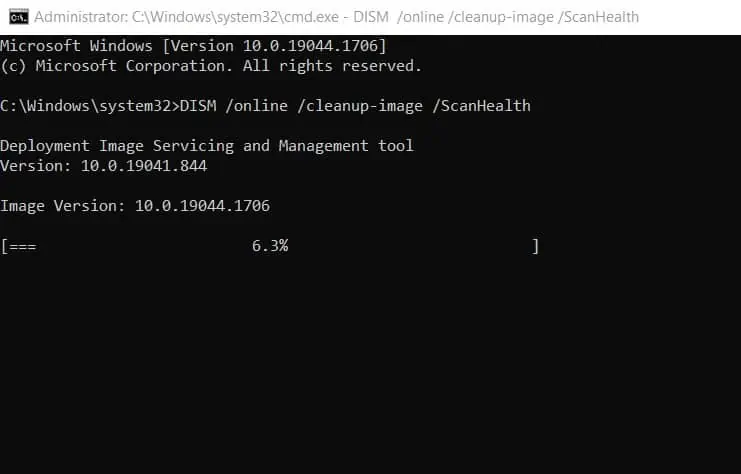
How Do You Know That the Troubleshooter Is Not Working?
How to Fix the Troubleshooter Not Working?
Below we have a list of 15 fixes for you to try for when your Troubleshooter is not working in Windows. We hope you succeed in finding one that works for you!
Fix Corrupted Files With SFC and DISM Tools
Troubleshooter failing could indicate a corrupted system file. you may employ the System File Checker (SFC) and Deploy Image Service Management (DISM) tools to identify and fix any corrupted system files.
First utilize the DISM tool, restart the system, then use the SFC tool (usage outlined below).
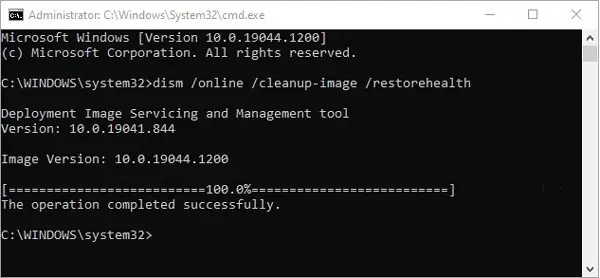
Set Temporary Folders Path
The Windows Troubleshooter will not work if Windows cannot locate the Temporary Folders, where it stores temporary files. If this is the case, you will need to set the Temporary Folders path.
Old temporary files stored in your system could also prevent the Windows Troubleshooter from functioning properly. Run Disk Cleanup to see if that solves the issue.
Sometimes a simpleWindows Updatecan fix some issues. you may try updating your Windows to see if this fixes the problem.

Start Cryptographic Services
If the Cryptographic Services is not running, or if it has stopped for some reason, then Windows Troubleshooter will not function. If this is the case, you will need to start the Cryptographic Service.