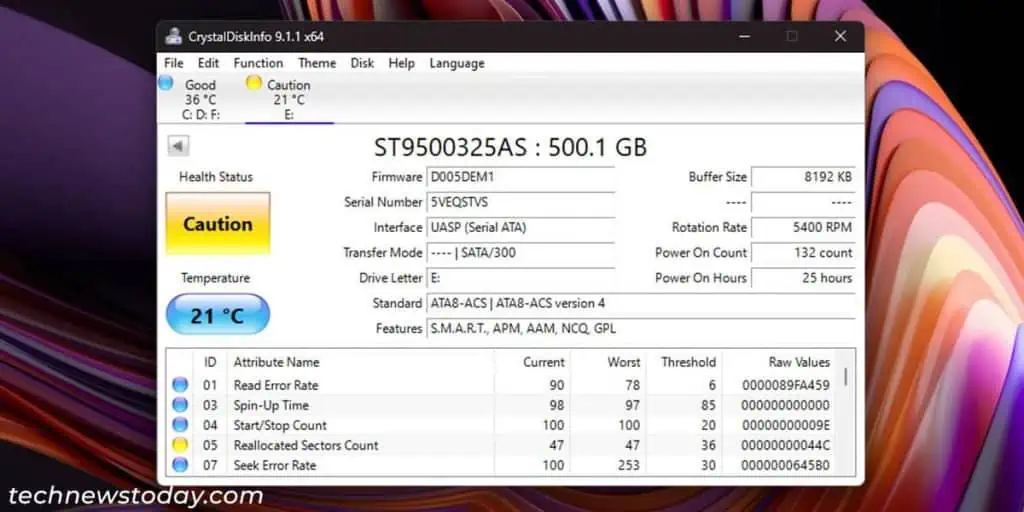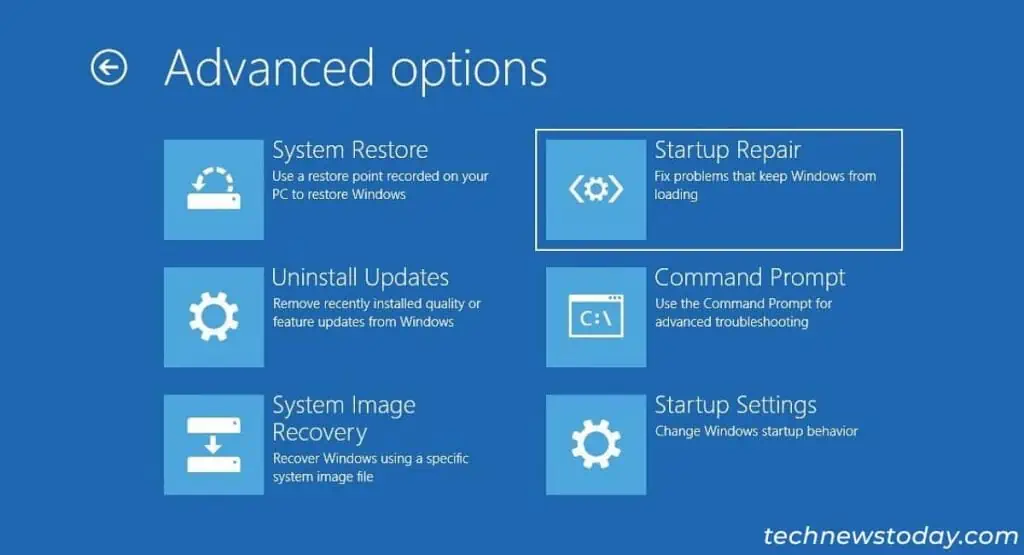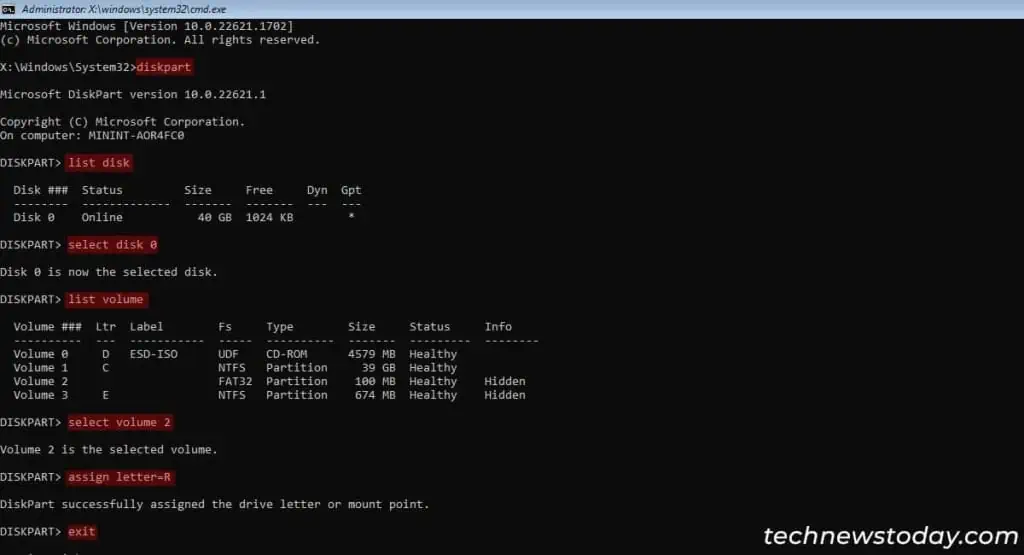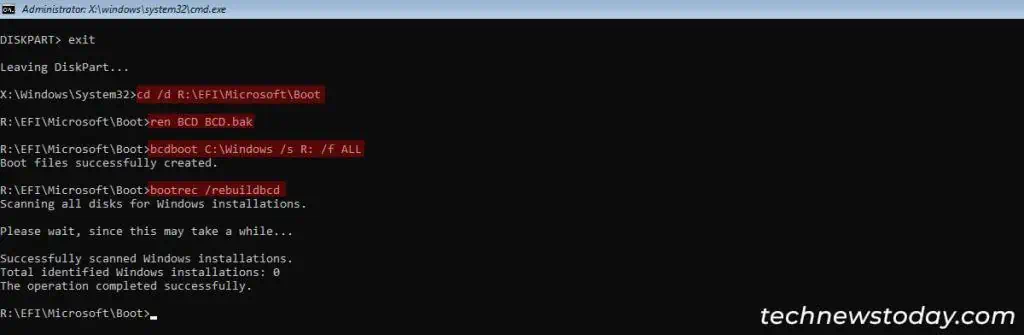Your system brings up the Scanning and Repairing Drive screen if it detected some disk corruption in the previous boot. This utility will also run if you previously ran CHKDSK for the boot drive.
If your computer gets stuck on this screen, it usually means some system processes are not running properlydue to temporary issues. But it can also happen if thedisk is extremely corruptedand the process can’t fix it.
To resolve the Scanning and Repairing drive stuck issue, first,force restart or power cycle your PC. you may alsomanually run CHKDSKfrom advanced startup,check the disk health,orrepair the EFI partition.
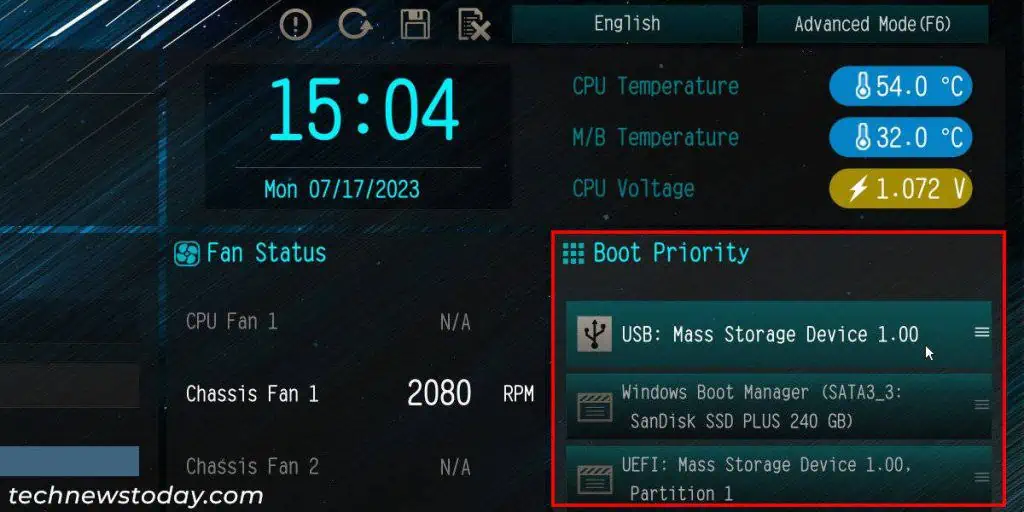
If you may successfully get past this screen, but it appears every time, check out ourHow to Fix Scanning and Repairing Drive on Every Bootguide.
Now, let’s discuss the actual fixes.
Force Restart or Power Cycle Computer
It is possible that your computer got stuck due to some temporary issues. A reboot should take care of all such problems.
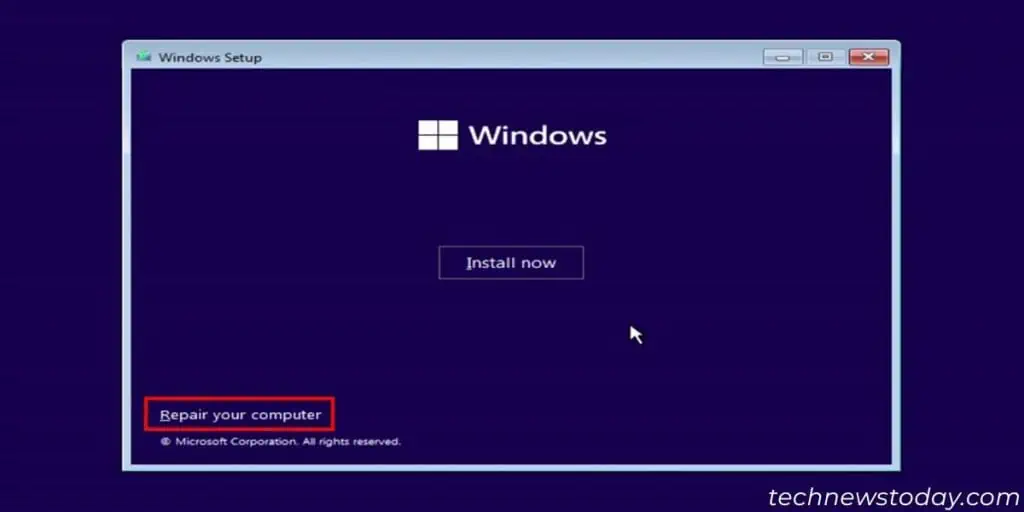
So the first thing you should do whenever you face this issue is toforce shutdown your computerby pressing the power button for 3-4 seconds. Then, remove all external storage devices and power up your computer again.
If you still run into the same issue,power cycle your PC. To do so, shut it down the same way and remove all power cords and peripherals.
Then, press and hold the power button for a few seconds to drain all excess charge. Reconnect everything and power up your PC.
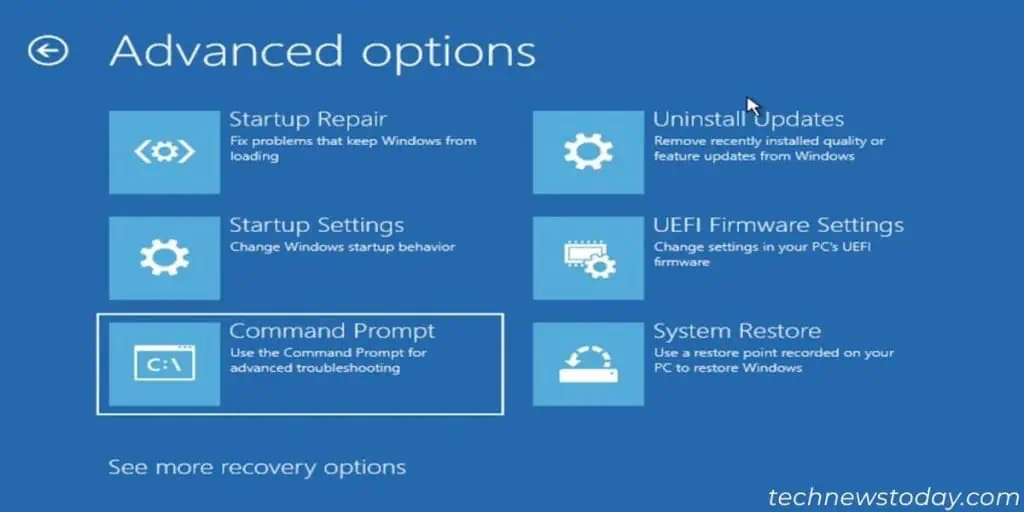
Run CHKDSK from Advanced Startup
you may also manuallyrun the disk scan and repairoperation throughCommand Promptto check for disk errors and disable the automatic scan at the same time.
It’s best to do it through the Advanced Startup environment using the steps below:
When you get to the “To skip disk checking” screen,press any keyto skip this process.
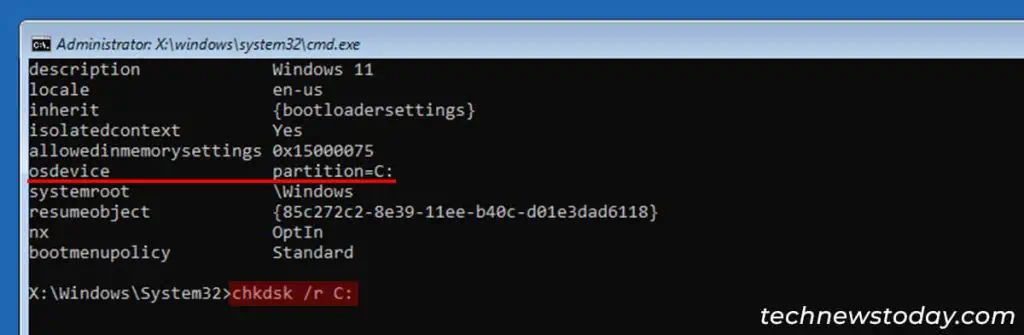
Then,check your disk’s health statususing any OEM or third-party tools, such as CrystalDiskInfo, SSD Lite, etc.