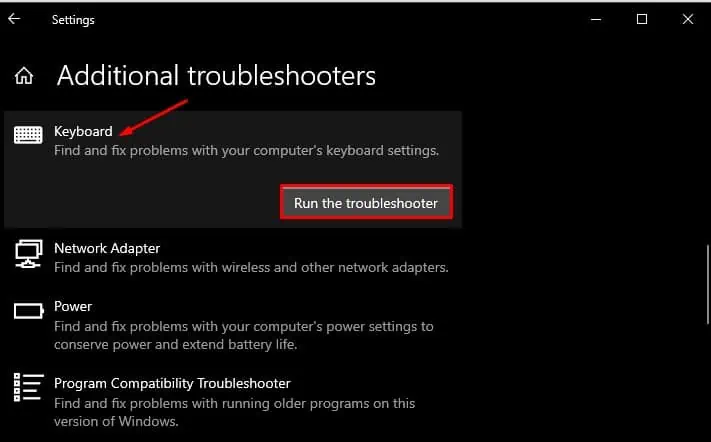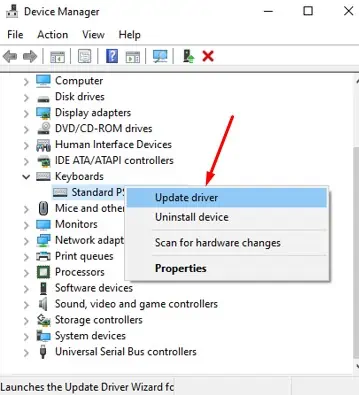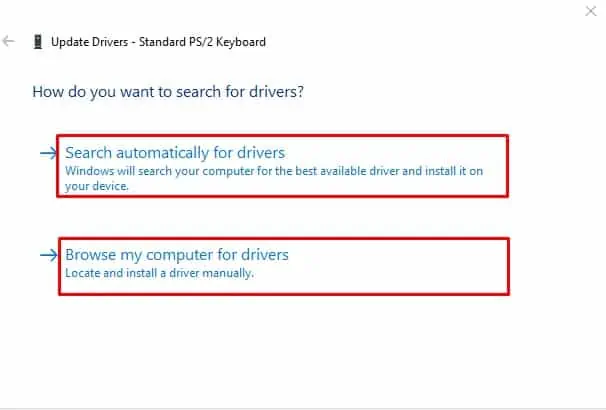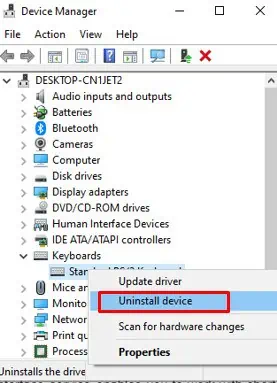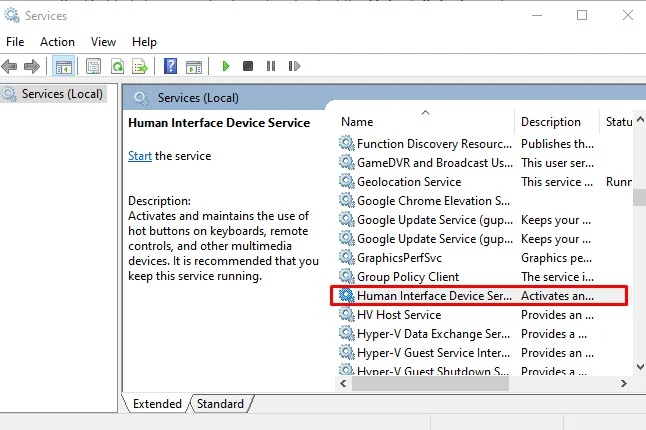Windows provides you with a GUI-based experience, and many actions involved using a right-click context menu. However, many users are not aware that you may also use shortcut keys to accomplish the same action faster.
If you are the one who likes everything quicker, you certainly make wide use of the Windows shortcuts. If the shortcuts stop working, it can give you a headache. But fixing this problem is not a tedious job to do.
I have listed fourteen fixes below to help you sort out this problem. Let’s dive straight into it!

Check Physical Issues With Your Keyboard
The first thing you must do is a hardware check. Your hands directly interact with the keyboard. Specks of dirt from your hands or any other foreign particles get accumulated and stick to the keys over time, making them defective.
you may clean the keys with a damped cloth or a cotton swab. You can use isopropyl alcohol to dampen the cloth.
The next thing you may do is get an external keyboard and connect it to your device. If the shortcut key works with an external keyboard, it is an issue with your existing keyboard. Likewise, connect your keyboard to another PC and see if the shortcut keys work. If it does, there might be software faults in your device.
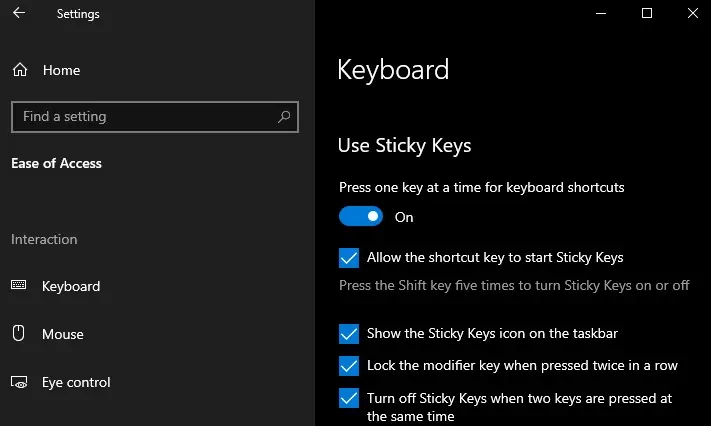
Restarting your PC solves many problems most of the time. If any kind of glitches or bugs were present in the memory, restarting will flush it. It will also fix any issues with your keyboard. So, consider restarting your PC and see if it solves the problem.
Turn on/off the Sticky Keys
Sticky keys are the functionality that Windows provide if you have difficulty pressing the keys simultaneously. Once you turn the sticky keys on, you don’t need to keep pressing the first key before pressing another key. you may turn on the sticky keys following these steps:
Also, Windows provides a shortcut key to turn on the sticky keys. Press theSHIFTkey five times continuously, and you will be prompted with a window that asks if you want to turn on the sticky keys.
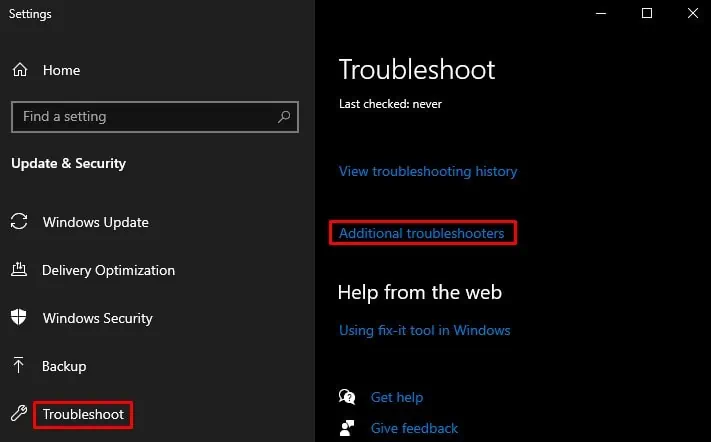
On the contrary, if sticky keys are turned on, you might leave some keys used with the shortcuts pressed. It will interfere with another shortcut combination you use. If you think that’s the case, turn off this feature from the Ease of Access center as discussed above.
Run the Keyboard Troubleshooter
Windows providesdifferent kinds of troubleshootersto diagnose and fix errors in your device. If you are facing issues with Windows shortcuts, it’s time to run the keyboard troubleshooter. Follow these steps:
It will fix any keyboard settings that are messed up.