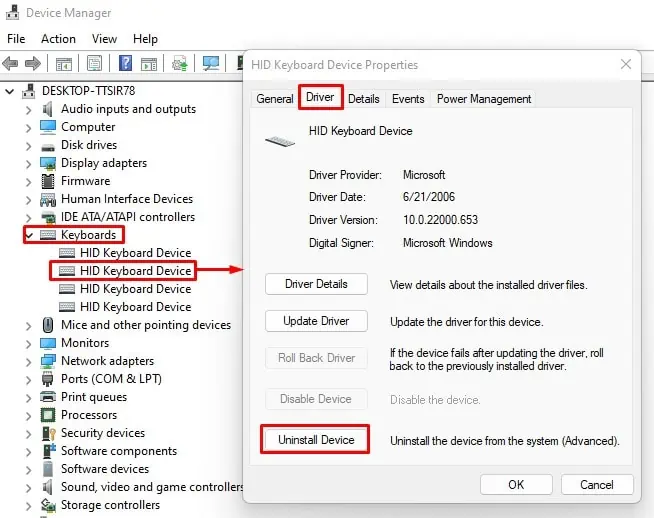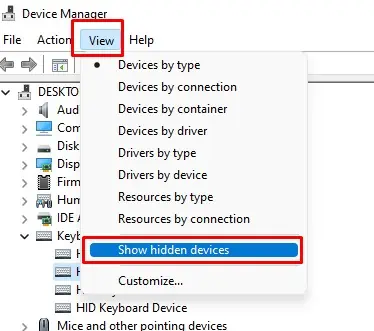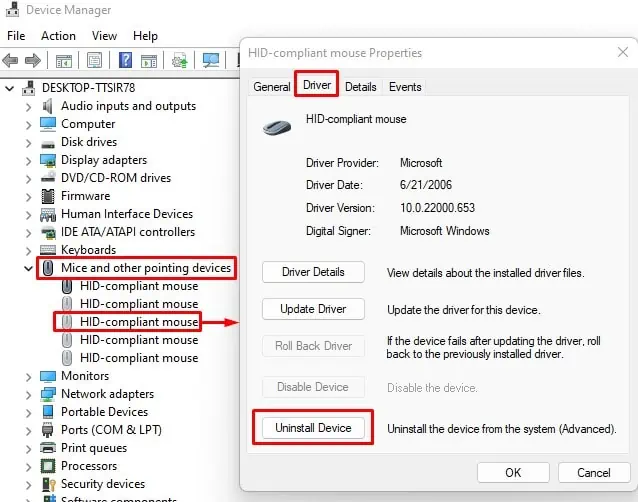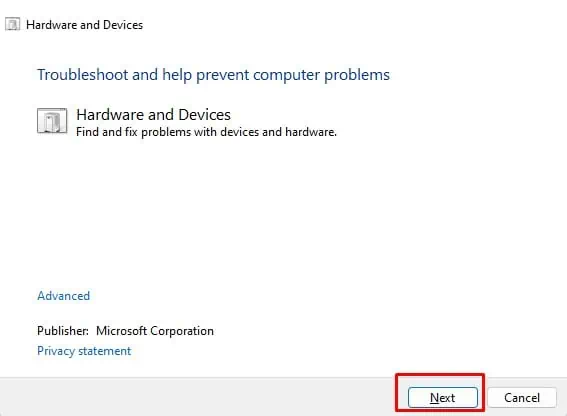When you keep holding a scroll button, Windows will start to scroll. By default, you may only perform scroll action using the scroll wheel on your mouse, the up/down directional arrow keys, touch-pad or a joystick. And when you press any of these keys/buttons, the device sends a scroll signal to the system, and triggers the scroll action.
However, a faulty scroll button, wrong mouse settings, or corrupted driver may cause the device to constantly send the scroll signal to the PC, resulting in Windows scrolling on its own. Besides this, it could also be a Windows bug causing the automatic scroll.
If the issue is due to the PC receiving a constant scroll signal, we recommend that you remove all the peripheral devices connected to the PC. But if the problem is due to a Windows bug or a driver issue, you might need to perform some advanced fixes.
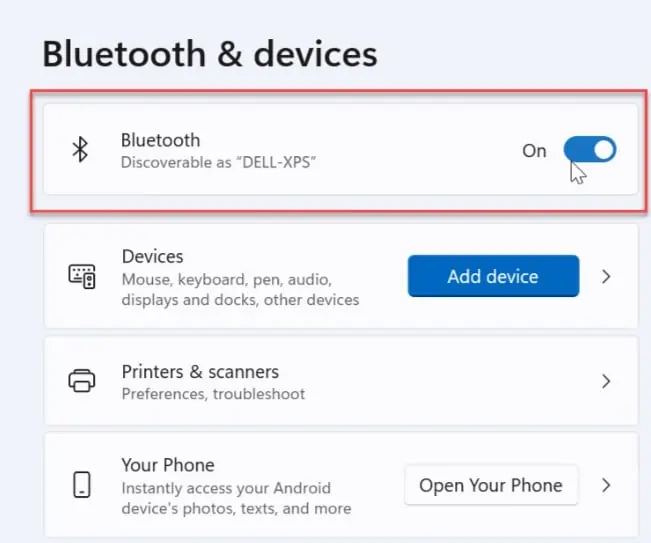
What causes Windows to Scroll on Its Own?
One most common reason Windows may activate a scroll function when you constantly press the scroll button without your knowledge. Now there are several reasons as to why this happens.
How to Fix Windows Scrolling on Its Own?
Before we get on to the solutions, ensure you disconnect all peripheral devices connected to the PC. This includes any devices that canscroll the screen, such as a joystick, keyboard, or mouse itself.
Dust and dirt might get the devices to malfunction. The dust specially jams the moveable components and produces unwanted input. ensure that your peripheral devices are clean and dirt free.
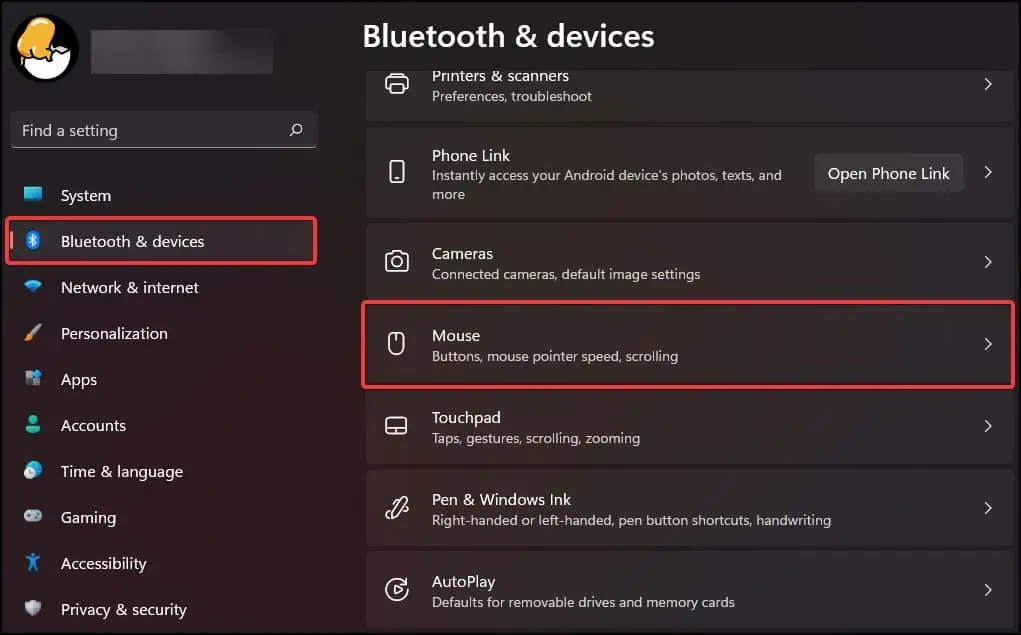
ensure that the problem is not with the devices and proceed with the fixes mentioned here.
Disconnect Wireless Devices
Once you have disconnected all the wired peripheral devices, you also need to ensure that the computer is not connected to any wireless device. To do this, turn off Bluetooth on your system and remove any Wireless USB peripherals from the PC.
To turn off Bluetooth,
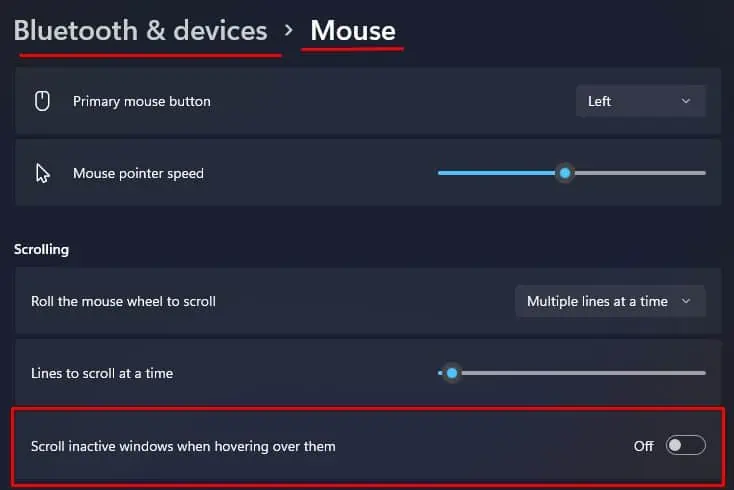
If you are using a PC, you will also findUSB ports on the back of the CPU case. Therefore ensure that you remove any Wireless USB peripherals as well.
Once you disconnect everything, access the start menu to verify if the scrolling stops.
If Windows automatically scrolls, there is a high chance that either the keyboard, mouse, or joypad is sending the scroll signal to the PC.