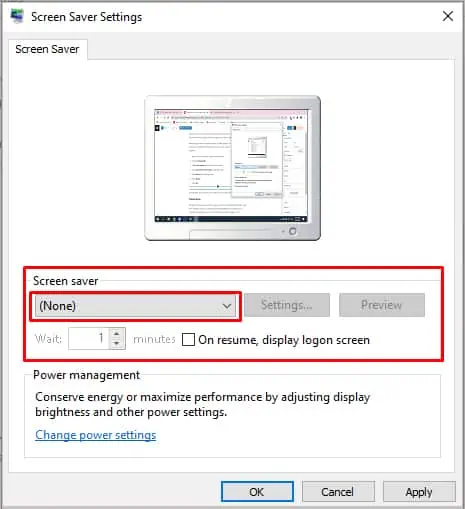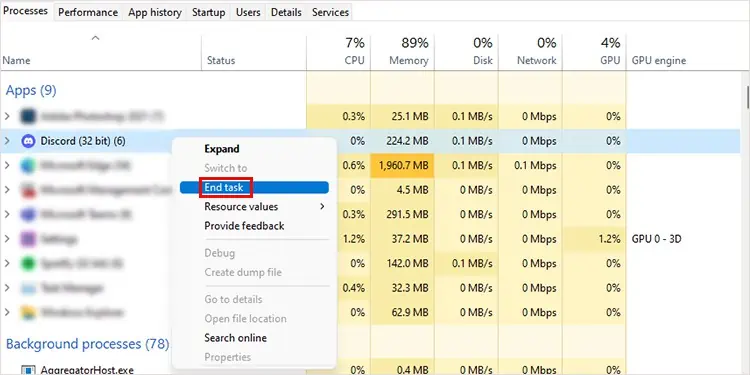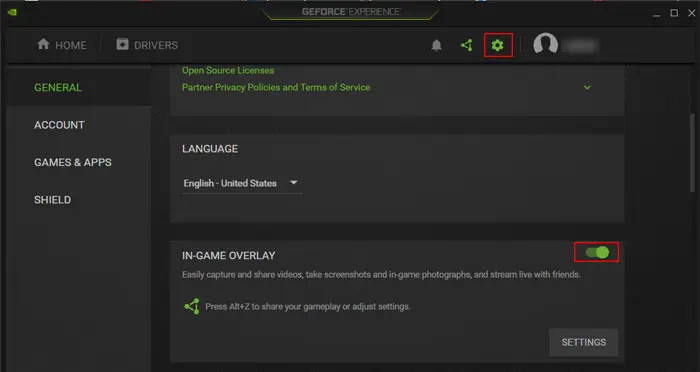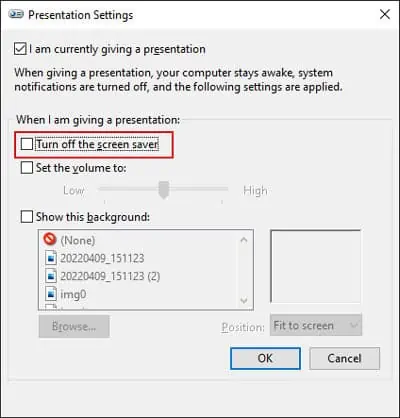Screensavers are essential for old CRT monitors to avoid screen burn-in. And while LCD or LED displays no longer suffer from such issues, many users still use this feature for aesthetic purposes. It also prevents others from viewing your screen when you’re not there.
However, your screensavers can stop working in certain cases on Windows operating system. It mainly happens due to interference by third-party apps or peripheral devices. In this case, restart your PC and verify if the issue persists. If it does, execute the methods we have provided below.
Check Power Configuration Diagnostic Report
Thepowercfg.exetool on Windows includes a method to analyze all power processes on the system. you may try running it to determine if a process is preventing the screensaver.
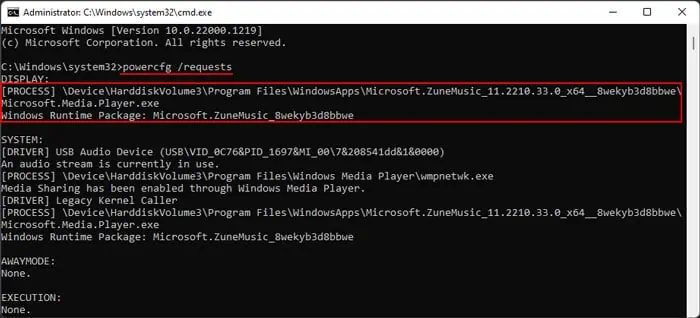
But this issue often occurs when a process indirectly affects the screensaver, not directly. You need to check the detailed power configuration diagnostics report in this case.
If it’s a DLL file, reinstall the runtime package or the library. And if it’s a program or a driver, disable or uninstall it to solve the issue.
Check Screensaver Settings
We also recommend checking your screensaver settings and confirming if it’s on.
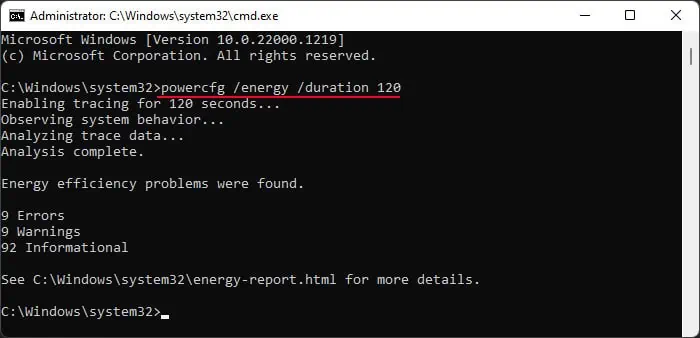
Also, in one of the previous versions, users could not run screen saver without enablingOn resume, display logon screen. While Microsoft has already resolved this bug, you may still try enabling/disabling this option and see if it works.
Check Peripheral Devices
If your mouse sensor or mousepad is dirty, it causesfalse detection of small mouse movements. Since the computer is still taking input, the screensaver won’t work. In this case, the computer keeps taking input from the mouse so the screensaver won’t work. So check and clean your mouse sensor and mouse pad. Also, ensure the surface where you place your mouse is not vibrating.
Apart from that, other peripheral devices, such as cameras, joysticks, or other controllers can also prevent your screensaver from starting. Similar to the mouse, it happens because your system is taking continuous requests from the devices. you may remove all the devices and verify if the screensaver works. If it does, try connecting to one device at one time to isolate the culprit.
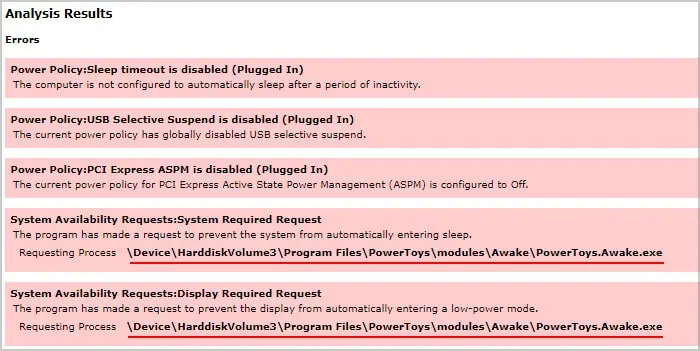
After narrowing down the device, we recommendupdating its driverto fix driver issues. If doing so proves useless, remove the device when you’re not using your PC. you may also replace the device with another one that doesn’t stop your screensaver.
Many applications, such as video players, games, etc., do not allow screensavers. So, you need to close all such apps. Additionally, some programs prevent the activation of power management options, causing this issue. It’s best to close all unnecessary background apps fromthe Task Managerto avoid such problems.
you may also disable such apps from the startup to prevent them from running the next time you boot your system.