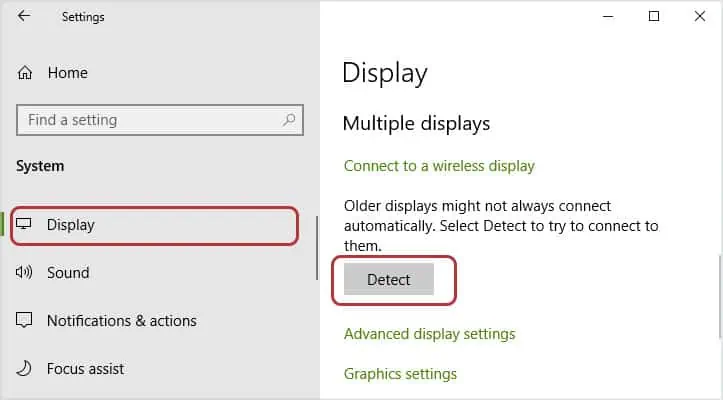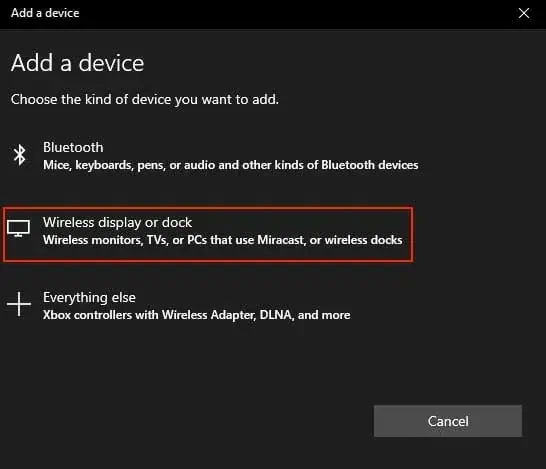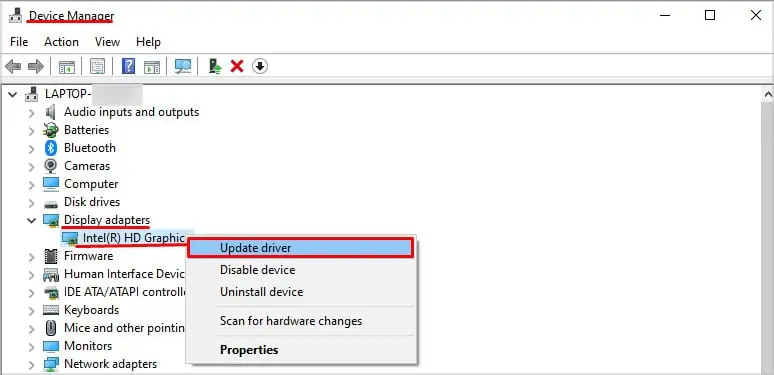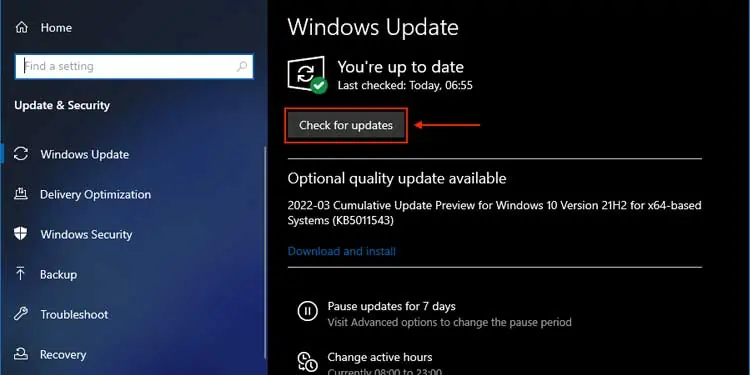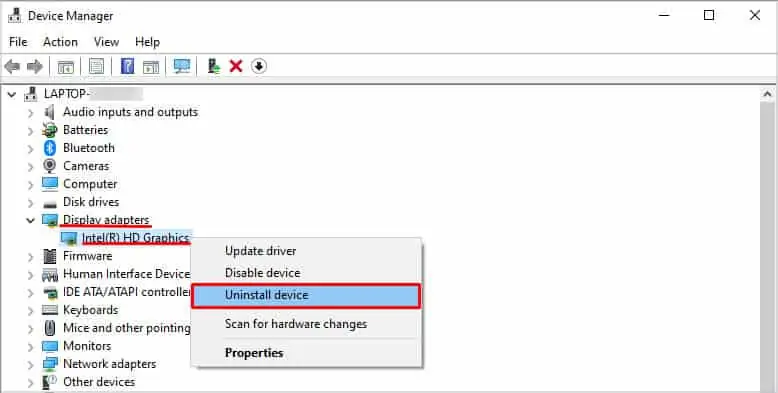Setting up dual monitors in Windows is undoubtedly a cool way to improve your computing experience. Although it’s a simple procedure, there are many instances where Windows fail to detect your second screen.
This is a fairly common issue that almost all of us have faced. Older monitors and screens are usually not detected by the latest Windows built probably because of outdated drivers and incorrect settings configuration.
So, if you’re a user who has been facing this problem a lot, we have listed all the possible methods to fix this recurring issue. So, let’s get right to it.
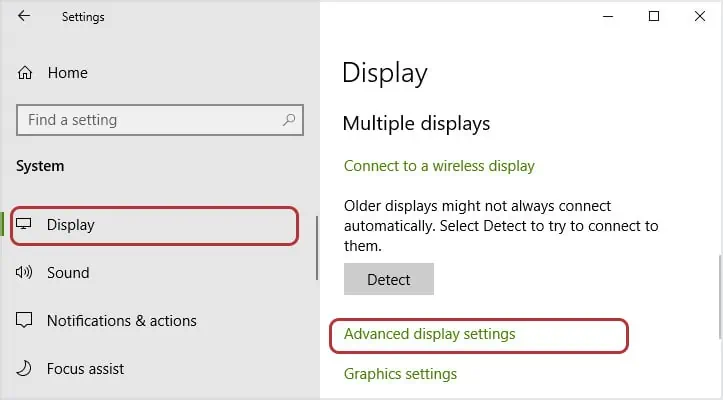
Why Is Windows Failing to Detect My Second Screen?
Although a second screen can simply be plugged in and played, there are still a few factors that lead to its error and failure. If Windows cannot detect your second monitor, its because of one of the following reasons:
How to Fix if Windows Not Detecting Second Monitor
The solutions to your problem are very straightforward. Even if a particular method doesn’t work for you, you should continue to try other fixes to ensure that this problem doesn’t reoccur anymore.
Moreover, all these fixes are simple, effective, and beneficial in all regards. And, they can be followed in any random order. The guide below shall help you understand and effectively troubleshoot your issue.

Check for Hardware Issues
First and foremost, you have to ensure that there are no external hardware malfunctions. verify if the cable you’re using to connect the second monitor works properly. Also, see if you have selected the right input mode to connect your monitor (E.g: HDMI, VGA, etc.) via its built-in controls.
Finally, verify if your second monitor works well independently to ensure that there are no hardware defects within the monitor itself.
Adjust Your Monitor’s Refresh Rate
A monitor’s refresh rate determines the rate at which the image is refreshed on that monitor. The refresh rate can be changed by altering your monitor’sfrequency.
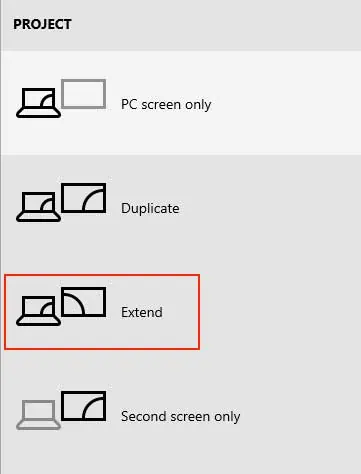
A desktop monitor usually has a frequency of 60Hz, however,high-end monitorstend to have a frequency of up to 240Hz. So, you have to ensure that both the monitors are set to the same frequency. Follow the steps below to do so:
Enable Extended Projection Mode