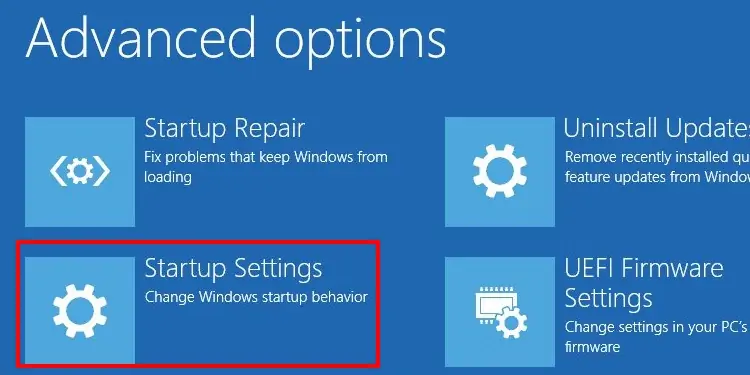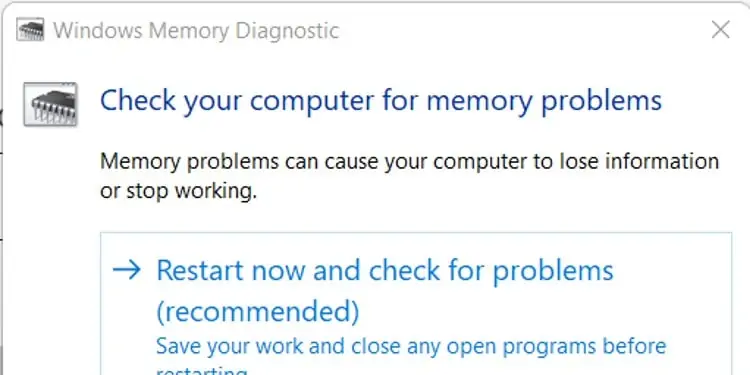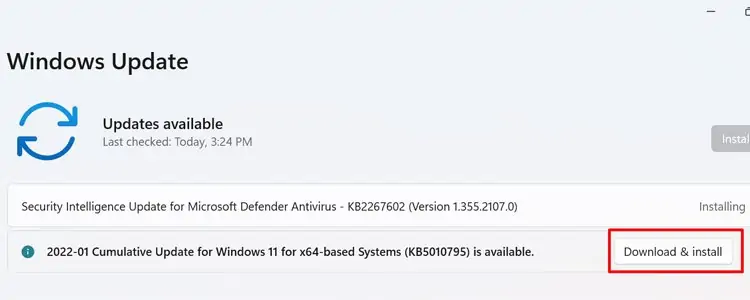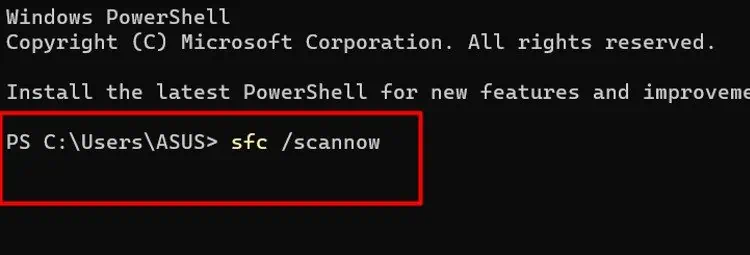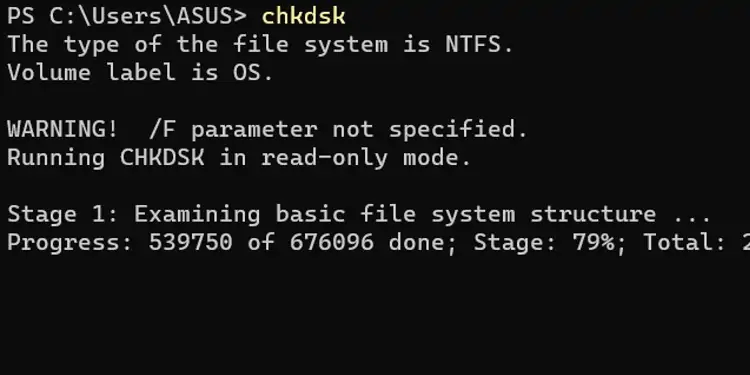When your computer abruptly stops working, and the screen turns blue, it means that an error has occurred that Windows can’t recover from without restarting.
Memory Management is a common stop codethat many people see when theircomputer is having issues. It’s usually pretty easy to fix by going through your software settings, but sometimes it can indicate a physical problem with your memory.
Causes of Stop Code Memory Management
The memory management stop code is related to things like:
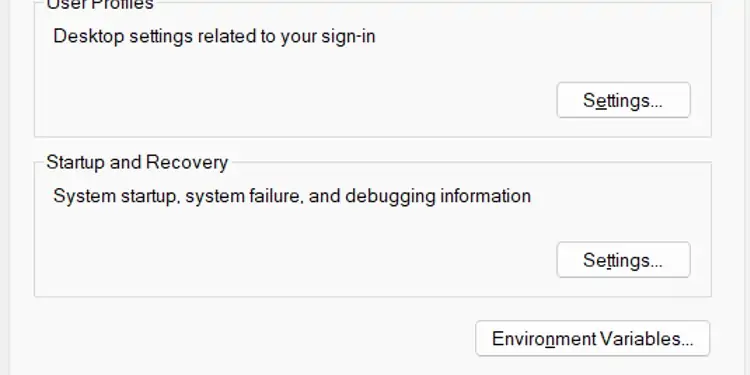
Trying to fix any potential software errors before looking for hardware errors is the best way to approach fixing the problems. That way, you don’t have to take apart your computer or find other components to use in testing until it’s more likely those issues are present.
Fixing Stop Code Memory Management
Since the memory management stop code can be caused by so many things, troubleshooting it can be a process. You’ll have to try a few different things until you find the one that works.
It’s essential to ensure that you’re getting the correct error code. Many people don’t have time to note the stop code when Windows shuts down because they have automatic restart turned on.
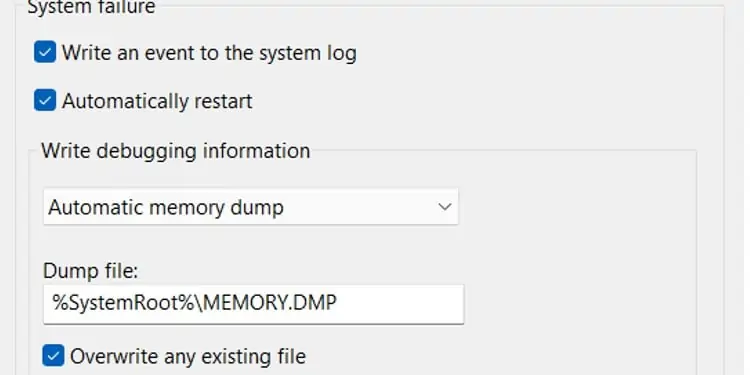
Seeing other stop codes can help you refine your understanding of what’s wrong with your system.
Turn off automatic restarts so that you have tomanually restart the computerafter you have all the information.
Nowwhen your computer has a blue screen, you’ll be able to see all the information before manually restarting.
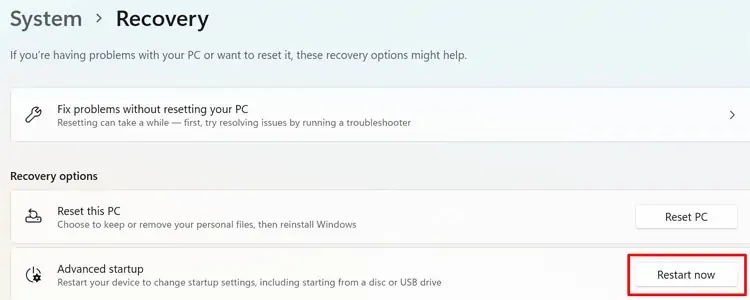
Try Using the Computer in Safe Mode
Safe mode runs Windows with the lowest possible amount of drivers and programs. It eliminates many things that can affect your computer.
Once you have the computer in safe mode, leave it on for a while to see whether you get another stop code. you may also run some of the tests below in safe mode and again when you boot it up normally.
Perform a Memory Test