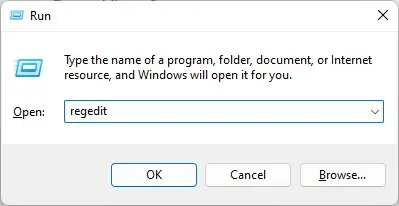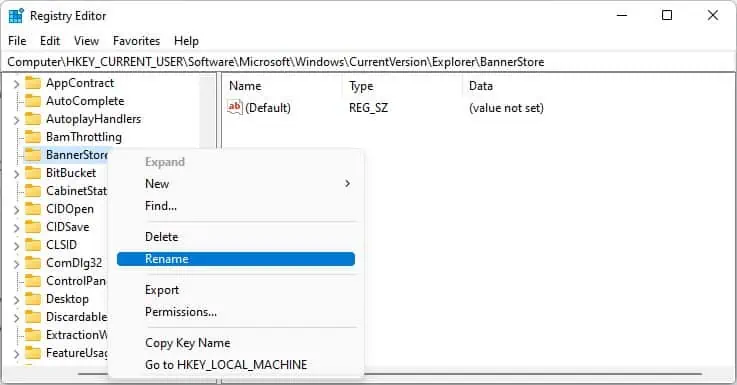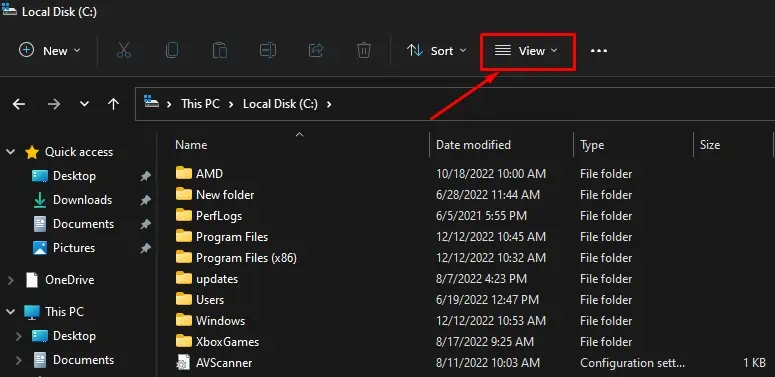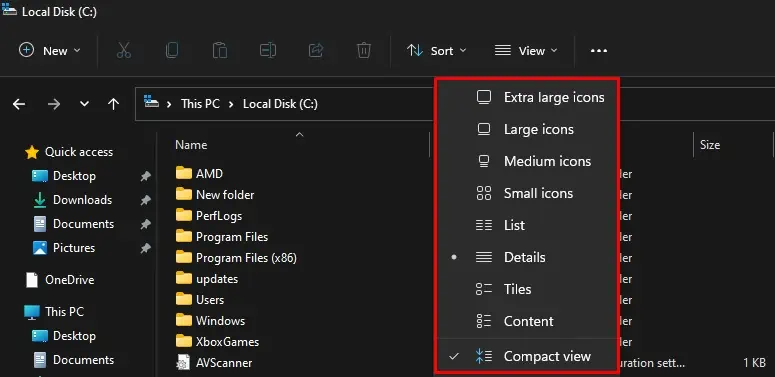Windows is not unfamiliar to many common errors, and issues with File Explorer is also one of them. However, there are variations of it. For instance, you might experience the Explorer crashing more often when simply moving or creating a new folder. Or while you’re merely surfing through the folders.
Sometimes, it can also crash when opening Quick Access. It might also freeze or close on its own, show the “Not Responding” message, or sometimes won’t open at all. In these cases, it’s also important to notice how frequent or serious of an error you’re facing. This can indicate a need for different solutions.
While the File Explorer crashing issue is quite vague, it has many different reasons. Some of them are listed below:
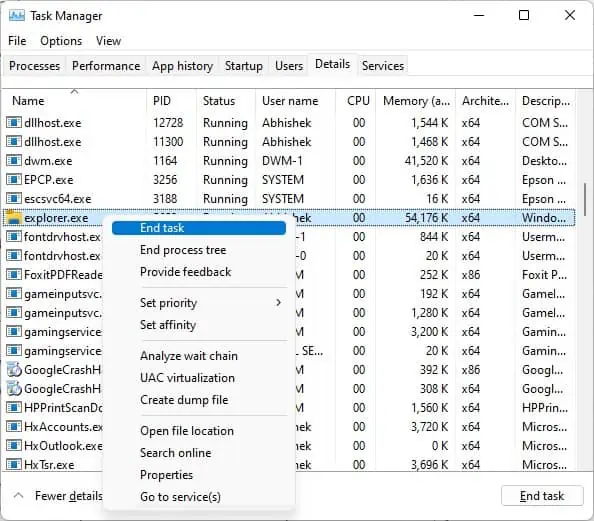
How to Fix When Windows Explorer Keeps Crashing?
Before moving to other fixes, you should first try killing theexplorer.exeprocess from Task Manager and then restart the computer. It often solves the problem.
Likewise, you should also bear in mind that running too many applications in the background can cause Explorer to crash. So, ensure you have closed all the unnecessary background apps using Task Manager.
Note: Please note that everything will go blank after ending theexplorer.exeprocess. So, to restart the computer,press Windows + L keys. Then click thepower iconon the lower right corner and choose theRestartoption.
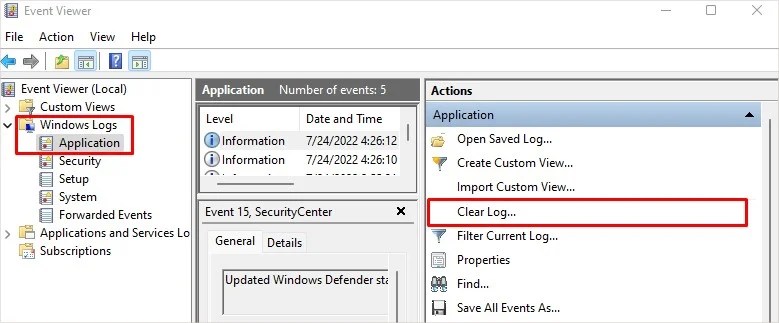
Check Event Viewer to Find the Cause
Windows event viewer creates a log of events responsible for causing issues on your computer. you may also use it to see what caused Windows explorer to crash and then act accordingly.
Remove External Storage Devices
If you face an issue after connecting an external storage device to the computer, chances are there that the device is corrupted or faulty. Or they are infected with malware and viruses.
So, if you have made the settings to access the USB device’s files as soon as after inserting it into your computer, Explorer fails to read the data on the device and stops responding. Ultimately, it crashes. Therefore, consider removing any devices connected to the computer and see if you still encounter the error.
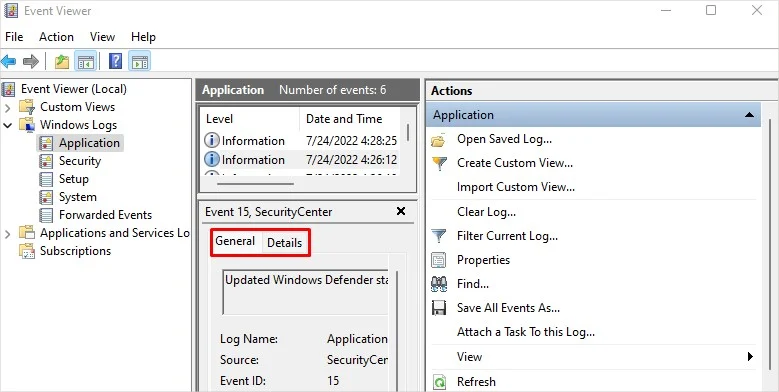
Modify BannerStore Registry Key
As reported by many users in the forum, they were able to solve the issue after modifying the BannerStore registry key. The key typically deals with buffer overflow issue, which is most of the time responsible for crashing Windows Explorer. It also solved the Explorer crashing problem when the users clicked the Date and Time panel on the taskbar.
Suppose you have adjusted the Explorer settings to see every detail like date created, date modified, file type, and size after launching a folder. In that case, it can take Explorer considerable time to retrieve the details if working on a number of files. It causes File Explorer to lag and ultimately crash. Therefore, it would help if you changed the folder view type.