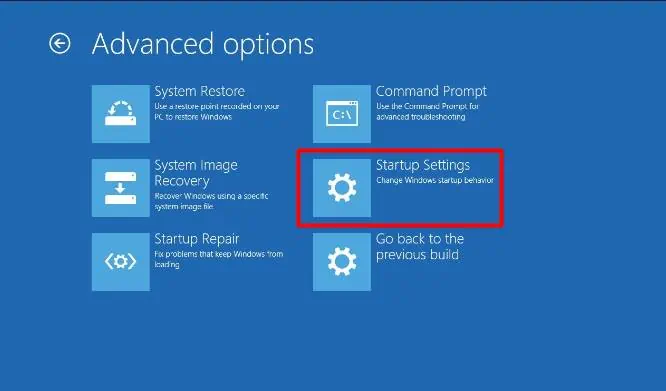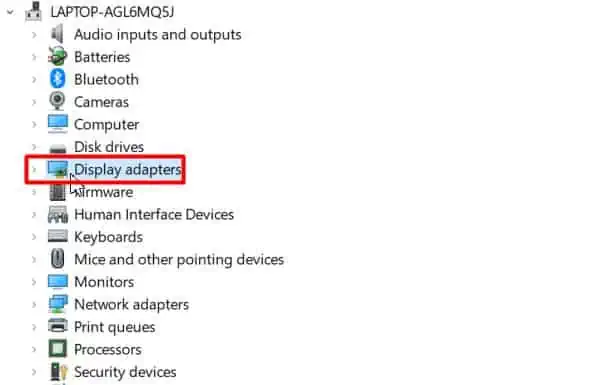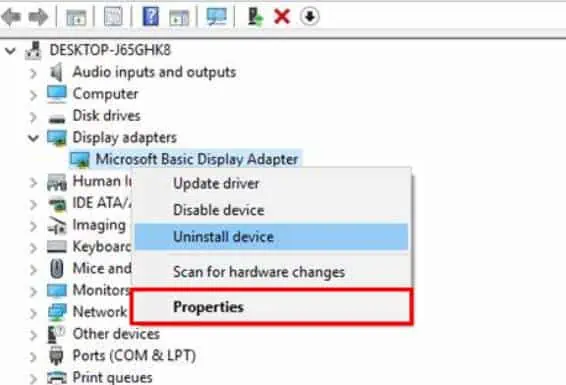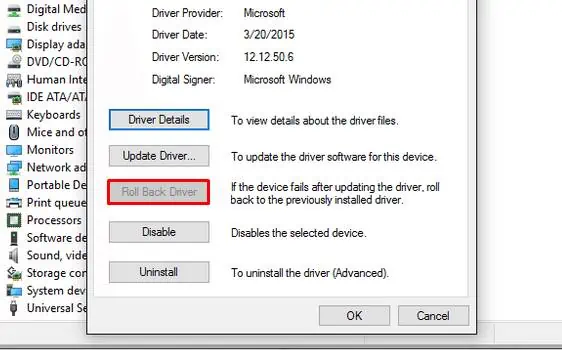After logging in to the computer, instead of showing up your desktop, you might encounter a black screen with only a movable cursor, or, sometimes not even it.
Incorrectly opened or corrupted Windows explorer process is likely to cause Windows black screen after login. Besides corrupted windows explorer, Display drivers, third party antivirus and also windows updates are well known to cause the issue.
Restarting the process is usually a patch if you may access the Task Manager. However, in such scenarios, Windows can be unresponsive, requiring some other not-so-convenient fixes.

How to fix Windows Black Screen after Login?
Pressing Windows + Ctrl + Shift + B keys willrefresh the graphics driver.A beep sound with a flickering screen will appear. Windows will also attempt to re-initialize the screen during that time.
If the black screen is caused by a frozen display drivers, this should fix the issue and your screen should be back alive.
If the computer doesn’t respond to the previous key combination, Windows is being unresponsive. It can be caused by various reasons, fromfaulty peripheral devicesto misconfigured firmware.
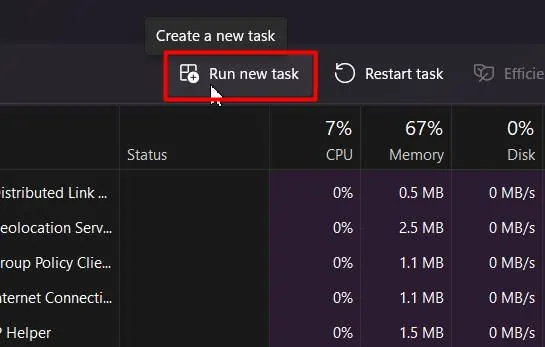
An efficient method to fix so would be to perform a power cycle which will help to reinitialize the I/O devices.
Restart Windows Explorer
Windows Explorer is responsible for handling the visible GUI elements on your desktop. If it’s opened improperly, you canrestart the processfrom the task manager.
If Windows Explorer isn’t running at all, create a new task and run it.

The above solution would work if only the Task Manager showed up. But iftask manager doesn’t open, attempt to boot into safe mode to perform other fixes.
If the Safe Mode doesn’t load as well, skip to the System Restore solution.
Roll-back Display Driver
Some bugs within the display drivers may cause the black screen issue if you have recently updated Windows. Rolling back the Display driver might solve the problem of such a case.