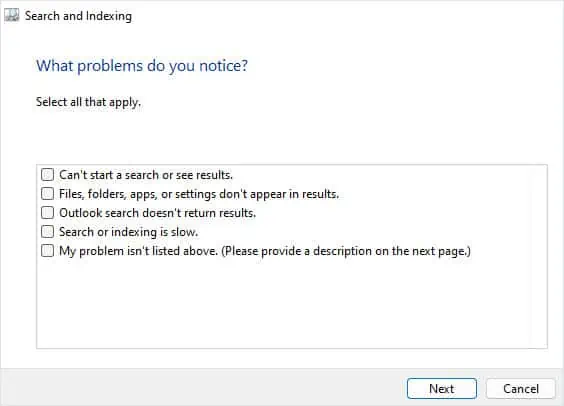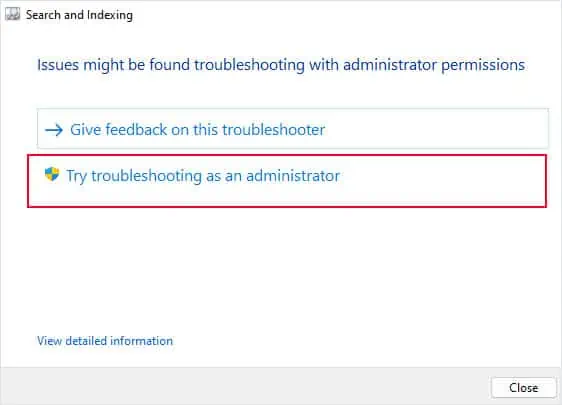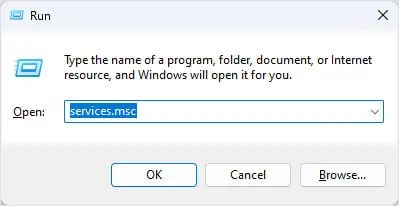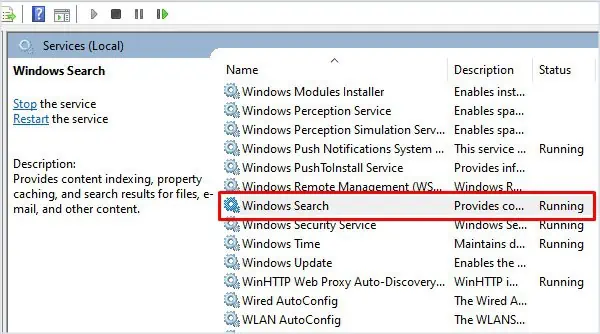Windows Search is most effective when searching for specific items on your computer. However, there are instances where users run into situations where it fails to track down the desired item. At times, the search bar may not respond to the keyboard input.
Windows Search uses indexing to locate the items that you search. It requires several processes, services, and system files to function properly. If this component fails, the search bar either will not work or fail to load items.
Run Search and Indexing Troubleshooter
Windows allows you to check and pinpoint errors in the system using the Troubleshooting option. The troubleshooter checks the specific component and changes internal settings and configuration to fix the issue.
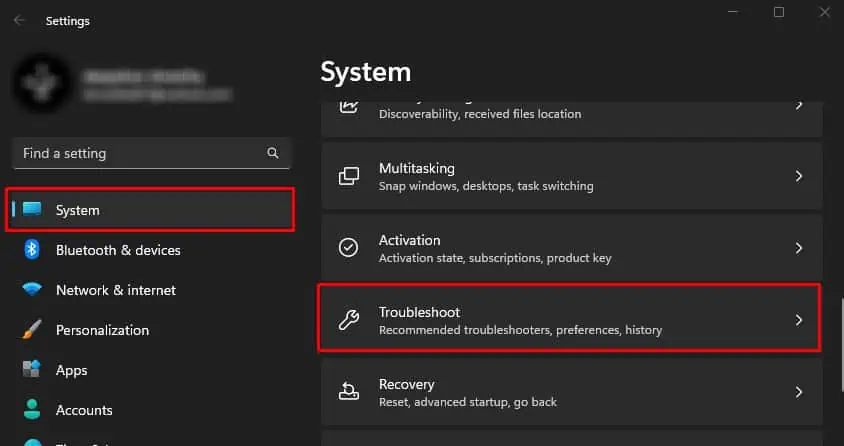
Restart Search Related Process
Seachhost is one of the systems files which is a part of the Windows Search Indexer service. It is responsible for searching files and applications in Windows. Similarly, Windows Search uses another process named SearchIndexer to index files.
Restarting these processes should get rid of complications that is causing the issue with the search bar.
These processes will automatically start as its services are constantly running in the background.

Check Windows Search Services
Simply restarting search-related processes will not work if the Windows Search service itself is causing the issue. In such cases, you need to restart the Windows Search Service.
Enable Enhanced Search
By default, Windows only searches Document, Pictures, Music folder, and the Desktop, unless customized. The OS will search the entire PC when you set Windows Search to Enhanced mode.
Enabling Enhanced search may alsoaffect battery lifeand CPU power consumption. So we recommend only using Enhanced Search when the laptop is plugged in.
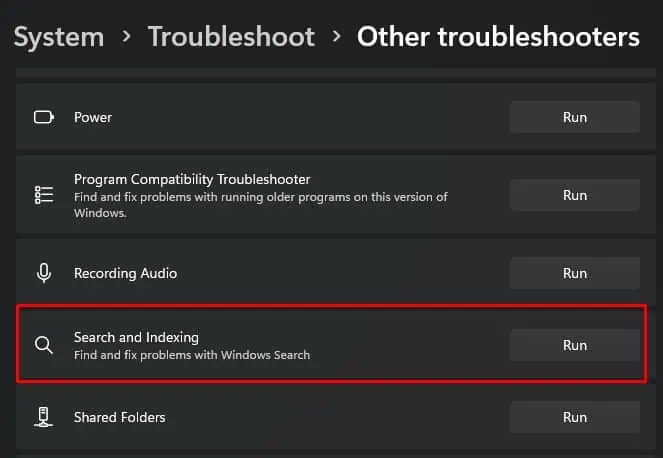
Resetting the Windows Search will reset the entire indexing on your system and reverts any registry and system configuration related to the Search Box to its default setting. By doing this, it gets rid of any possibility of error due to incorrect Search configuration.
If the downloaded script does not run or gives you an error message “Cannot be loaded because running scripts is disabled on this system,” you need to set the script execution policy to unrestricted. To do this,