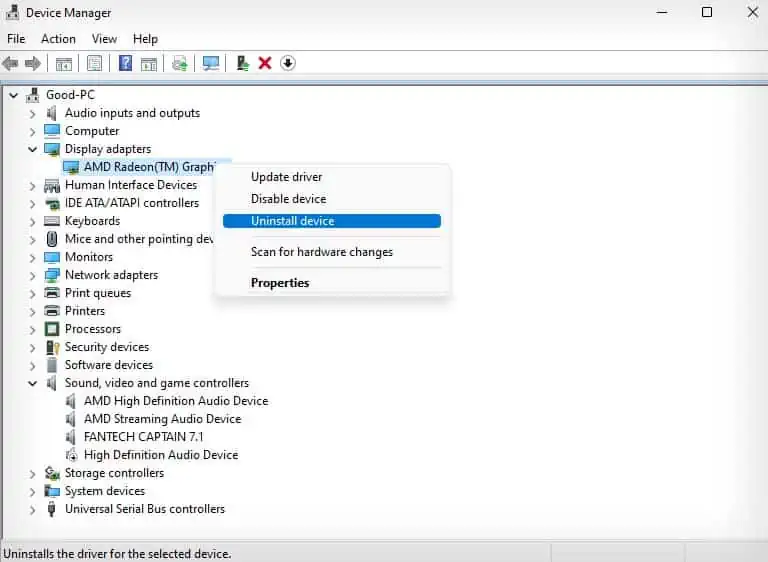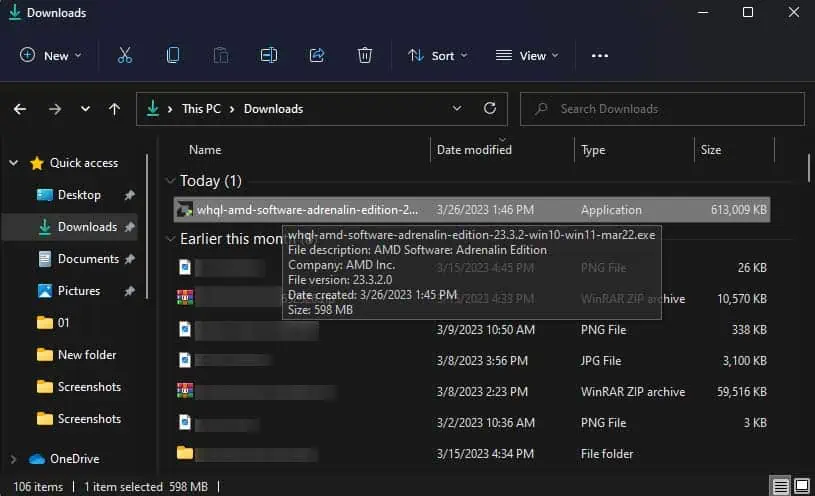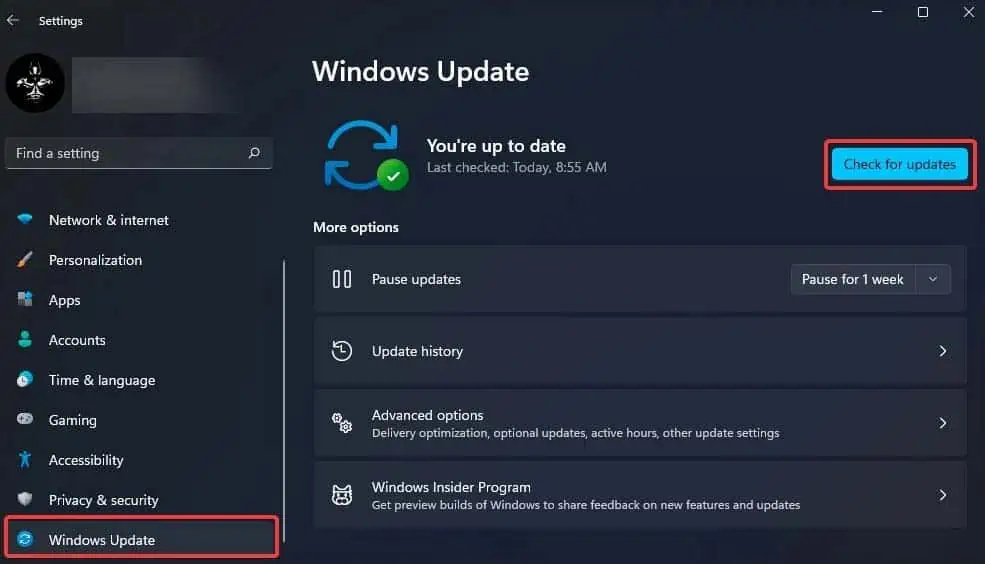Windows 11 has come a long way from its buggy inception phase and has been continuously optimized since. However, there are still some issues in Windows 11 that can cause your system to lag and eventually freeze.
Your Windows 11 may keep freezing due to reasons like malfunctioning storage devices, insufficient RAM, corrupted system files, or incorrect screen resolution aspect ratio.
However, as long as your computer hardware meets the minimum system requirements to run Windows 11, you should be able to troubleshoot and fix these issues yourself.

There are a few things you need to keep in mind to be able to properly run Windows 11 on your computer.
First, ensure to check your PC specs to see if it meets theminimum system requirementsfor installing Windows 11.
Also, ensure to keep some space available in your OS drive. If yourOS drive is full or nearly filling up, you may try deleting temporary and unnecessary files.
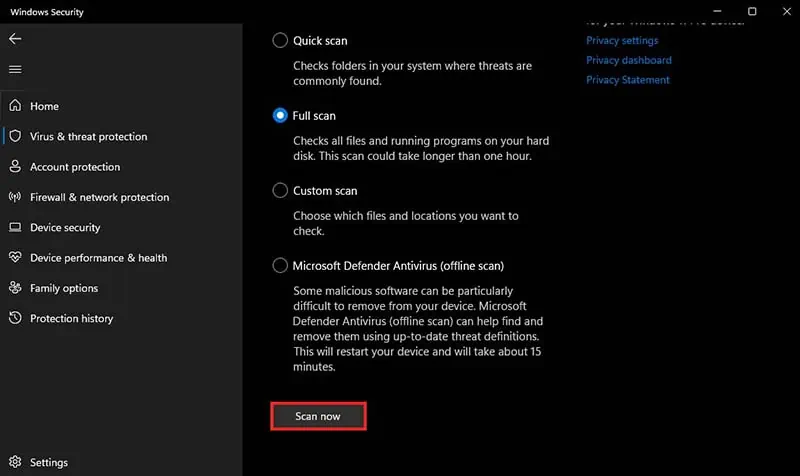
For the sake of this article, we will be addressing freezing issues on live Windows, but if your Windows 11 computer freezes at startup without even booting up, you may refer to ourother article.
If your Windows 11 keeps freezing, the first thing you should do is attempt to ensure your computer isn’t infected with any kind of malware. Malicious software makes your system more prone to crashing as it can even consume large amounts of your system resources causing performance drops and even periodic freezes.
So, you should try running a malware scan to ensure this isn’t the case.

If you have adifferent antivirus softwareactive on your computer, you may also run a malware scan from that application instead of Windows Security.
Set an Appropriate Screen Resolution
you may also experience periodic system freezes if your graphics card can’t really handle thescreen resolutionset in your monitor. If you have a 4K monitor, and your resolution is set to 4K, but if your computer has a low-end GPU, it won’t be able to handle your display running at that resolution.
This is apparent when you’re running graphics-intensive tasks like gaming. So, you may try downgrading your screen resolution or setting an appropriate one supported by your GPU to fix this issue.
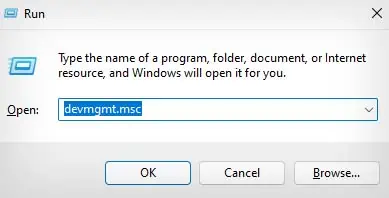
If you have an ultrawide monitor setup, ensure you set the screen resolution with an aspect ratio of16:9. The screen resolutions with16:9aspect ratio are1024x576,1152x648,1280x720,1366x768,1600x900,1920x1080,2560x1440, and3840x2160.
Reinstall GPU Drivers