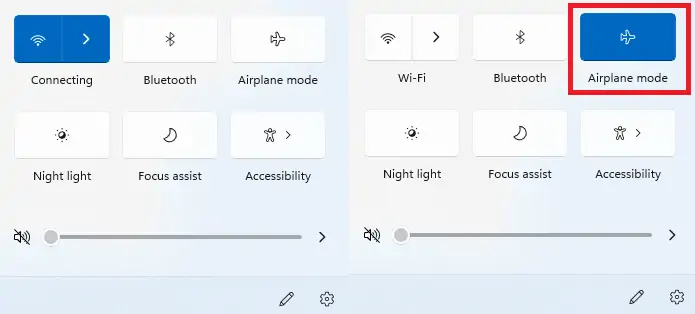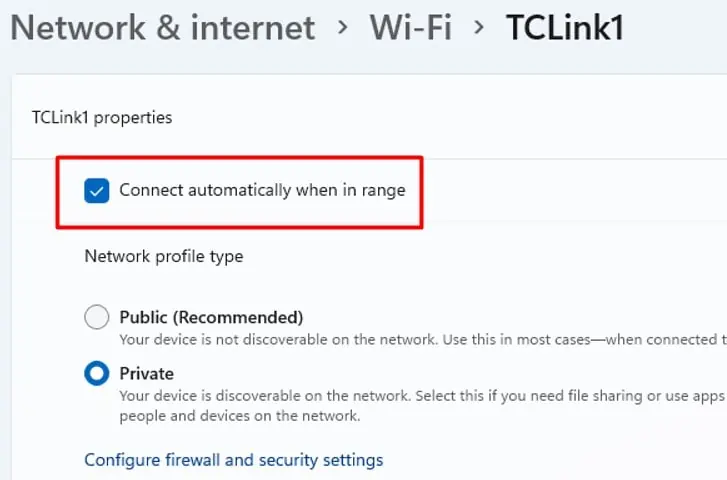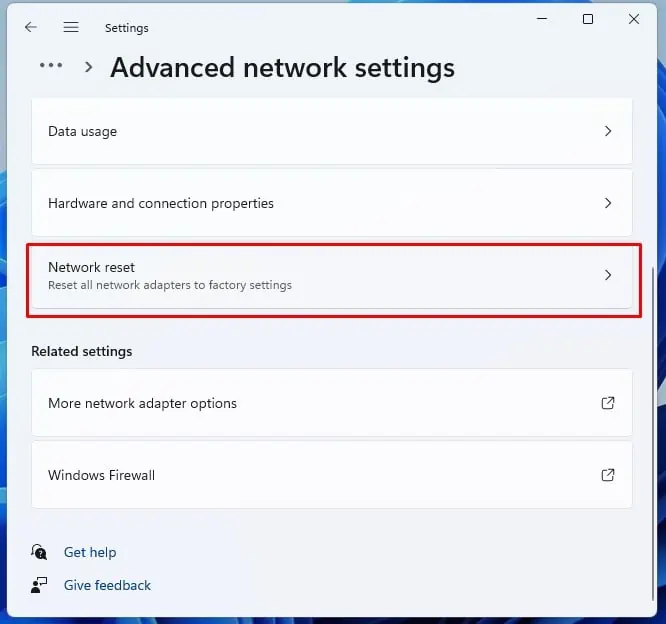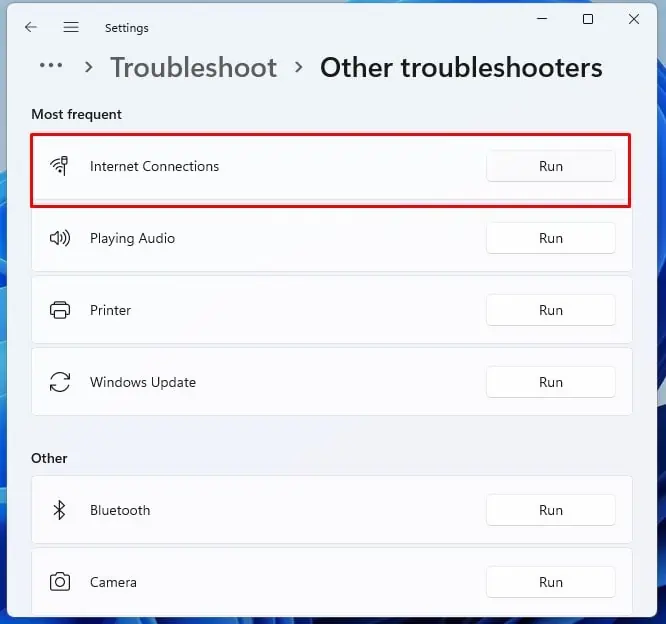Whether it’s their first time installing Windows 11 or they have been using it for a while, many users have complained about its connectivity issue. Specifically, the wifi connection.
WiFi problems can generally be attributed to a weak signal or router malfunction. Sometimes, outdated network drivers or corrupted files can also be the cause.
Why Is My Wifi Not Working on Windows 11
How to Fix if Windows 11 Wifi Is Not Working
First thing first. ensure your device WiFi is turned on. Next, see if you have the correct credentials for your WiFi.

If you arenot seeing your WiFi name,ensure your router is turned on and broadcasting. you may use a WiFi strength analyzer app from Microsoft Store to check your WiFi signal strength.
Before diving deeper, you should also try restarting your router and your computer and see if that fixes the problem.
Toggle WiFi Hardware Switch
Some devices come with a WiFi hardware switch. Inspect your laptop closely to see if your device has a WiFi hardware switch. If you have one, and it’s set to Off, toggle it to On.

Incorrect WiFi Credentials
If your WiFi password has been changed and you have not updated the password on your device, you may be unable to connect. In this case, windows will let you know. You need to input the current password on your computer to be able to connect to the WiFi.
Try Moving Close to the Router
If you have a weak signal or your WiFi is constantly dropping, it might be that you are not ideally located with respect to where your router is placed. If you and your device can move, try moving closer to the router.
If your router is located at an edge or a corner of your apartment, you might not be getting the best coverage. It is a good practice to place your router centrally with respect to the floor plan of your apartment. A centrally located router can much better cover the entire floor area.

We also have a comprehensive article withfixes on Slow Wi-Fi.We are confident that you’ll find it worth reading. Do leave your valuable feedback!