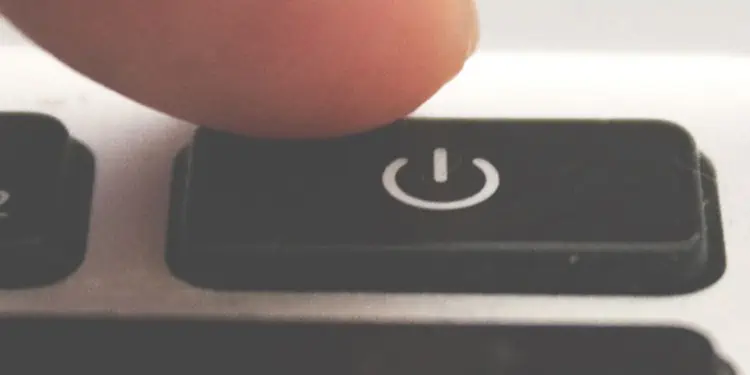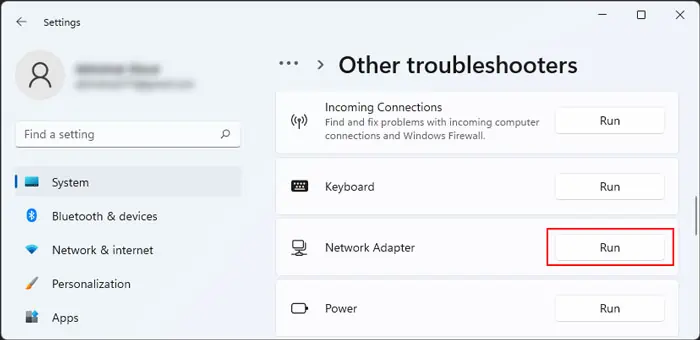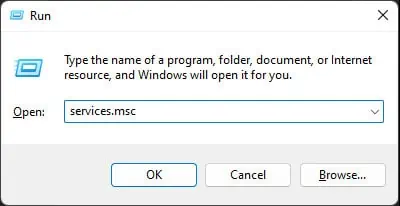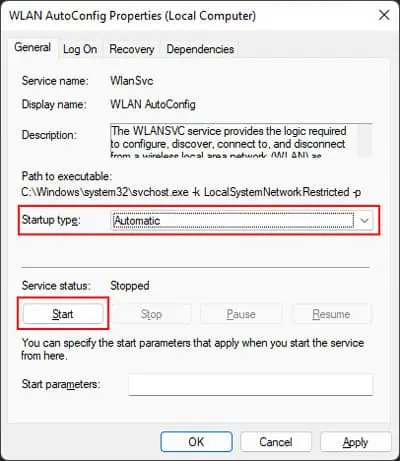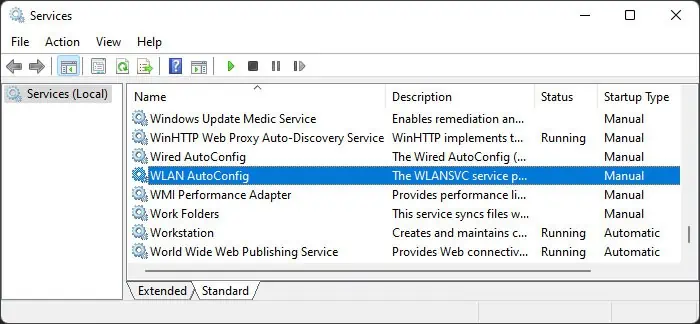In the current age, not a day goes by without connecting to the internet through Wi-Fi. So, it is a serious inconvenience if you are not able to enable Wi-Fi on your system. Yes, you may utilize the internet through an Ethernet connection. However, it really hinders the portability of your device, especially if you use a laptop.
This issue usually happens due to problems with your Wi-Fi drivers and services. However, there may be other causes as well. In this article, you may find all possible reasons along with their corresponding solutions.
Causes for WiFi Not Turning On in Windows
Here are the potential reasons why you are not able to enable WiFi on a Windows system:

How to Fix WiFi Not Turning On inWindows?
First, restart your PC a couple of times and verify if you still encounter the issue. If you do, follow the possible solutions below to resolve your issue.
Check Physical Wi-Fi Switch
Some laptops also come with physical buttons for enabling/disabling Wi-Fi. So you need to check for such a switch and ensure it is On. you may check on the official website of your laptop to know whether such a button exists as well as its location.
Most laptops also have the Wi-Fi toggle function integrated with a function. you may also press it to enable your Wi-Fi if it’s disabled.

Enable Wi-Fi from Control Panel
You won’t be able to enable Wi-Fi if it is disabled on your settings. you may verify if it’s disabled as well as enable it from the Control Panel. Here’s how you can do so:
you may also enable Wi-Fi from theDevice Manager(devmgmt.mscon Run) >Network Adapters.
Enable and then Disable Airplane Mode
you may also try enabling and then disabling airplane mode if you encounter this issue.
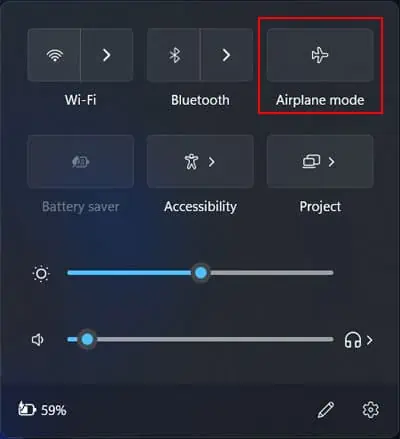
It is possible to enable Wi-Fi in airplane mode, but turning airplane mode on always disables Wi-Fi. So you may toggle the mode On and Off to refresh the option for enabling Wi-Fi and resolve some temporary issues.