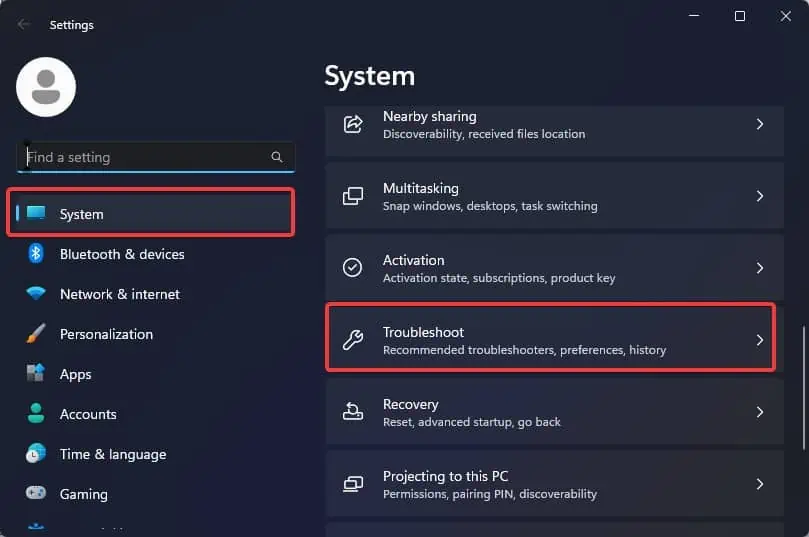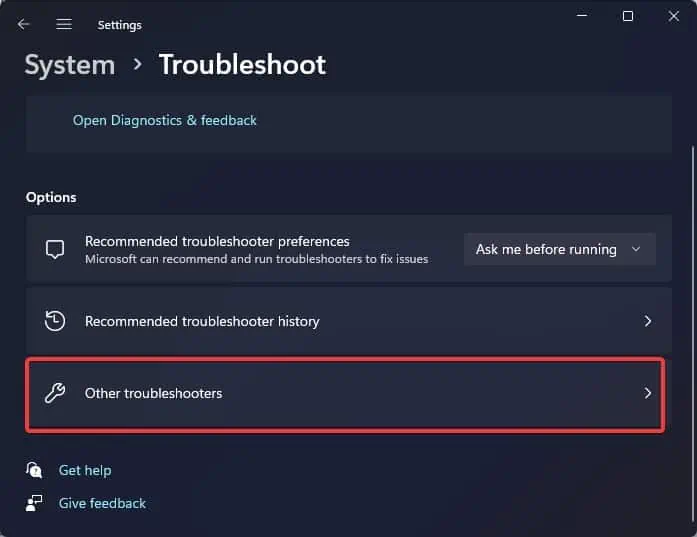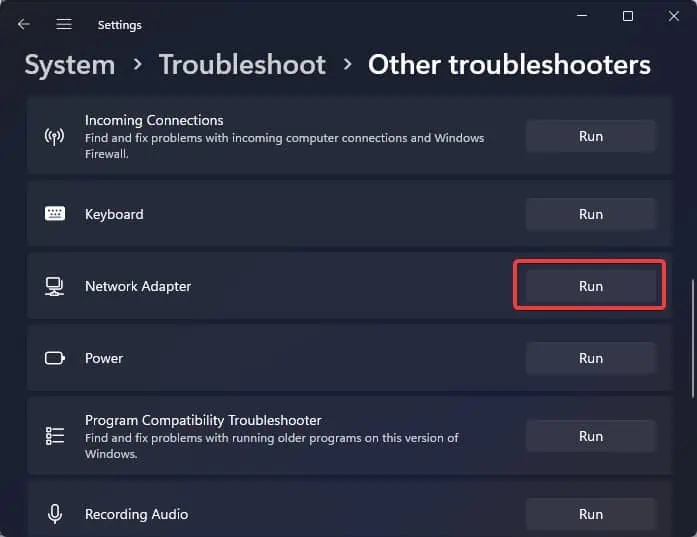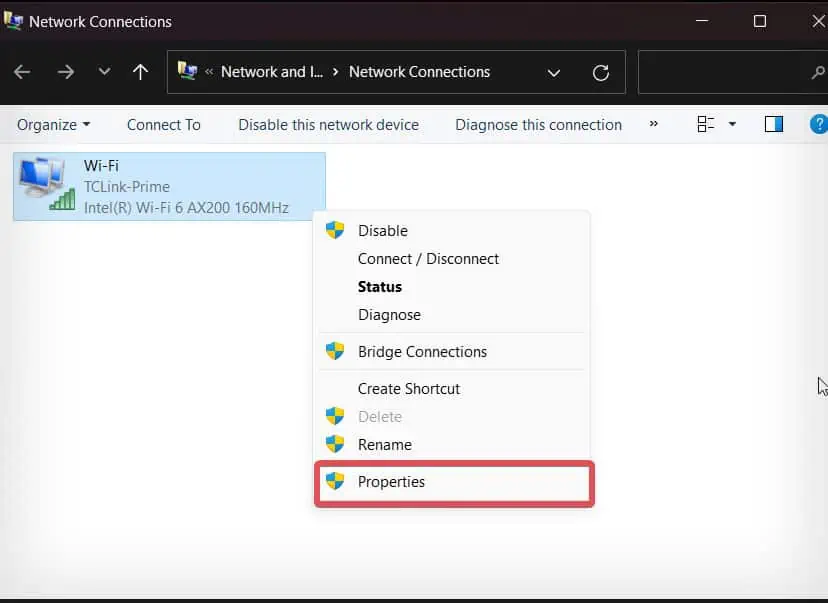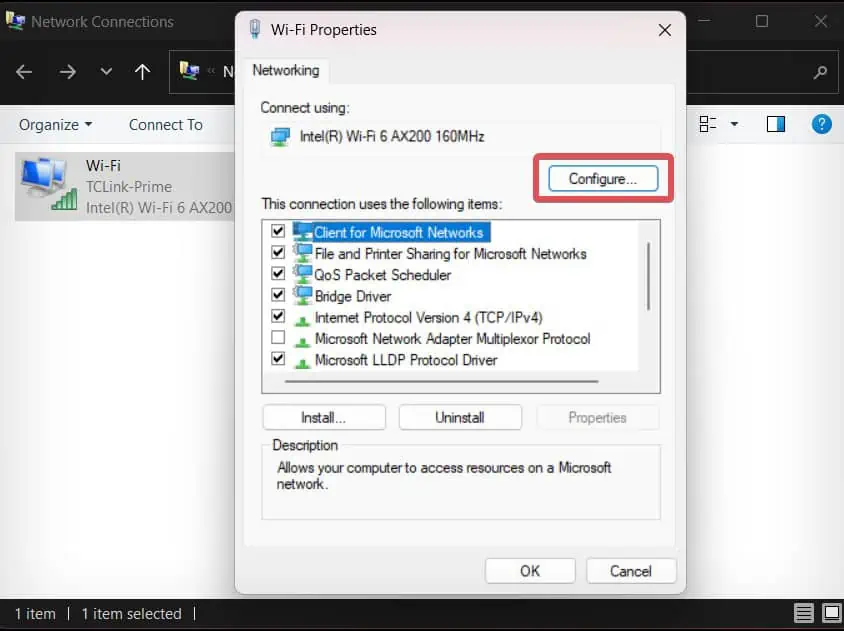After upgrading to the 22H2 version of Windows 11, some users reported that their Wi-Fi disconnects automatically quite often. A similar issue was also reported in some Windows 10 devices a few years back.
The problem mostly affects Windows devices with Intel Wi-FI 6 AX200 wireless drivers. Microsoft has rolled out an update, KB5020044, to deal with such connectivity issues. Sometimes just updating Windows won’t fix the problem immediately—you might need to reconfigure some wireless network settings or even fix the drivers.
Troubleshoot Connectivity Issues
Before we proceed with the windows related fixes, it’s good to ensure that the wireless connection is working well.
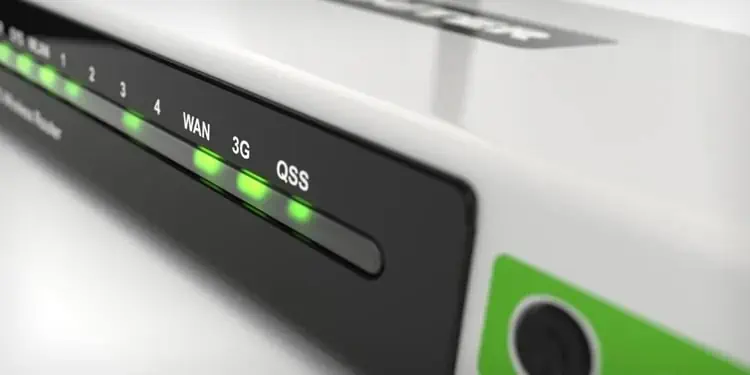
Perform Windows Update
Windows users have experienced issues with the Wi-Fi drivers after upgrading to the latest Windows 11 22H2. you may roll back the update, but there’s a time limit to it.
However, many issues pertaining to the Wi-Fi were later fixed through the update KB5020044, so you won’t necessarily have to opt for a rollback.
Run Network Troubleshooter
Network troubleshooter is the first utility you have to use when it comes to diagnosing and fixing problems related to Wi-Fi connectivity. Although the troubleshooter does not always assure to fix the problem, it does sometimes help to identify the real reason behind the problem.

Check the Roaming Aggressiveness Level
A feature known as Roaming Aggressiveness is responsible for switching between wireless networks based on signal strengths. If aggressiveness is set to high, the Wi-Fi adapter will keep scanning and switching between the networks even when the signal strength is good.
However, if it is set to low, the adapter hardly makes a switch even if the signal strength is poor.
By default, Windows sets the roaming aggressiveness to medium. However, this setting might have been misconfigured and set to high which might be leading to this issue.
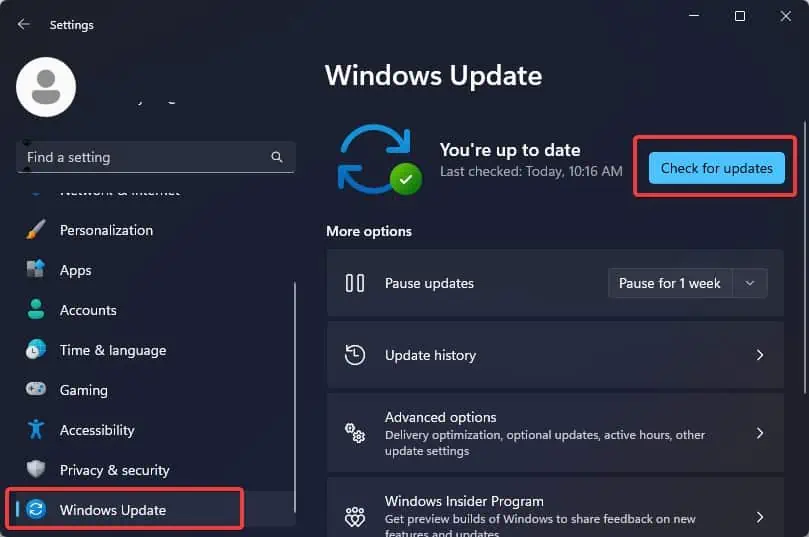
Restart WLAN Autoconfig Service
Wireless LAN service is the feature that selects and automatically connects to the Wireless network and also configures necessary network settings accordingly.