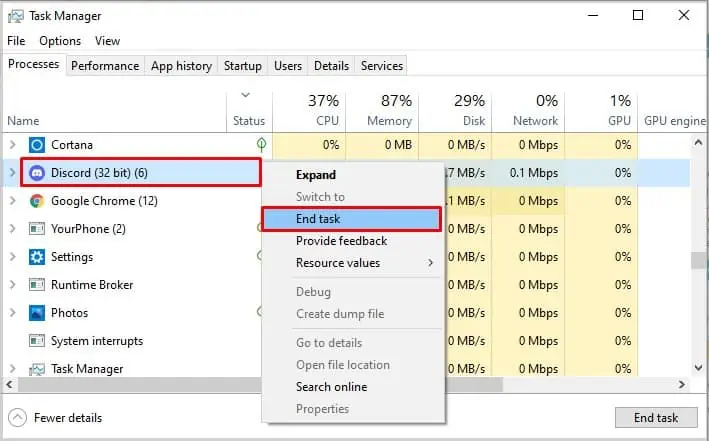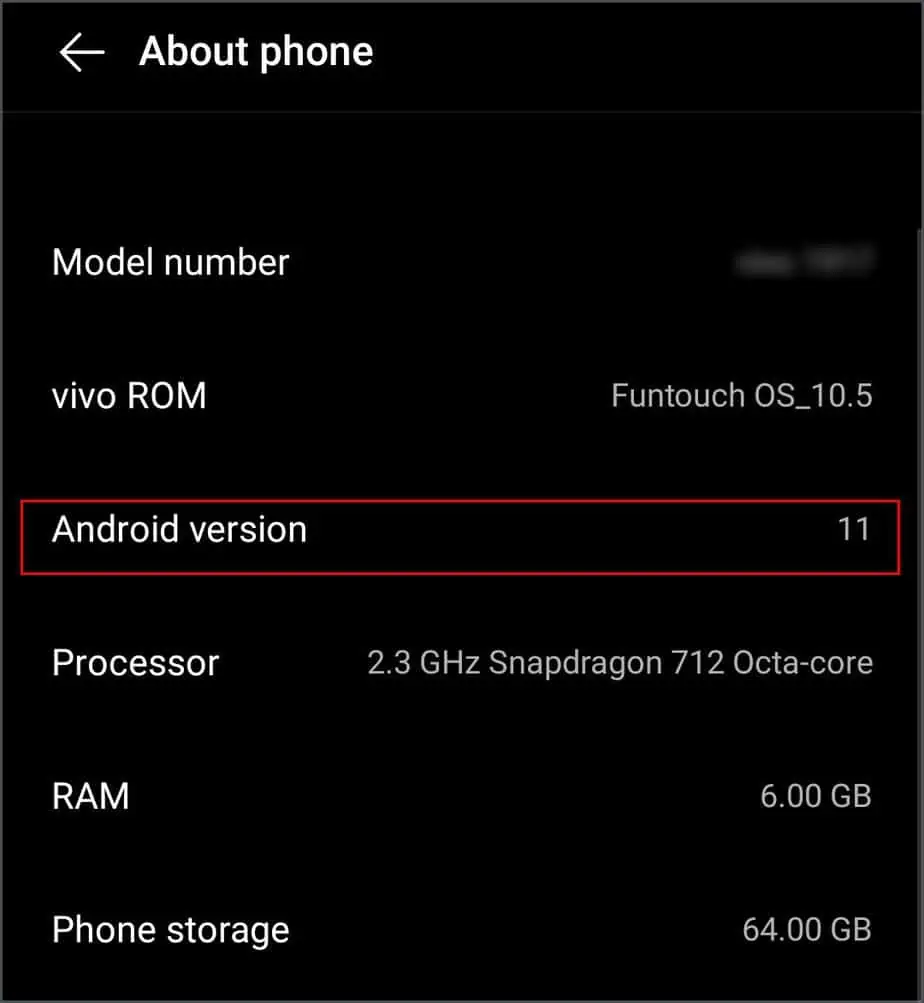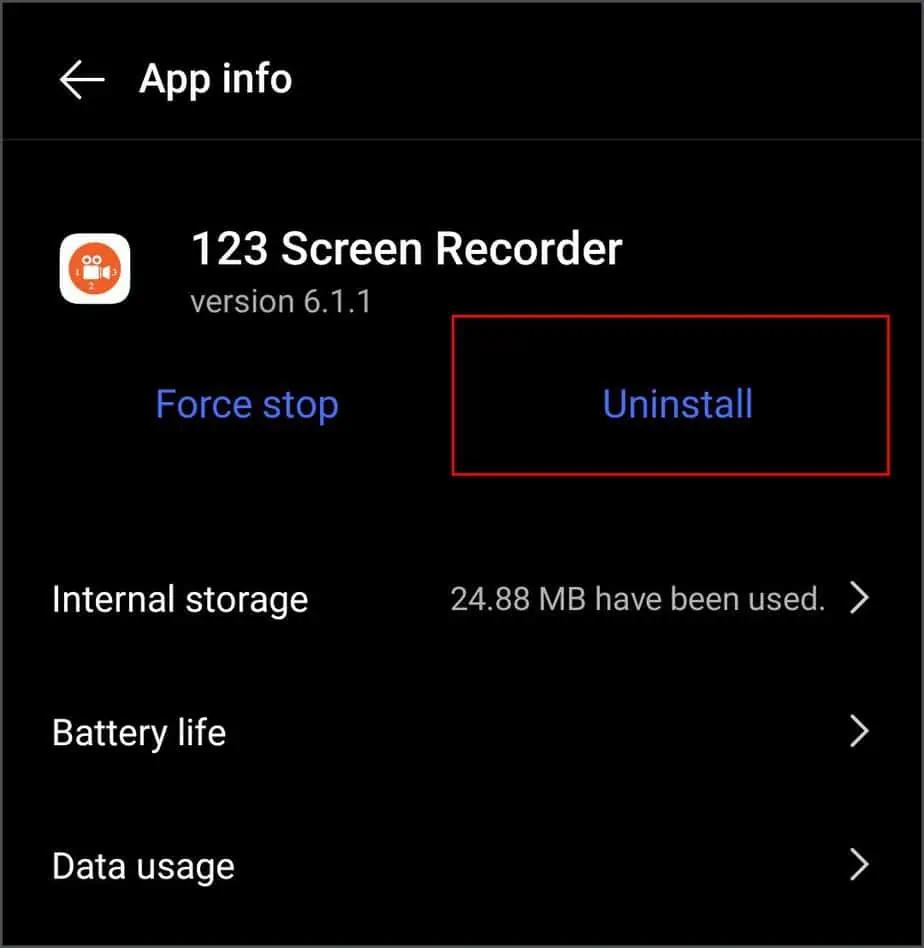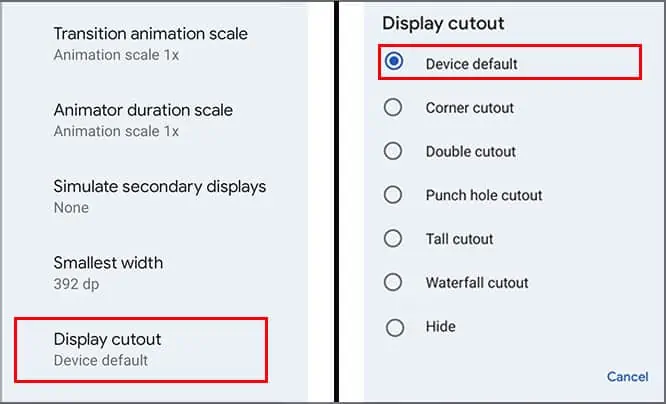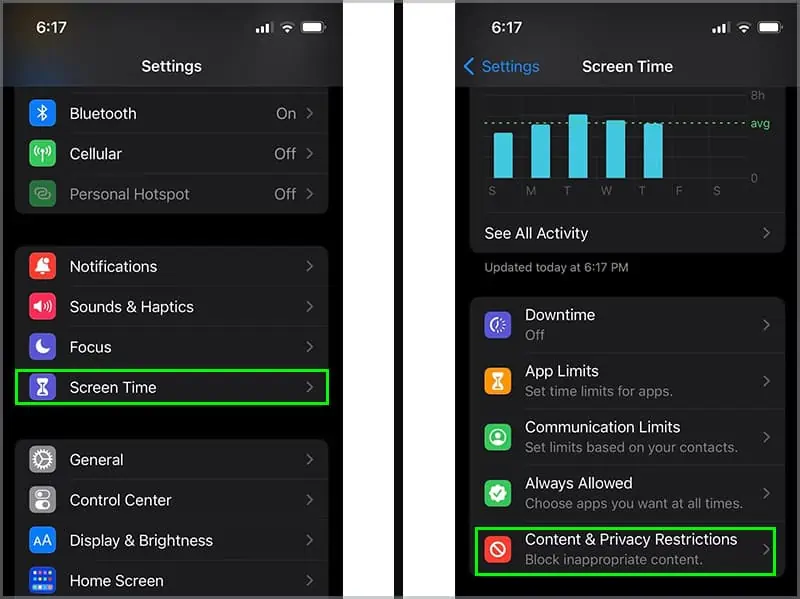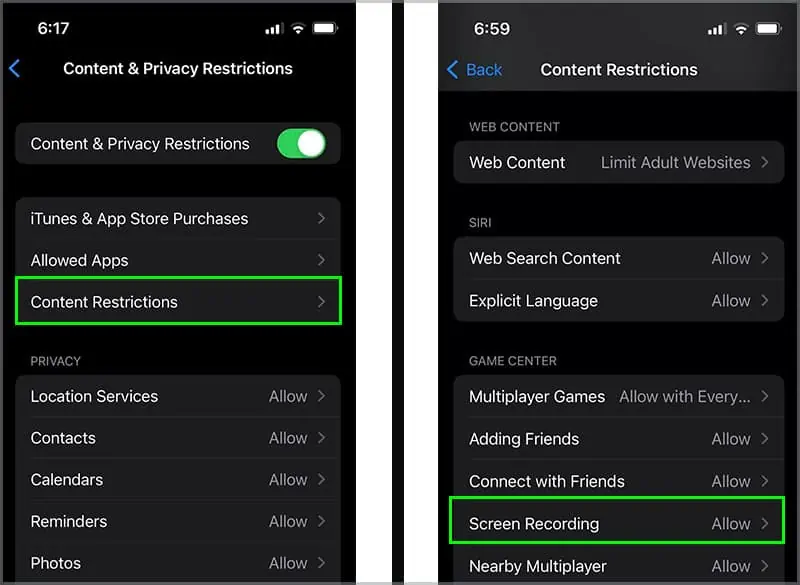Screen recording is a useful feature, especially while making tutorial videos. But, sometimes it stops working due to a number of reasons, like low battery, space,internet connectionor more.
So, let’s discuss why the screen recording stops working and how to fix it on Mac, Windows, Android, and iPhone.
Why Isn’t My Screen Record Working
The common causes across all devices for screen recording not working are:
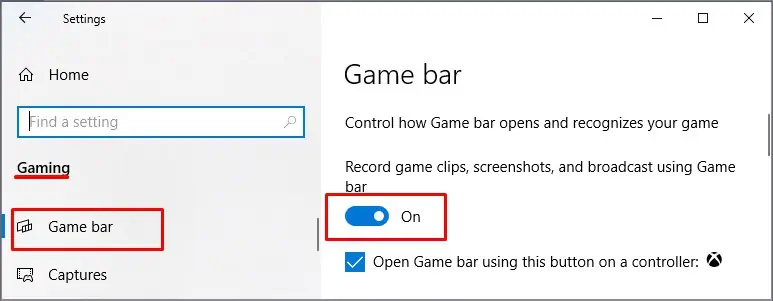
Other than these, there are also different causes particular to each device. Please find below the causes and fixes for screen recording not working.
How to Fix Screen Recording Not Working in Windows
The default application in Windows that allows for screen recording is the Game bar. you may look through the various causes for the issue and its respective fixes.
Enable Screen Recording Through Game Bar
Firstly, you may ensure that screen recording is enabled through the Game bar. To do this, please follow the steps below:
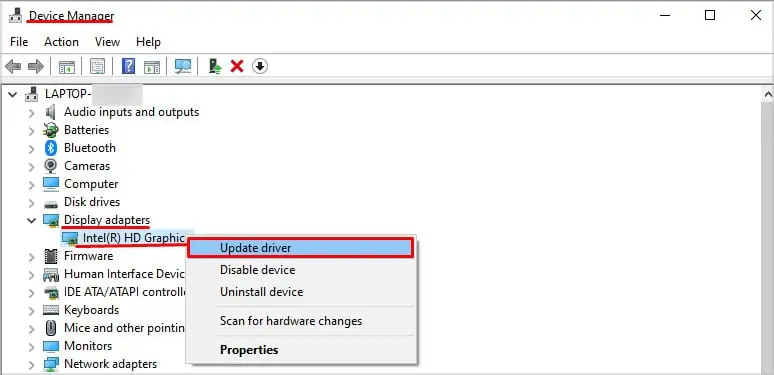
Update Graphics Card Driver
Anything related to malfunctioning graphics can be related to outdated graphics driver. An outdated driver means your PC cannot interface with the graphics card. Toupdate your graphics card driver, please follow the steps below:
Turn Off Processes Taking Too Much CPU
If you are using the whole screen to record, notifications and heavy processes running in the background may hinder the process and stop it. Any program thatutilizes a lot of CPUcan also cause an issue. you may turn off these, through the task manager. Please follow the steps below to do this,
How to Fix Screen Recording Not Working on Android?
you may enable Screen recording in Android through the Quick Settings. Swipe down your screen and access the quick settings, search for Screen Record and tap on it. If you do not find the option, please check whether your phone allows for screen recording.