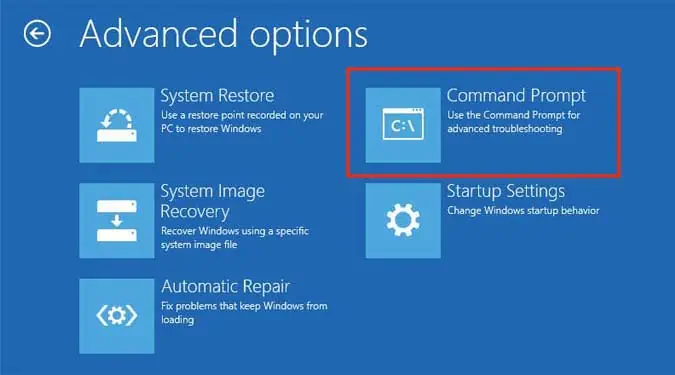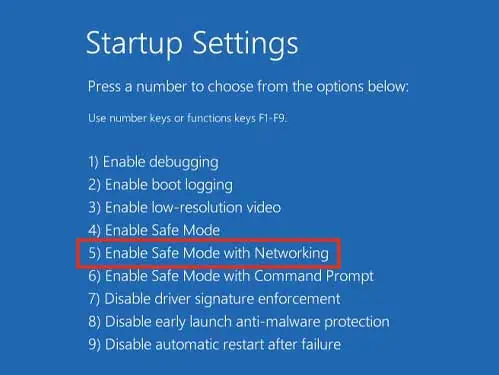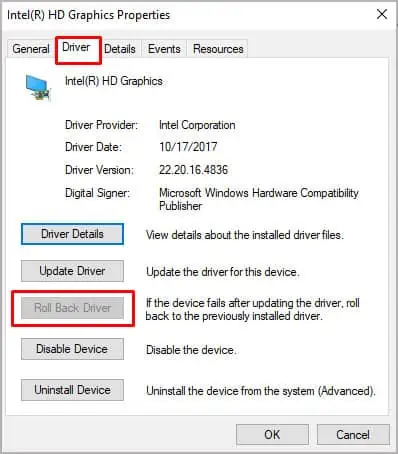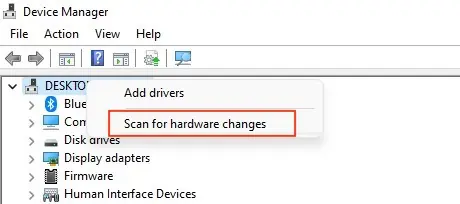So, maybe you just updated your BIOS through your manufacturer’s website, and maybe now, the Windows screen won’t load, and youre left with only a black screen.
This is a fairly common issue that many users have faced at one time or the other. And most of the time, it’s either because of an improper BIOS update or due to a damaged motherboard. Black screen after BIOS is a confusing issue, mainly because youre left with no GUI and no instructions at all.
If you may somehow access the safe mode, youre in luck, as a fresh Windows installation or a startup repair can fix your problem. However, this will not be the case for a majority of users and in this scenario, you have to resort to other methods.
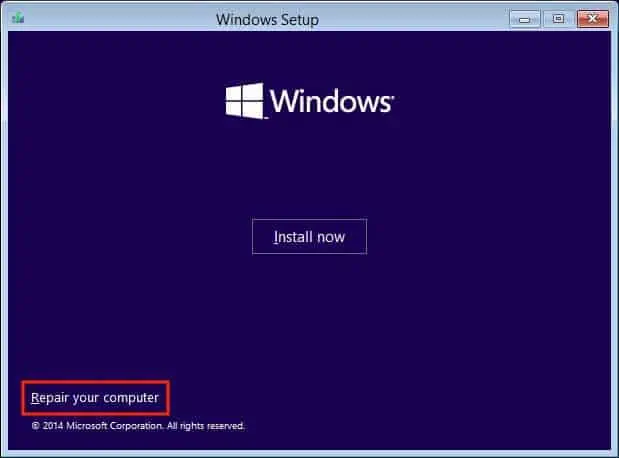
Fortunately, you’re in luck as this guide is prepared just for you. We have listed all the possible ways through which you may fix your black screen and return back to Windows normally. So, continue till the end to understand and troubleshoot your problem.
What Causes a Black Screen After BIOS?
How to Fix the Black Screen After BIOS?
Black screen after BIOS should be taken as a big deal because most of the time, you don’t even know what exactly caused it to happen.
However, we have listed all the fixes you may follow to try and solve your problem. If one method doesn’t work for you, be sure to follow every last one until the end.

Verify if Your System Is Responsive
First thing’s first, verify if your system is responsive or not. If it’s not responsive, then that’s a totally different problem. However, if it is, then there’s usually something we can do about it.
So, pressWin + Ctrl + Shift + Bon your keyboard and notice if you hear a beep or not. If your computer is responsive, then you’ll hear a beep because the aforementioned key combinationrestarts your graphics driver.
Ensure Your Cables and Monitor Are Connected Properly
Whenever you face the problem of a black screen on your system, before diving into complicated steps, ensure that your monitor and cables are connected properly. So, unplug your monitor and firmly plug it back on again.
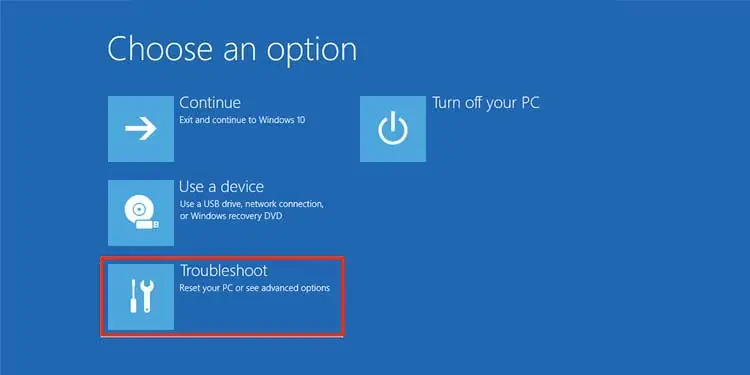
Furthermore, you may also check using a different monitor/cable and a different connection method (for eg. switch to DisplayPort instead of HDMI).
Unplug Your External Peripherals