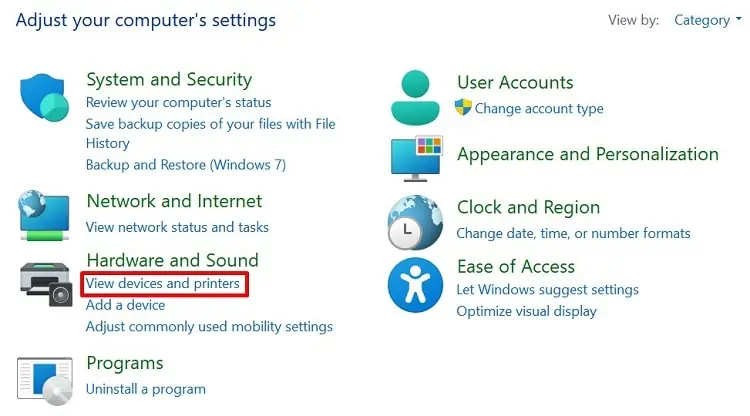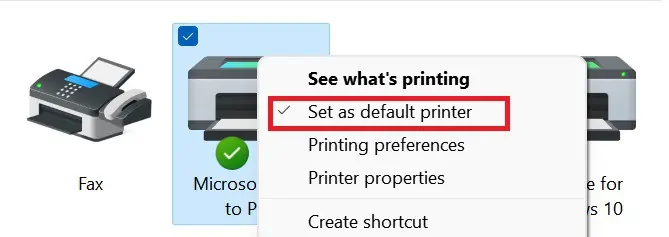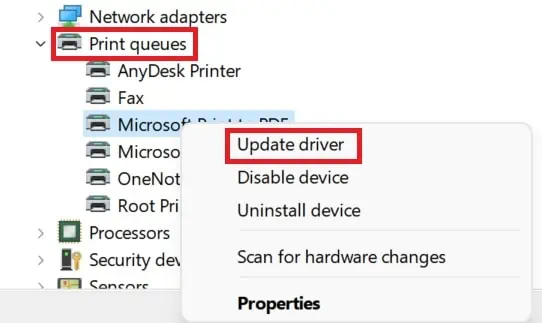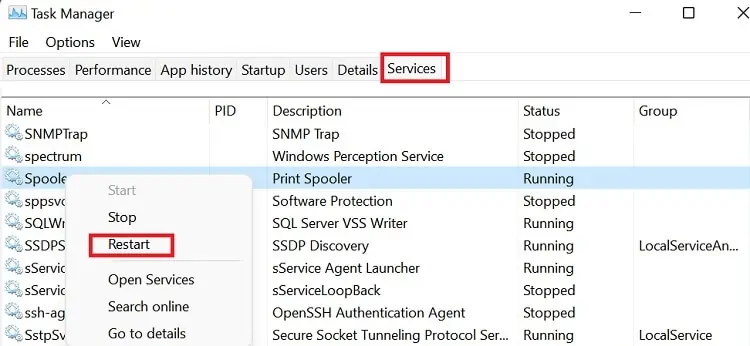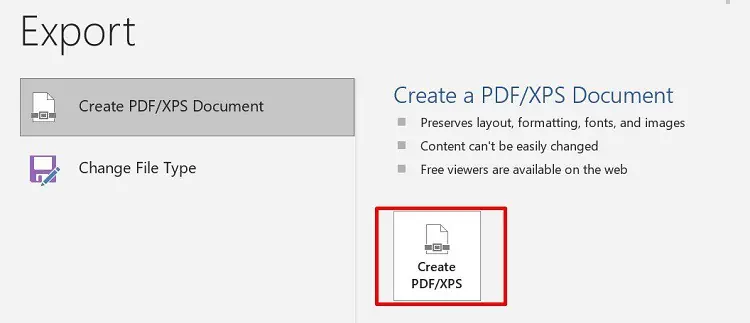We use PDF format often to check a document’s layout before printing. But, it’s frustrating when we can’t save a file as a PDF.
Sometimes, we might get a message“The export failed due to an unexpected error”when trying to save a doc file as a PDF. Probably, you’ve wondered what has caused this issue.
Well, the Save as PDF problems can occur on both PCs and mobile phones. Moreover, there can be tons of reasons why we can’t save a file in PDF format.
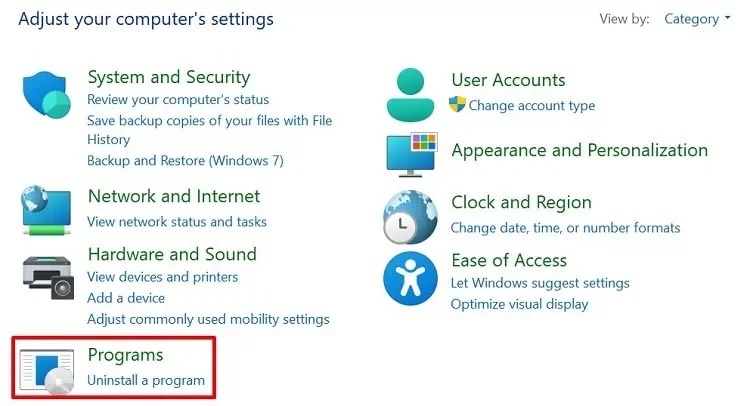
In this article, we will cover some major probabilities of PDF save issues and discuss techniques to fix them.
Why is Save As PDF Not Working
Saving a PDF file shouldn’t be difficult on any device. However, with the introduction of new features, most of us have to scratch our heads when trying to save a file in PDF format.
Here are some of the prime reasons why you are unable to save your document as a PDF:

How to Fix Save As PDF Not Working on Windows?
Windows 11 has many services that help run installed applications. However, these features might get outdated and need frequent updates. This is probably why you are having trouble saving a file in PDF format.
Nonetheless, we have mentioned some easy techniques that should solve your issue. So, do spare a few minutes of your time to go through these fixes.
Fix Microsoft Print to PDF Issues
Microsoft Print to PDF is a special Windows feature that helps you save a document as a PDF. With the help of this service, we do not have to download a third-party tool to edit and save PDF formatted files.
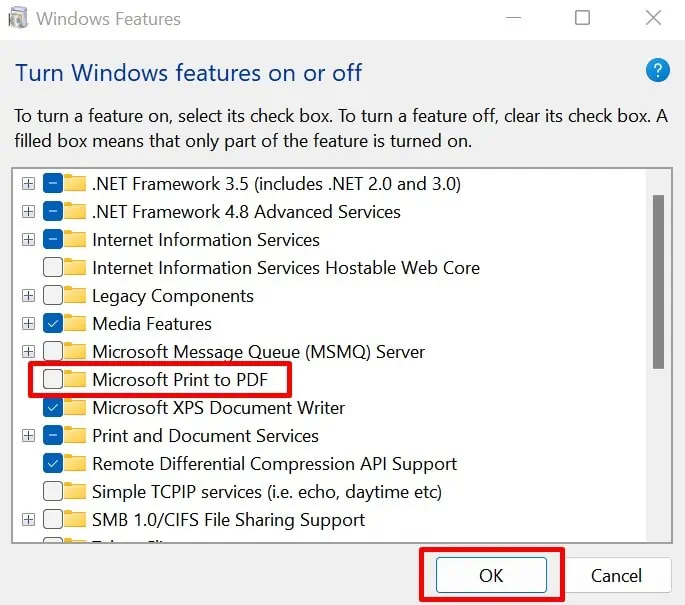
Therefore, if this feature is disabled, we won’t be able to convert any document into PDF. Nevertheless, we can reenable it to fix the problem.
Disable and Reenable From Windows Feature
Without further delay, let’s see how we can disable Microsoft Print to PDF feature and enable it again: