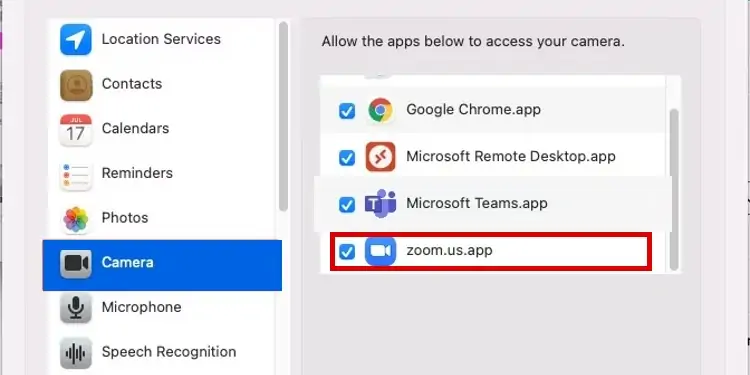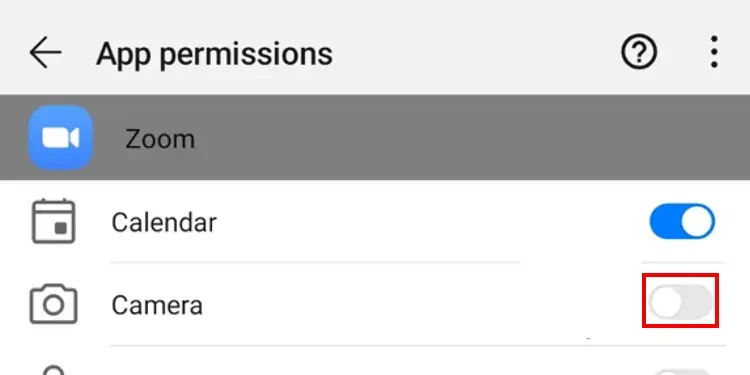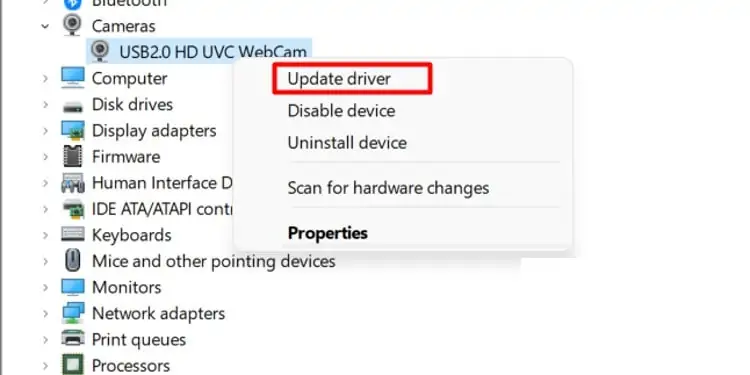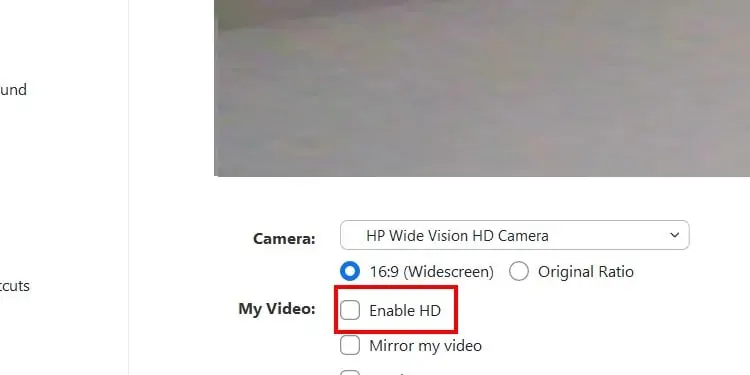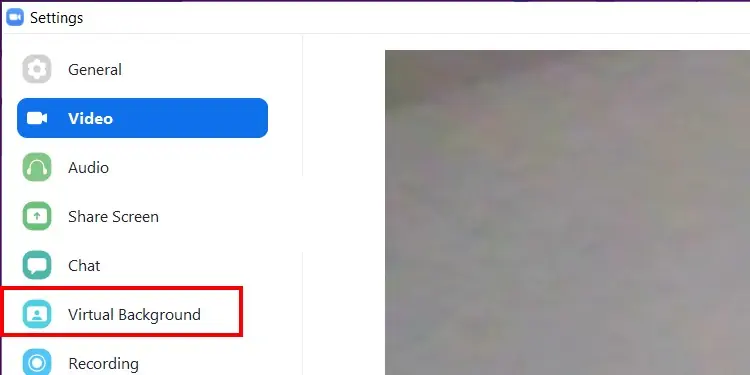If your Zoom video is not working, it can be due to the app or the computer setting configurations or outdated device drivers. Fortunately, it is easy to fix minor issues in Zoom. you may try leaving the meeting and joining back in to fix minor bugs.
But if that’s not helping, there are additional solutions to it. In this article, we will learn more about the causes of why it occurs along with simple troubleshooting methods and fixes.
What Causes Zoom Video to Fail?
Here are some of the most common reasons why your Zoom video might not be working.
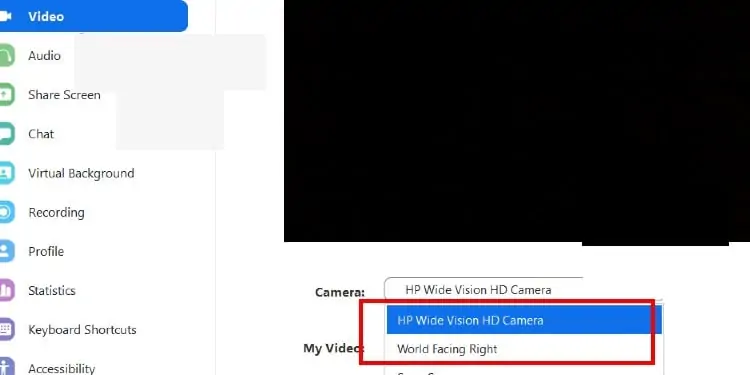
Troubleshooting Zoom Video Not Working
Follow along with these easy troubleshoot and fixes to help your Zoom Video to start working on your devices.
Before moving on to the fixes, here is a list of troubleshooting methods to apply before heading onto the fixes. ensure your camera is turned on. During a zoom meeting, navigate to the bottom-left corner. If the video icon is Canceled, make sure you click and turn it on.
Check the Video Selection on Settings
It’s also important to ensure all backgrounds apps that utilize the Microphone and webcam feature are closed. Your internet connectivity might also divide into other background apps causing videos and audio lags.
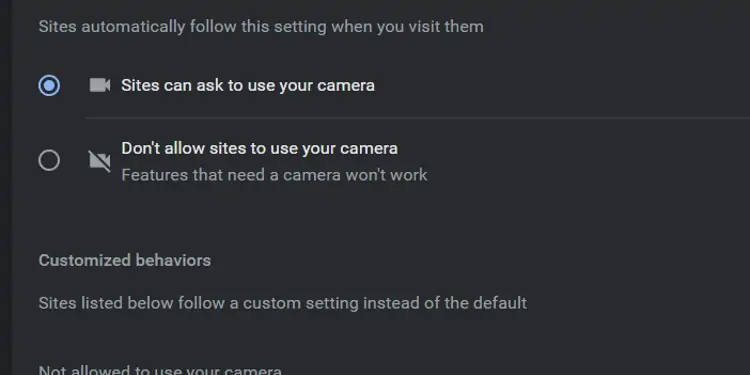
Change Browser Settings
If you are using your Zoom App on your web browser ensure you have enabled your web camera on your browser settings.
In some cases, your Zoom app might not have permission to access the web camera on your device. you may follow these simple steps to verify if you’ve allowed the permissions.
Update Your Device Drivers
If your device drivers are not up-to-date, there might be instances of the video stops working. Here is a step-by-step guide onupdating your Device Drivers.
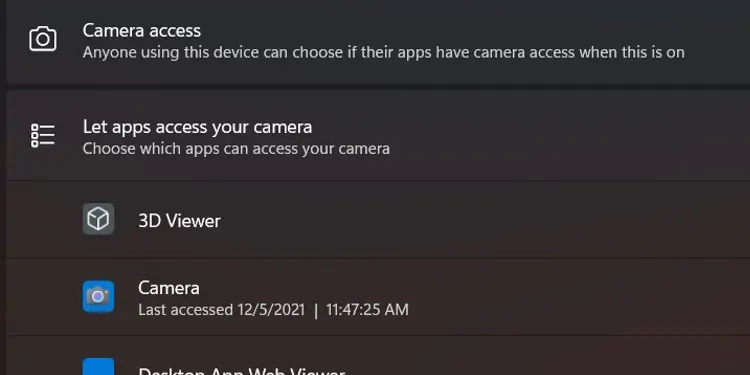
Windows will automatically update your drivers if it finds any updates on the computer or the manufacturer’s website.