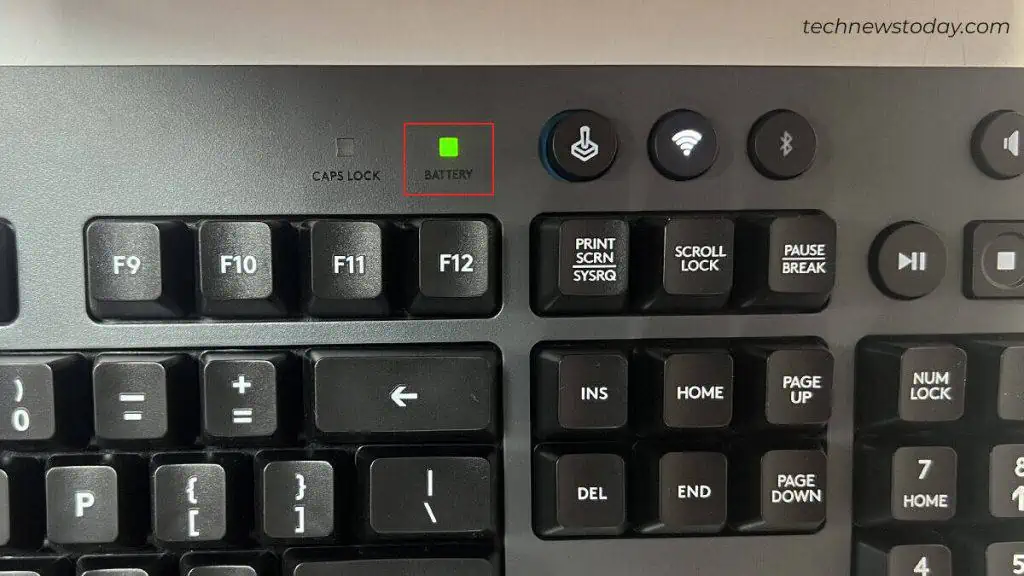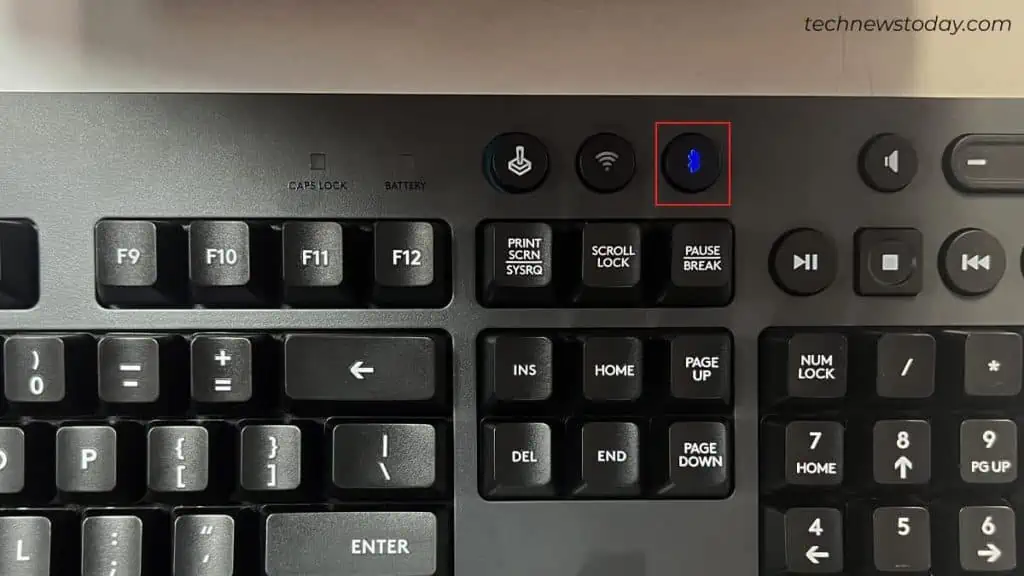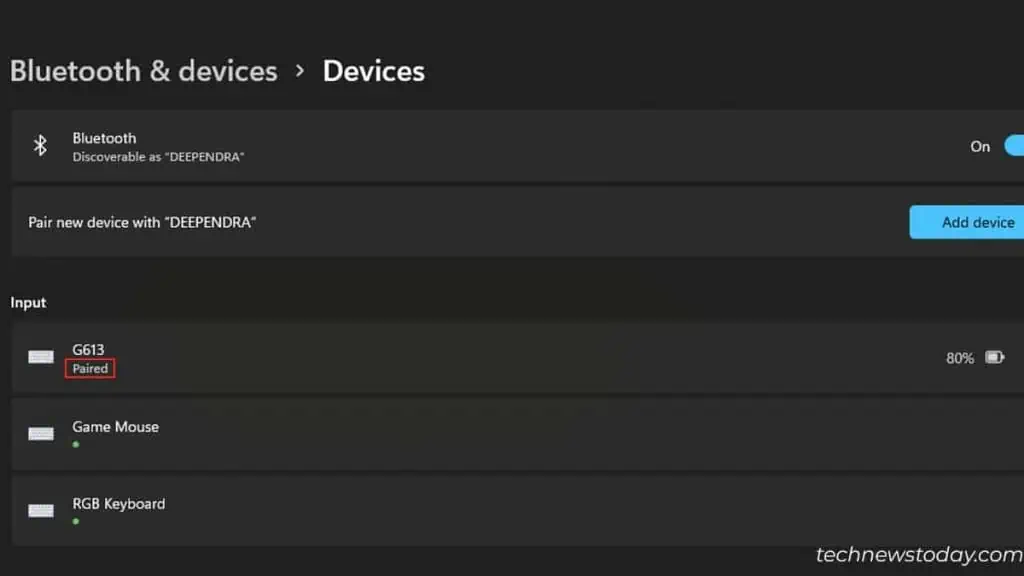Your wireless keyboard not working can be due to several factors. These include:
I’ll be demonstrating the troubleshooting process on my Logitech G613 keyboard to show how to get a wireless keyboard working again.
Power on Your Keyboard
To begin with, verify if your keyboard is powered on.

Most of the keyboards come with a small slider or toggle switch on their edge/top toturn them on or off. ensure it is turned on.
If it is already on, try restarting it. This is what I often do and get my keyboard back to work.
Nonetheless, if your keyboard does not have a power switch, there’s nothing to worry about. It will turn on itself as soon as you insert the batteries.

Replace the Batteries
Do note that your keyboard will refuse to turn on if it isrunning low on battery.
So, I strongly advise you to replace those old batteries with new ones and see if the issue persists.
While inserting new batteries, always be mindful of the polarity sign.
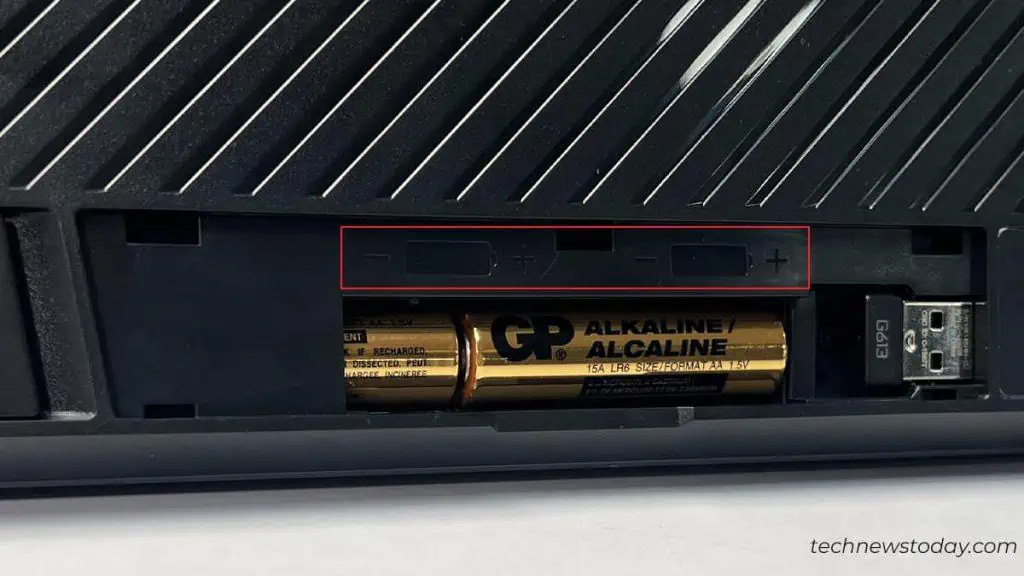
If you are curious about the battery level, observe the RGB lighting.
If you do not haveRGB features, you may try hitting theCaps LockorNum Lock key. verify if the indicator glows correctly.
Interestingly, my Logitech G613 has a dedicated indicator to notify me about the battery levels. A red light on the indicator means you are running low on battery.
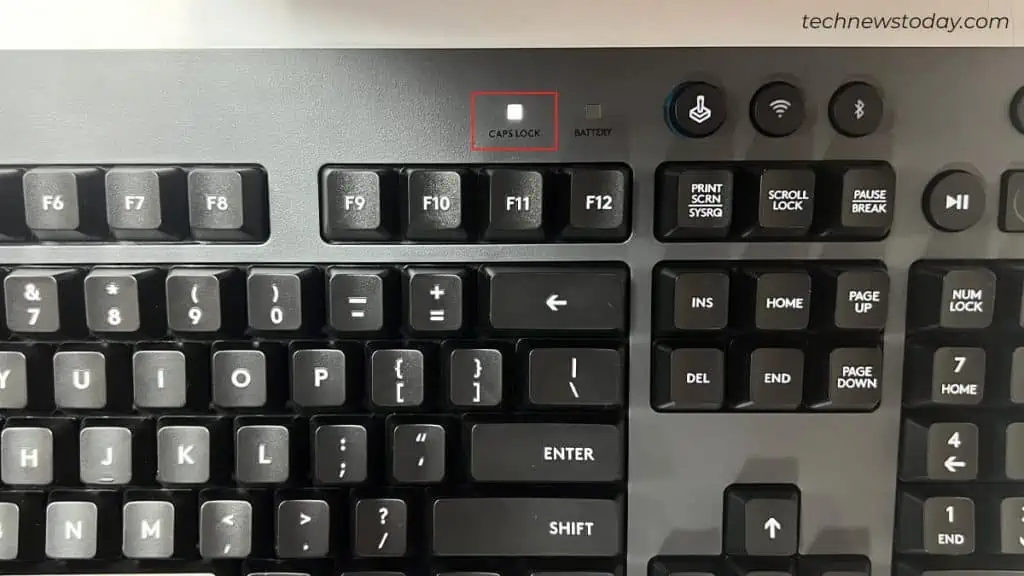
Select the Appropriate Connection Mode