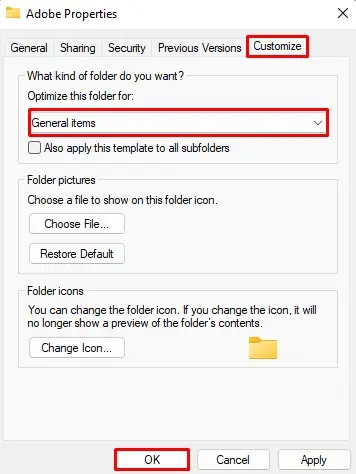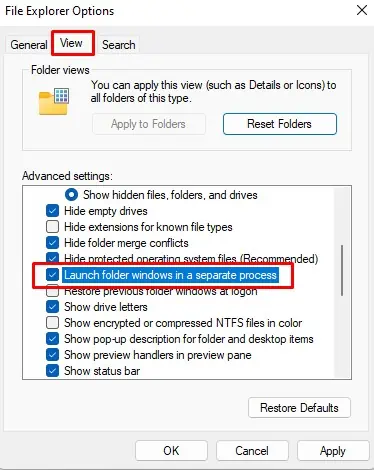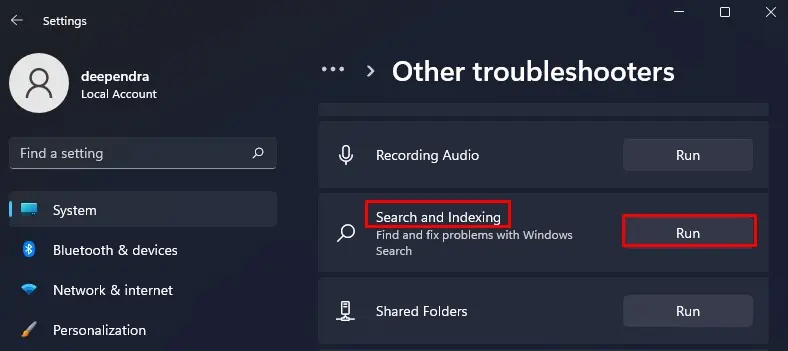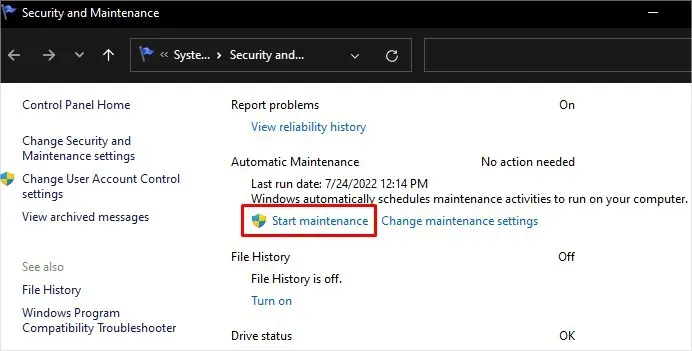Windows File Explorer is a file management tool in Windows that offers a variety of operations on your files and folders. However, this convenient tool ceases to work sometimes, and you may run into a problem.
You may encounter various issues with Windows Explorer. For instance,it may freeze when you openany folder or act sluggish while using the copy-paste feature. Or, its search feature may take quite a long time to index the files. Moreover, switching between the folders can take ages with a slow Windows Explorer.
Whatever the scenarios are, you will be able to figure out a solution to this problem once you go through this post.
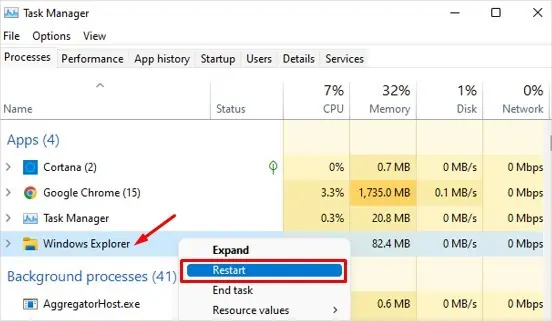
How to Fix a Slow Windows Explorer
Working with your files and folders becomes irksome when Windows Explorer is laggy. So you need to solve this problem as soon as possible. It isn’t that head-scratching and time-consuming problem to fix.
Here, We have compiled a list of 14 fixes to help you solve the problem of slow Windows explorer. Let’s dive straight into them.
Restart the Windows Explorer
Restarting Windows Explorer is the first thing you may do when it is slow. Restarting will help fix any internal glitches within Windows Explorer that might be causing it to run slow. Also, if you have multiple file explorers open, it can cause lags. Follow these steps to restart Windows Explorer.
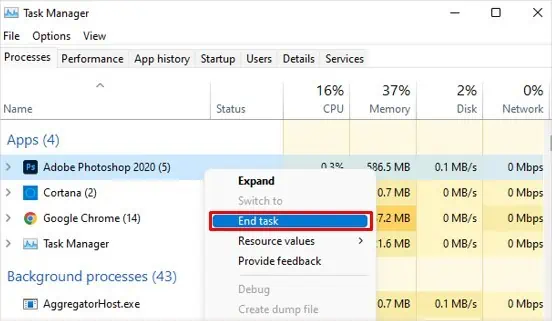
Close the Unused Programs
You may be running too many programs at once on your PC thatconsumes huge RAM and CPU. It is obvious for your computer to lag in such cases. It is meanwhile also responsible for lagging your Windows Explorer. you may exit the unnecessary programs and see if it solves the issue. Here’s how:
Cortana is a voice-enabled AI assistant feature provided by Microsoft. In Windows 10, it is located in the taskbar beside the search box. While on Windows 11, you may not see it in the taskbar. You need to search Cortana in the Windows search box to load it.
Many users reported that the enabled Cortana feature was causinghigh CPU usageultimately causing Windows Explorer to lag. you may disable it and see if it solves the problem. Here’s how to do it:
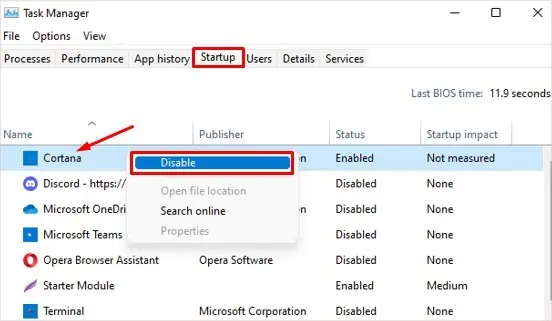
Disable the Quick Access Feature
The Quick access section inside Windows explorer is a handy feature that lists all the files and folders you accessed recently or use frequently. Whenever you try opening Windows Explorer, Quick access will attempt to list all of them for your ease. If there are a bunch of them, it requires much time and may cause Explorer to lag. Follow these steps to disable the quick access feature:
Optimize the Folder Settings