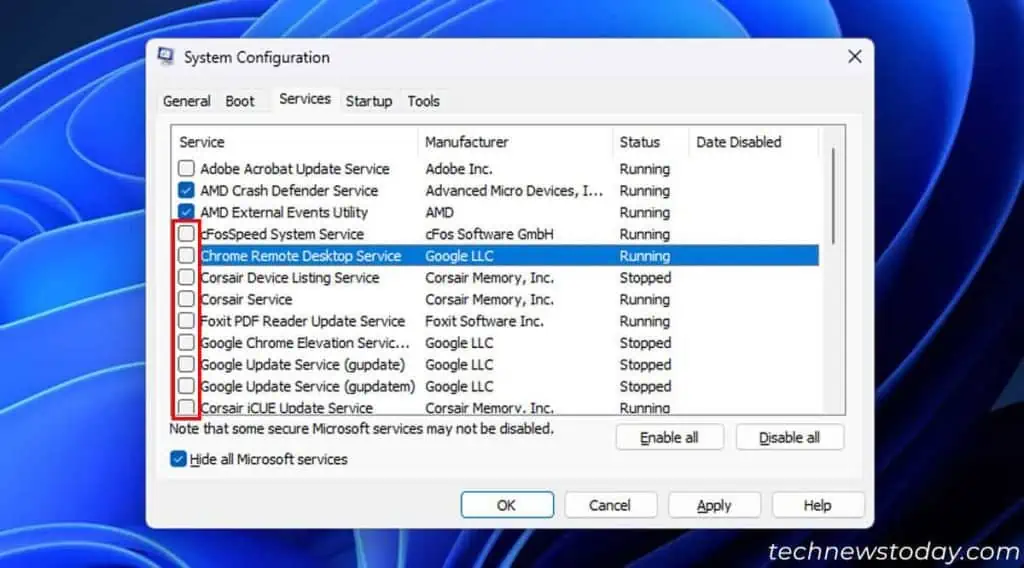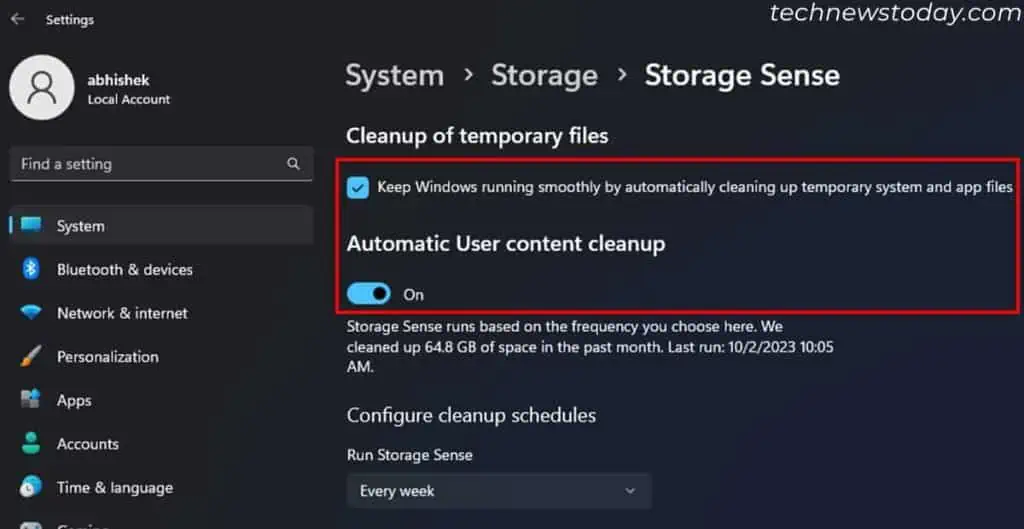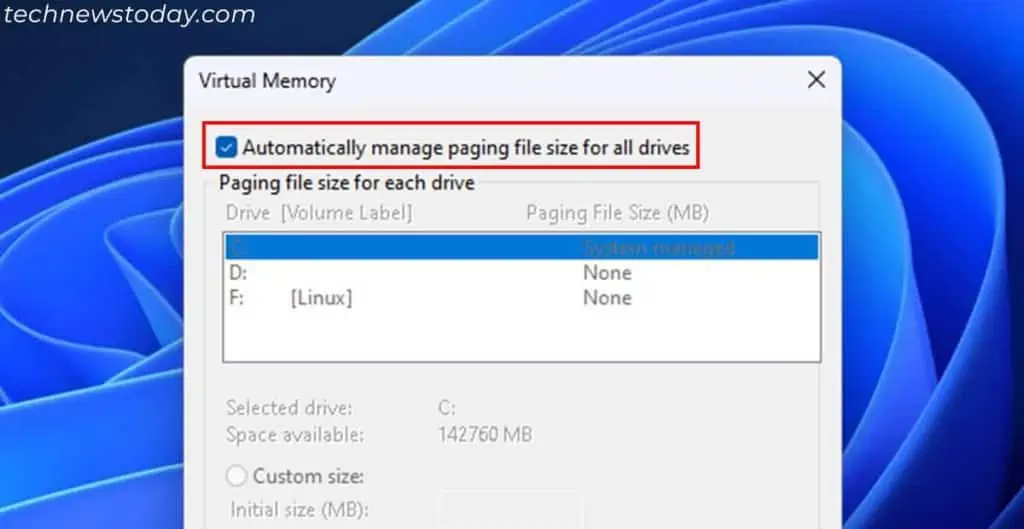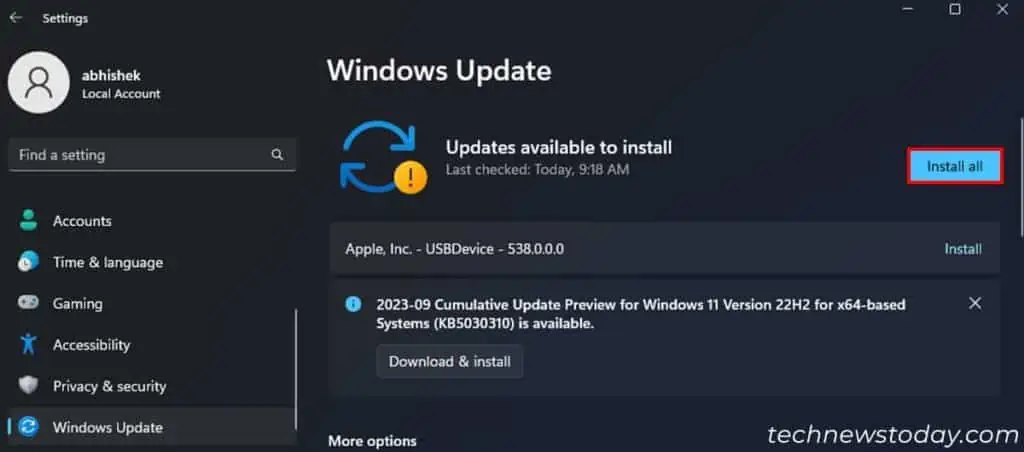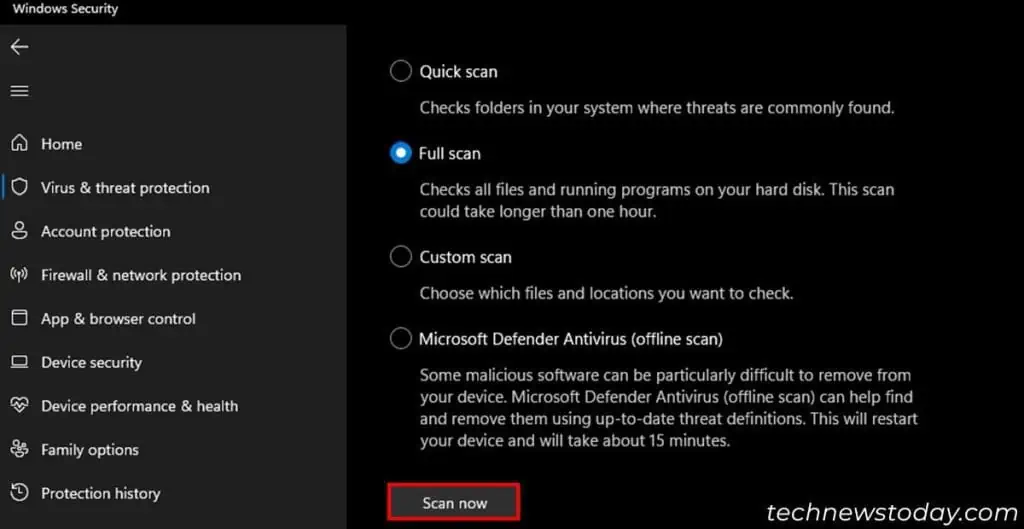Your Windows 11 becomes slow when your current hardware isn’t enough to handle all the active and background processes. However, there may be other reasons such as malware infection, fragmented hard drives and so on.
To fix Windows 11 getting slow, eitherlimit your background activitiesorupgrade your current devices.Disable startup apps and services, orscan for malwaresto reduce the background tasks.
Also,enable storage sense,increase virtual memoryandset a higher power planto get the best performance out of your current system.
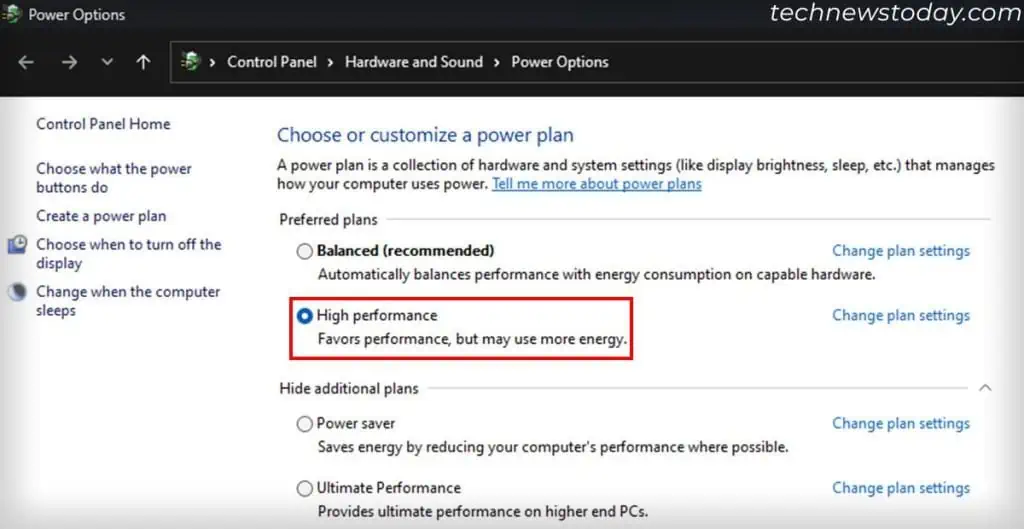
Set Power Plan to High Performance
Windows comes with many pre-configured power plans that affect the system performance. By default, your system sets a Balanced configuration. However, you may enable High Performance mode to get better performance, albeit with more power consumption.
If your computer supports it, you may evenenable Ultimate Performance. But keep in mind that it can reduce the lifespan of your hardware components.
Regardless, here’s how to change the power plan:
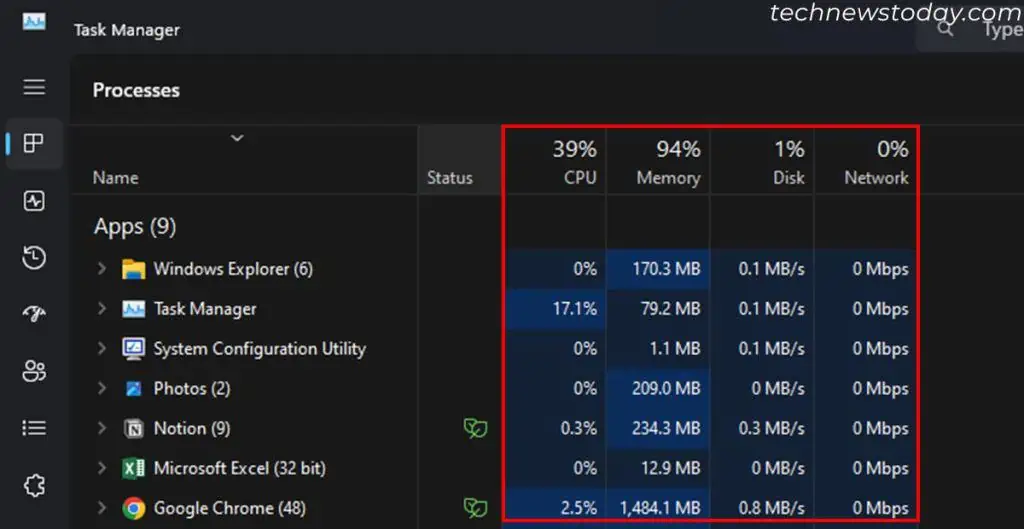
Check Processes Using Most Resources
This issue usually occurs due to background processes hogging a lot of system resources. Identify the processes first, and deal with them accordingly. You canuse the Task Managerfor this purpose.
Disable Startup Applications
If a lot of unnecessary background processes run on your system, they are likely apps that run at startup. To prevent any such performance issues, disable these from startup altogether.
There are also some other ways your App can open on startup, like using the Task Scheduler. Check out our article onHow to Stop Apps From Opening on Startupto disable the apps using all possible methods.
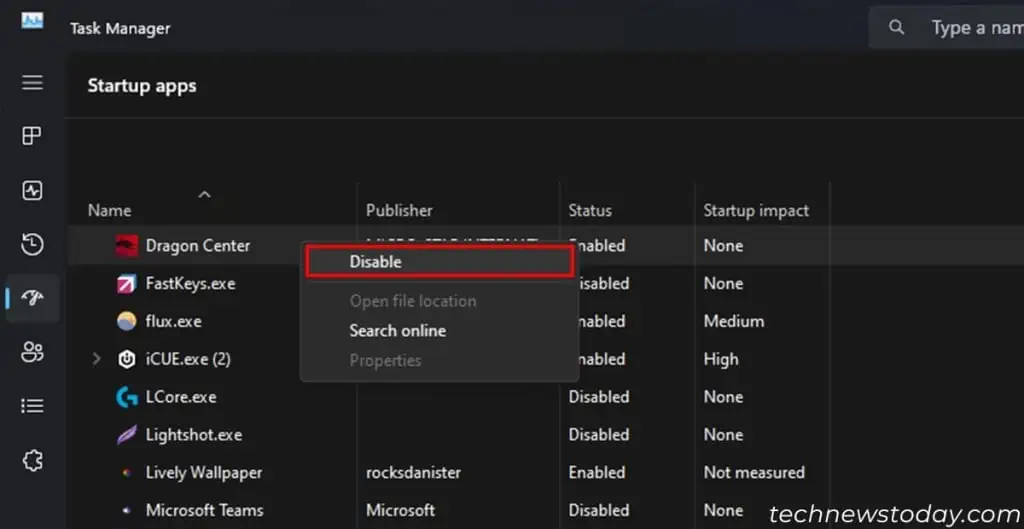
Disable Unnecessary Startup Services
Similar to startup apps, some services, like app update services, also run automatically on your system. It’s better to disable all such unnecessary and third-party services if disabling startup apps doesn’t help much.
Storage Sense is the current alternative to theDisk Cleanup tool, which automaticallyfrees up disk spaceby clearing temporary files.