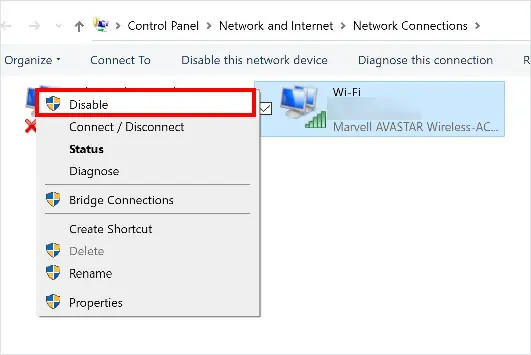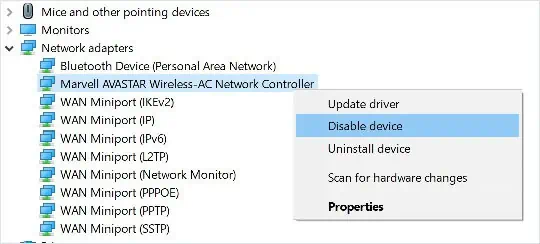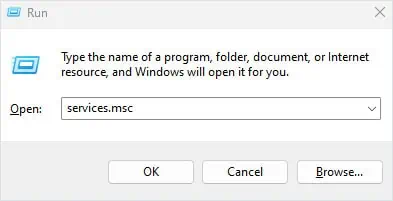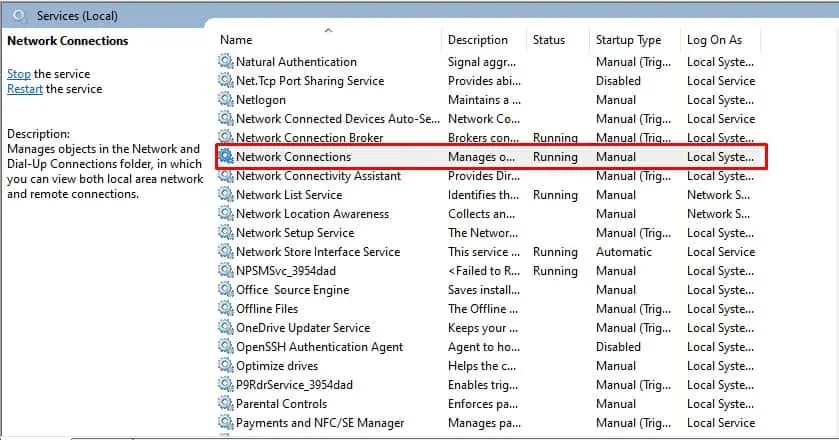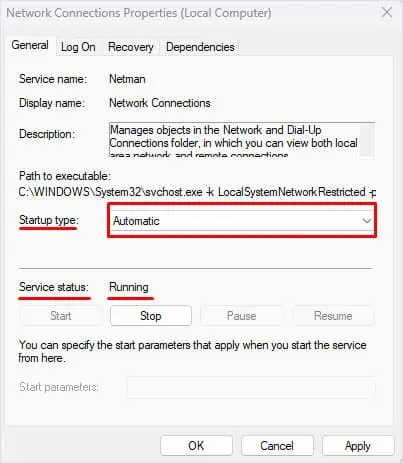If the Wi-Fi is not working on your Surface laptop, it could either mean that the Wi-Fi does not have internet access or the laptop is not connected to any Wi-Fi networks. Windows displays a no-internet or globe icon on the system tray when the Wi-Fi on the Surface laptop does not work.
In order for your system to connect to a router and access the internet, several networking components must function—it includes the router, the network adapter, and all its respective drivers. However, even if all these component works, the network settings must be configured correctly. As such, we will discuss all the possible ways to get Wi-Fi up and running on your Surface laptop.
Run Network Troubleshooter
Running the Troubleshooter utility in Windows scans your system for possible errors. Once the system finds the problem, it suggests you change specific windows settings which should fix the issue you are currently facing.
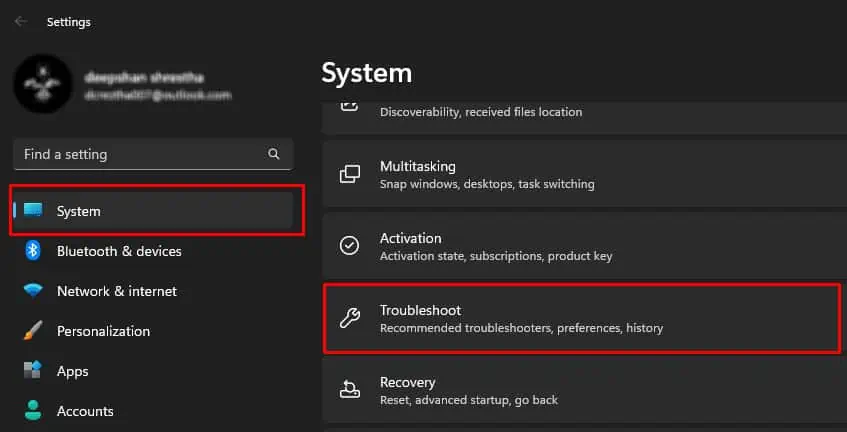
Enable/Disable Wireless Adapter
Sometimes, the wireless adapter in your motherboard may not work properly. Insufficient physical memory, a laggy system, or a network driver unable to initialize functions could stop the adapter from functioning.
Disabling and re-enabling the wireless adapter will restart the component which should fix the issue with your Wi-Fi.
Alternatively, you may alsouse the Device Managerto disable the Wi-Fi Adapter.
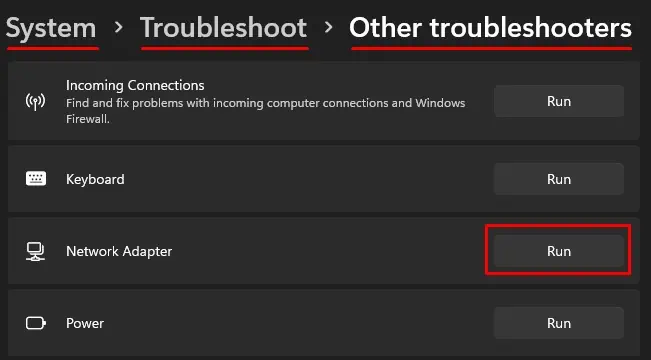
Whitelist MAC Address
If restarting the wireless adapter does not work, you may check router settings to see if your Network Interface Controller’s (NIC) MAC address is blacklisted. Checking the MAC address filter in the router can be a lengthy process. You can refer to our article onMAC address filteringfor a step-by-step guide on whitelisting a MAC address.
Check Network Services
Several network-related services need to be running for you to access the internet. you may verify if all the services are running.
Similarly, verify if all the services mentioned below are running.
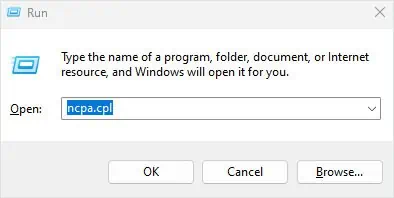
Resetting the TCP/IP (Transmission Control Protocol/Internet Protocol) stack clears the resources allocated to the connection and all the network configurations will be set to default. If incorrect network configuration is stopping the Wi-Fi from working, you may try resetting the TCP/IP stack.
Use Static IP Address