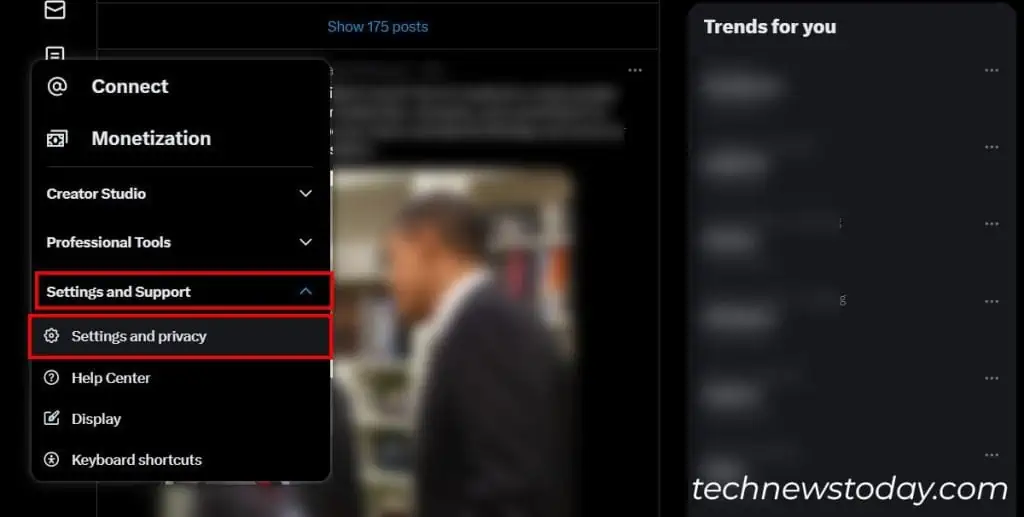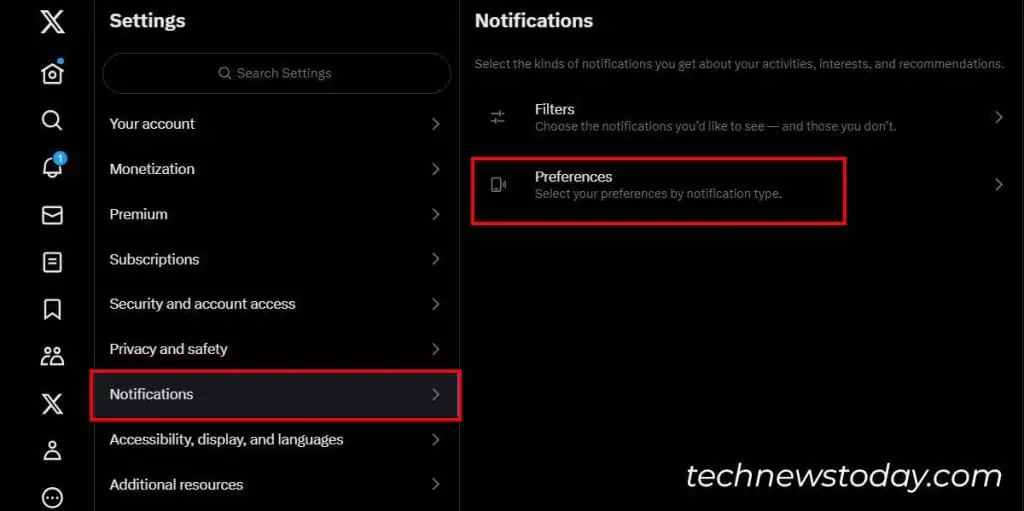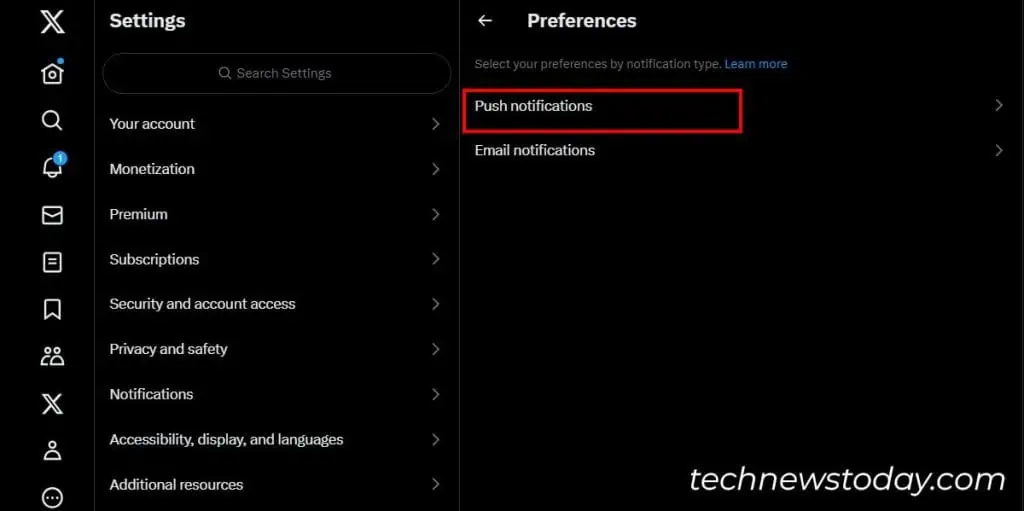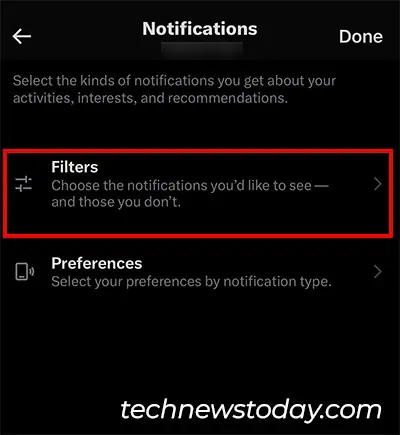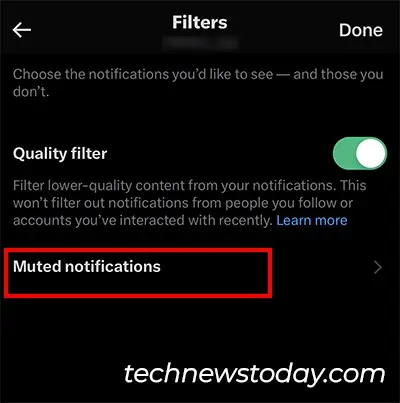Recently, many users reported theirTwitter, now known as“X”notifications stopped working for new tweets. For some, they did not receive any Notifications at all.
One of the common reasons could be due toPush Notificationsbeing off on your Twitter. In this case, you won’t get alerts even though your device is in Ringer Mode.
To turn on Push Notifications on mobile, opentheXapp.From the Notification menu,head toSettings > Preferences. Tap onPush Notificationsand theToggle onall buttons.
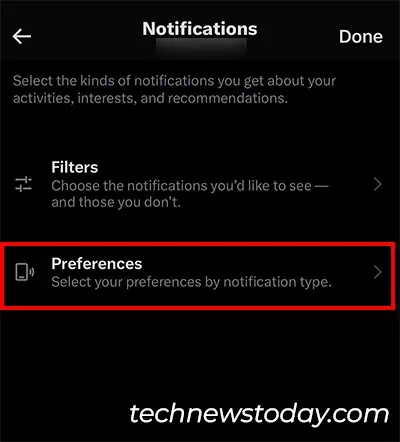
But, if the Push Notifications are on, you could be experiencing one of these issues.
Here, you may learn how to troubleshoot Twitter Notification not working for the mobile app and web.
Check Your Internet Connection
Your device must have an active internet connection to receive Twitter notifications. So, ensure your device is connected to astrong network.
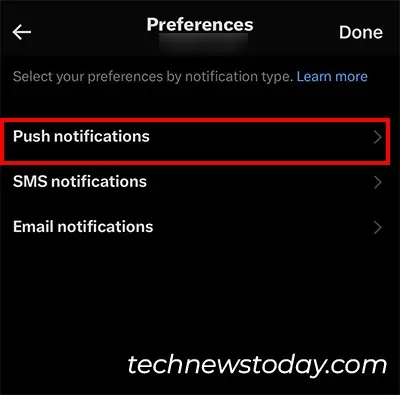
If the network is slow and laggy,reboot the Wi-Fi router. Then, wait to see if you get notifications now.
Enable Push Notifications
Have you enabled the Push Notifications on Twitter?
to get the notification alerts, you must turn on the push notifications. If you haven’t check out these steps.
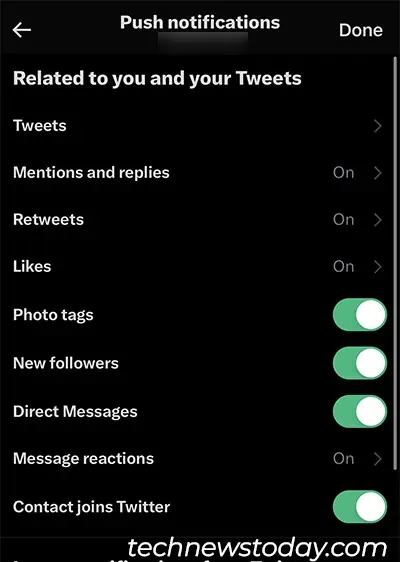
Check for Muted Notifications and Turn it On
On Twitter’s Notification Settings, you may find aFilter menuto selectively mute notifications for certain features. So, if you’re missing out on only some alerts, check for muted notifications and turn it off.
Turn On App/Website Notifications
Just enabling Twitter’s Push Notification is not enough. You must turn on the app notifications from your Device settings too.