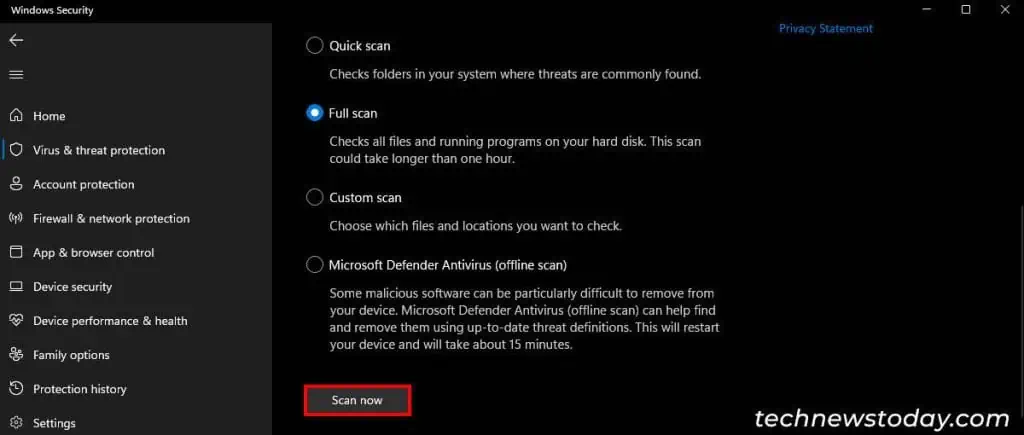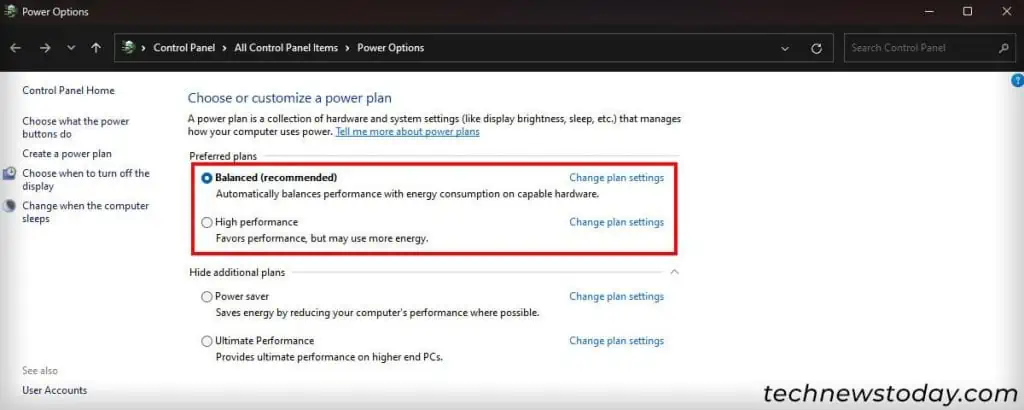If you are using a fast SSD, butyour system is slow, improper connections, firmware/driver issues, or high system resource usage are usually the culprits.
So, if you want to speed up your slow SSD, firstcheck its type to understand the usual speedit should provide. If it doesn’t show the necessary speed,check connectionsandupdate firmware and drivers.
you may alsolower system resource usage,scan for malware,andchange power settingsto boost system performance.

First, Check the SSD Type (and Health)
Different types of SSD (M.2, NVMe, SATA) offer different read/write speeds depending on the type of motherboard connection.
In general, you’ll find the following speeds for the SSD drives:
The large range for the speeds of the same types of SSD drives is due to the difference in the quality and the cell memory level in the SSD.

You may even find a slight variance between quality and performance between the same SSD models.
So first,check the type of your SSD. If you are using an M.2 NVMe SSD, check thePCIe generationsupported byyour motherboardas well.
Your SSD will utilize the lowest possible speed among those supported by the SSD and the motherboard.
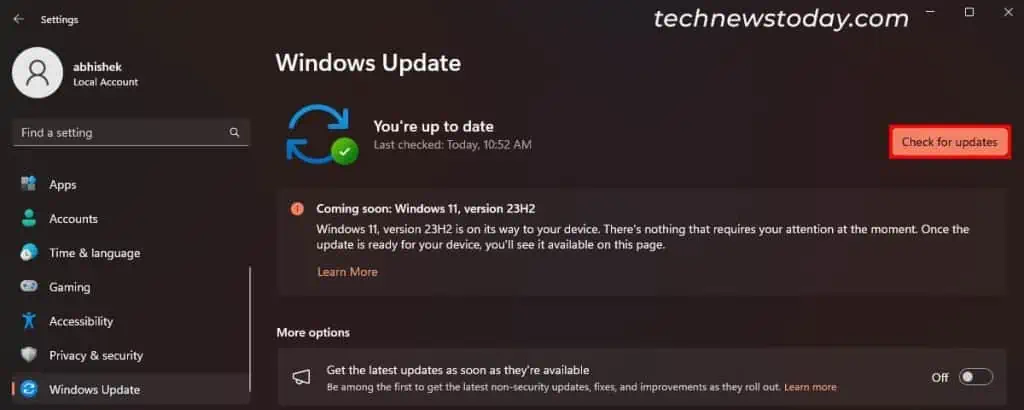
Then, use a benchmark or testing application like CrystalDiskMark, SSD-Z, and so on totest the read/write speed. Then,
Note: If the SSD benchmark shows enough read/write speeds, but you are experiencing performance issues, it may be a result ofother problems instead of the SSD.
In such cases, I recommend you check out following articles on our platform depending upon your issue:
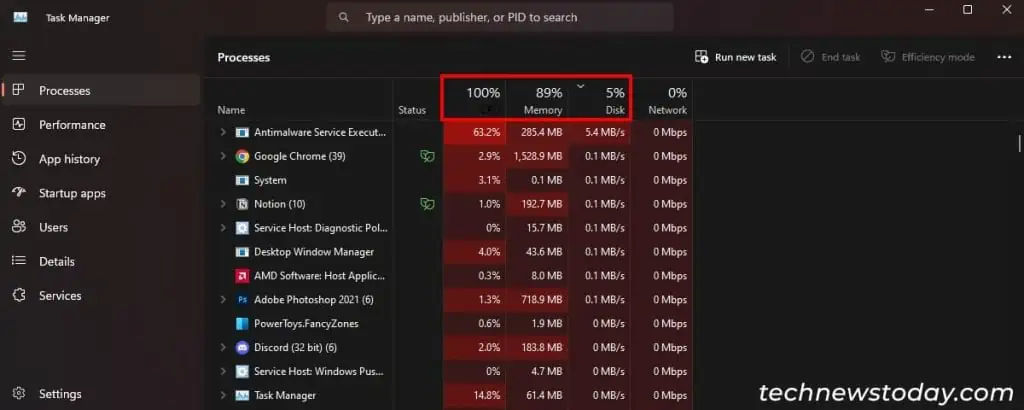
Change Connection Ports or Slots
Improper connection of the SSD with its port or slot may also bring about lags. This issue usually occurs due to faults in the port or the slot, sotry changing themand see if it helps.