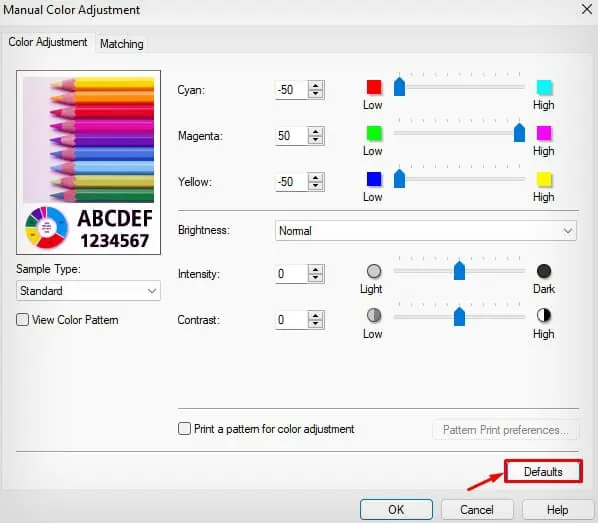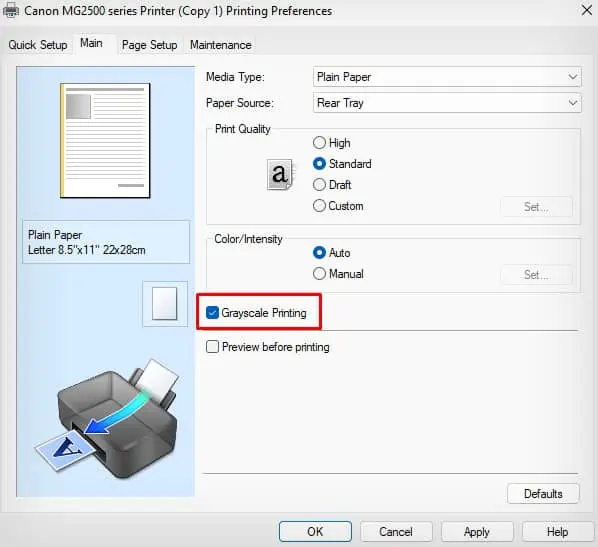Printers use CMYK (Cyan, Magenta, Yellow, and Black) color models to reproduce the colors accurately. If the printer runs low on any of these inks, you may encounter problems getting precise colors on the printout.
When your printer is printing pink, the most likely scenario is that the printer has depleted Cyan or Yellow ink, and the Magenta (pinkish-purplish-red color) is dominating the printer. As such, you should check the ink level and refill the ink to resolve the issue.
However, if the printer continues to print pink despite having enough ink, other causes like a faulty cartridge, jammed printhead, or a misconfigured color setting may be responsible.
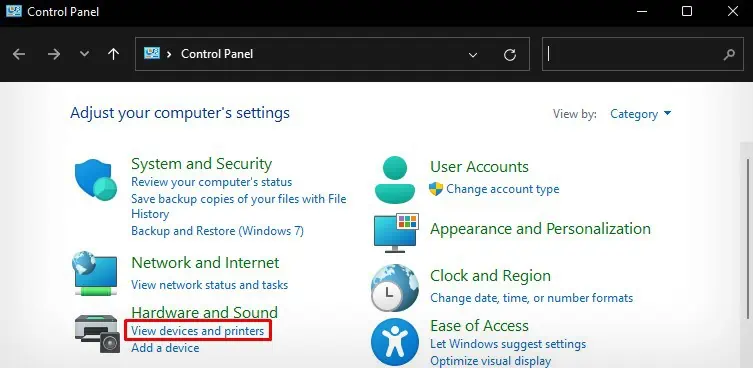
Use Compatible Papers
Not all the papers found in the market are compatible with your printer. If you are using an incorrect paper type with the printer, the paper might fail to absorb the inks correctly.
So, always ensure you use printer-compatible papers for printing. After that, change the paper type in the printing preferences.
Change the Color Settings
Printer users often overlook the color settings of their printer, but most of the time, it is what causes the printer to print pink. You could be dealing with the problem if the color settings are set to print more of a pink color than other colors.

you may reset the color settings to default values and verify if it solves the problem. Here, I will be demonstrating steps for Canon printers. You can follow similar steps for other printers too.
Isolate the Color Cartridges
you may also temporarily disable the color cartridges on your printer and print without any issues. This way, you won’t have a problem if you are into printing B&W documents only.
Let me demonstrate how to do it on Canon printers.

Since this feature is not available on all printer models, you may rather choose grayscale printing mode and print your documents.
However, if you need toprint color documents, proceed to the other fixes discussed below.
You should always ensure the printer has sufficient inks to generate the colors correctly. Because running low on any one of the inks among Cyan, Magenta, Yellow, or Black can interrupt the color conversion process and cause the issue.