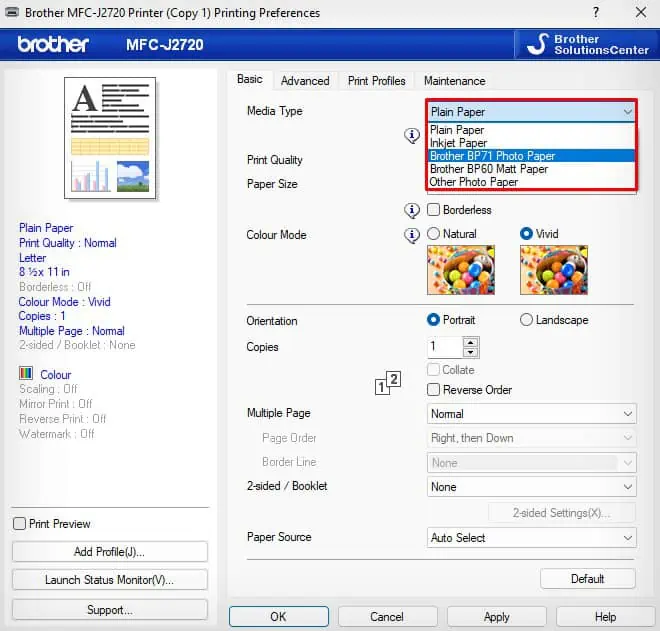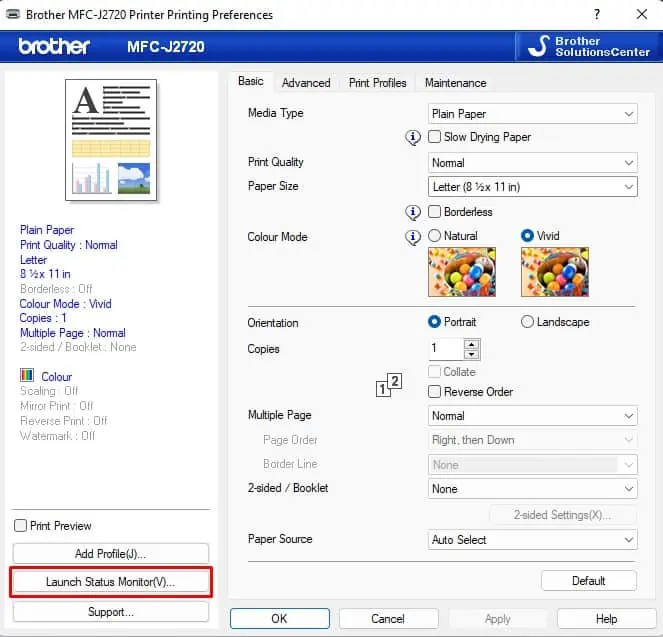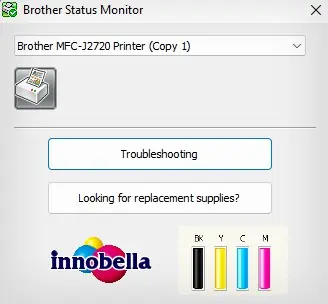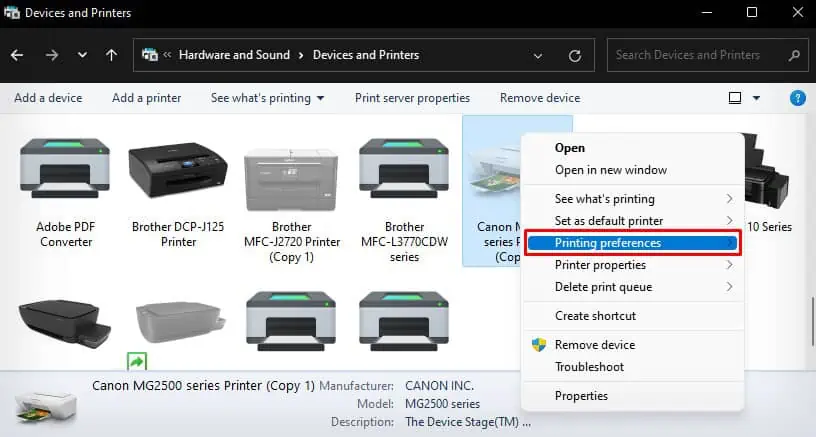A printer should not print faded texts unless you are using faded fonts in your document. However, if you encounter undesired faded texts, it indicates either a depleted ink cartridge or a clogged printhead.
When the printer is running too low on ink, you may have problems getting clear and vivid text. Similarly, a printhead that is clogged can not spray inks efficiently, leading to the problem. At times, a printer may also print faded texts when it is running on ink/toner saver mode.
Adjust Print Quality Settings
Most printers provide you an option to choose what type of print quality you want out of your printer. you may opt for either Draft quality, Best quality, or Normal quality.
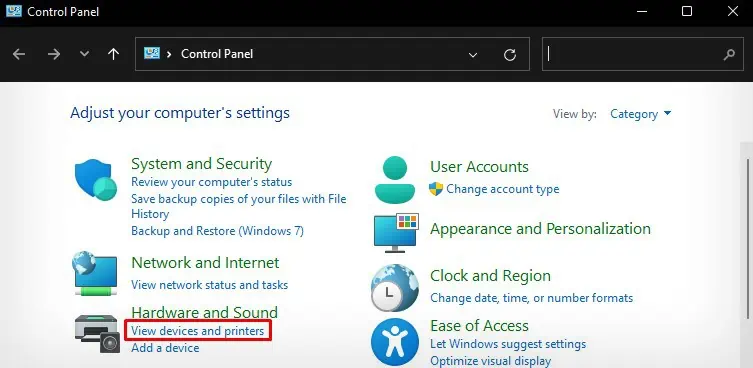
If the printer is set to print on draft or normal quality, you might not get the printout as expected. you may try changing the print quality to Best and see if that solves the problem.
Besides, if your printer has a toner-saver mode or ink-saver mode, consider disabling these modes.
Change the Paper Type
You may also run into a problem if you are using glossy, moist, or low-quality papers incompatible with the printer. Such papers generally fail to soak the ink correctly and you may observe faded text on the printout.
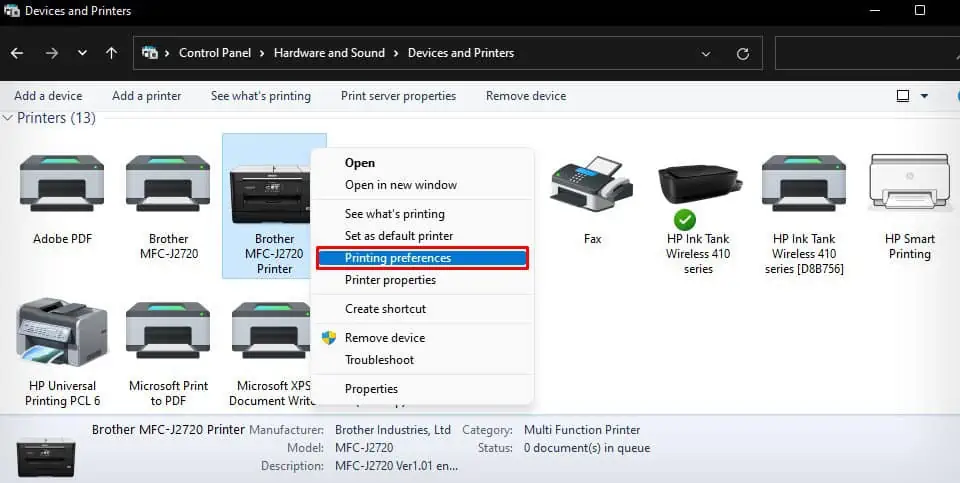
I suggest you prepare a new stack of printer-compatible papers and use it for printing. Once youinsert the papers, follow these steps to change the paper type.
Now that you have verified everything is fine with the print quality settings and paper type settings, let’s check the ink level of the printer.
It is obvious that your printer produces faded and dull printouts when it is running low on ink. So, verify the ink levels and refill it if necessary.
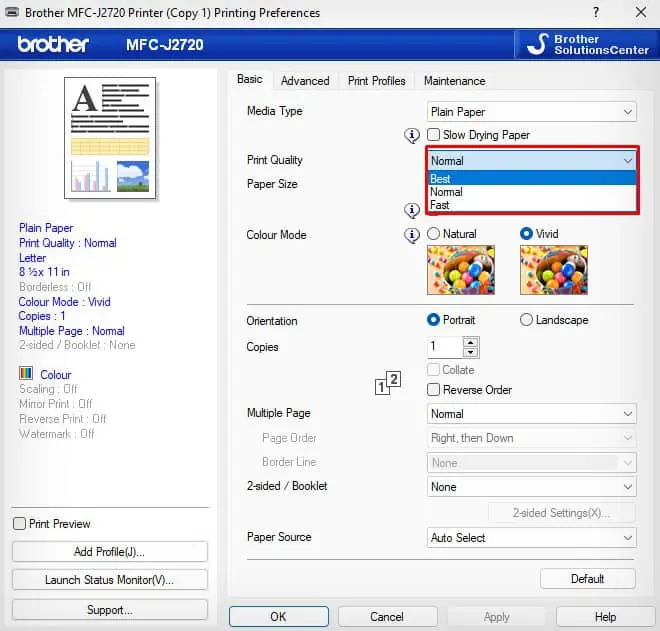
Let’s see how to check the remaining ink in the Brother printer. you may follow similar steps for printers from other manufacturers.
If you need help, you may consult this comprehensive guide on how tocheck ink on HP, Brother, Epson, and Canon printers.
Printers utilize tiny holes on the printhead to sprinkle ink onto the paper. These holes (nozzles) should never get clogged for the proper operation of the printer. However, foreign bodies like dust and ink residues can get attached to the nozzle over time. As such, the ink can not get correctly into the paper and the printer runs into issues like printing faded texts.
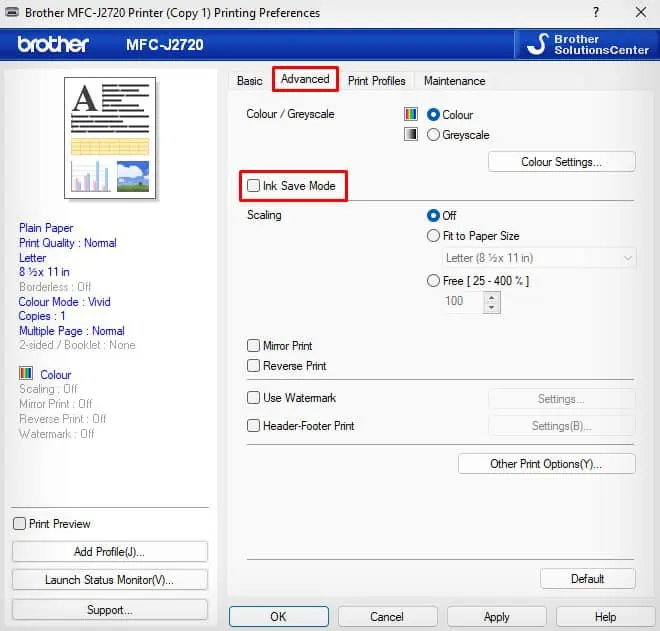
I recommend you run an automatedhead cleaningtool from the printer manufacturer to resolve this issue. Here, I will demonstrate how to clean the printheads of a Canon printer. you may follow similar steps for other printer models too.