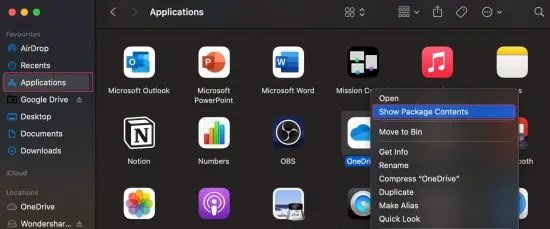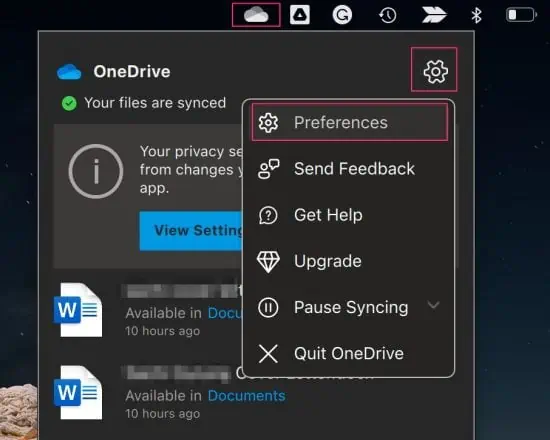For many users, OneDrive has become their preferred online storage platform. Its user-friendly interface makes it easy for users to sync files and folders between their computer and the cloud.
But, like any other application, OneDrive can also be prone to system errors. Some users have shown concerns that sometimes the application fails to start up.
There might be several reasons why this issue might prop up. In some instances, this could be caused by an outdated or corrupt OneDrive,incorrect Group Policysettings, or more.

But, regardless of the reason, this problem is quite easy to resolve.
So, in this article, let us explore the different methods you may apply to fix the OneDrive issue on your devices.
How to Fix OneDrive Not Opening on Windows?
Before we begin the technical fixes, let us first try out some simple troubleshooting methods.
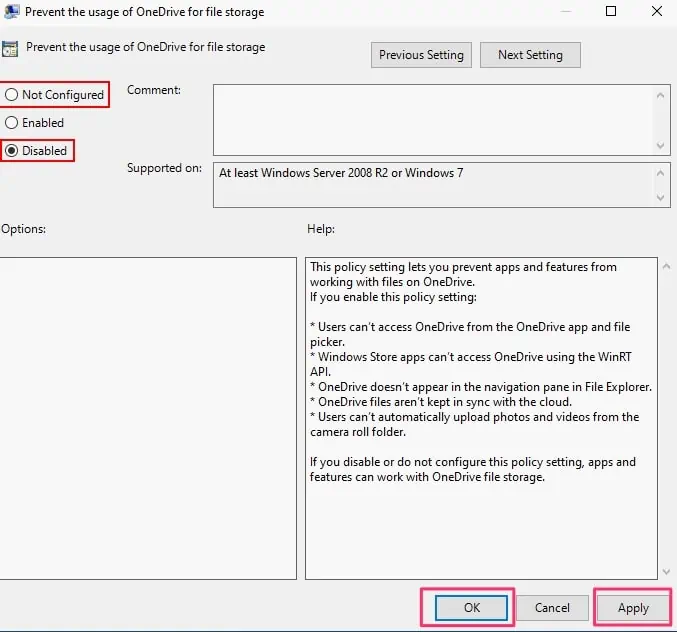
Firstly, we suggest that you perform a quick reboot of your device. Restarting your device allows you to refresh the system and clear any temporary bugs or errors.
If OneDrive is still failing to respond, try force quitting the application. you may utilize the shortcutControl + Alt +Deletekeysto open Task Manager. Under the Process tab, right-select the OneDrive application and select End Task.
Now, head to the Start icon and ensure you run the application as Administrator.
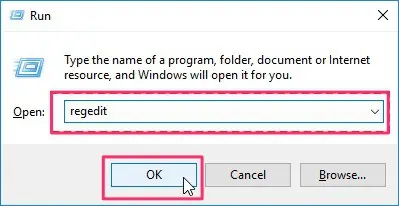
If the still issue persists, you may follow the methods listed below.
A quick yet effective method to resolve ongoing issues within the OneDrive app is to perform a reset. This method allows the app to revert to its previous settings and is known to fix problems when the app is not starting up.
Additionally, after resetting, the app will undergo a full sync process.
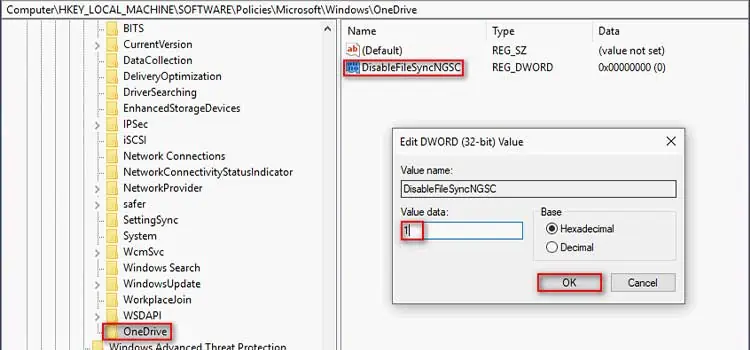
Configure Correct Settings for Group Policy
As stated by Microsoft, one of the main reasons behind OneDrive facing startup issues is when the Group Policy item, which isPrevent the usage of OneDrive for file storage, has been set to enabled.