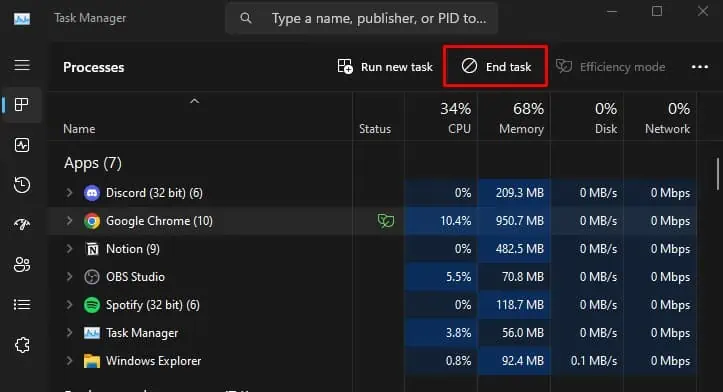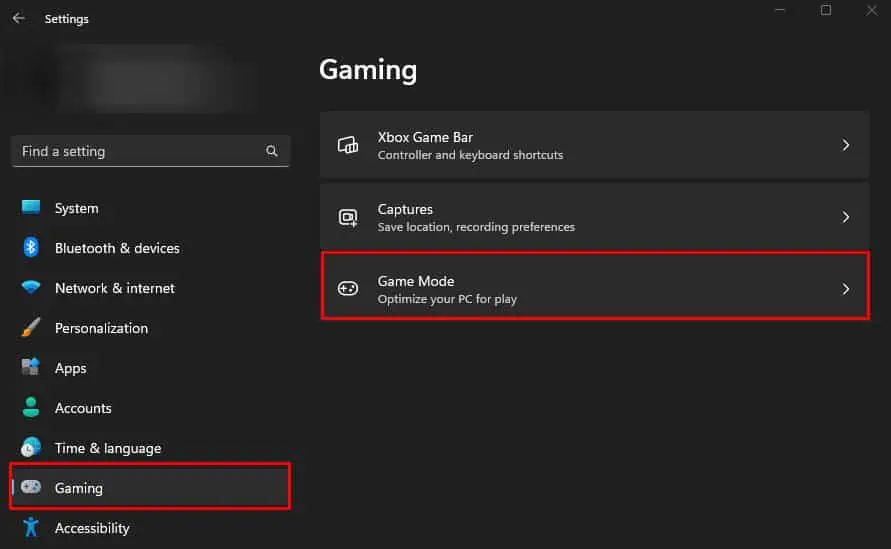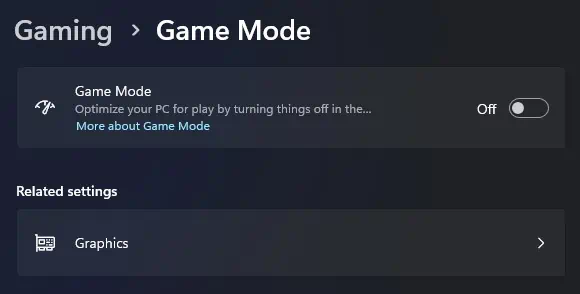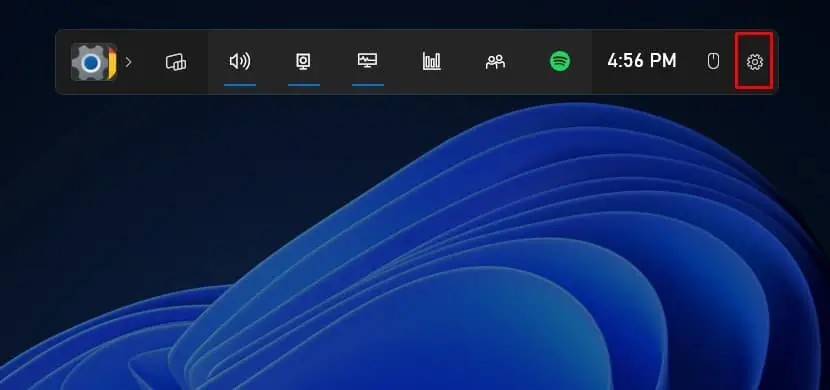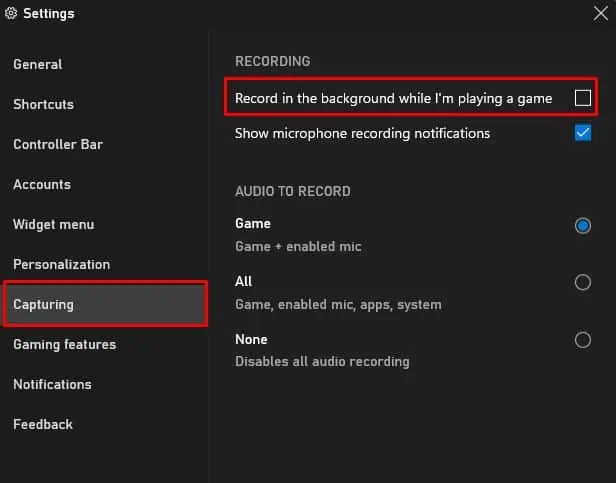Even though your recording process with OBS may seem smooth and free of lags or stutters, there is still a possibility of encountering choppy video output.
Such situations can occur if OBS runs out of memory when encoding the recorded video, especially if the video is recorded at high resolution and high FPS.
Sometimes, the media player may not support encoding or have issues decoding the recorded clip, resulting in choppy or laggy video playback. In such a case, you may attempt to play the recorded clip using a media player like VLC.
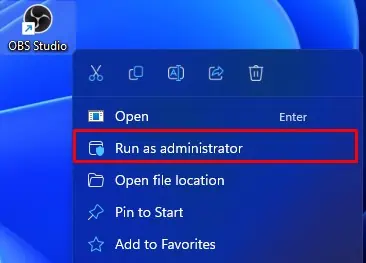
Running OBS as an administrator gives the application higher privileges so it can access more system resources. This might fix the issue if OBS is not getting enough system resources.
Change Process Priority
Similar to running OBS as an administrator, setting the process priority to a higher value will allow all OBS background processes to have privileged access to system resources. To set a higher process priority,
Check Background Processes
Some background processes might be hogging significant system resources, leaving OBS little room to work with. In such cases, OBS might record choppy or low-resolution recordings.
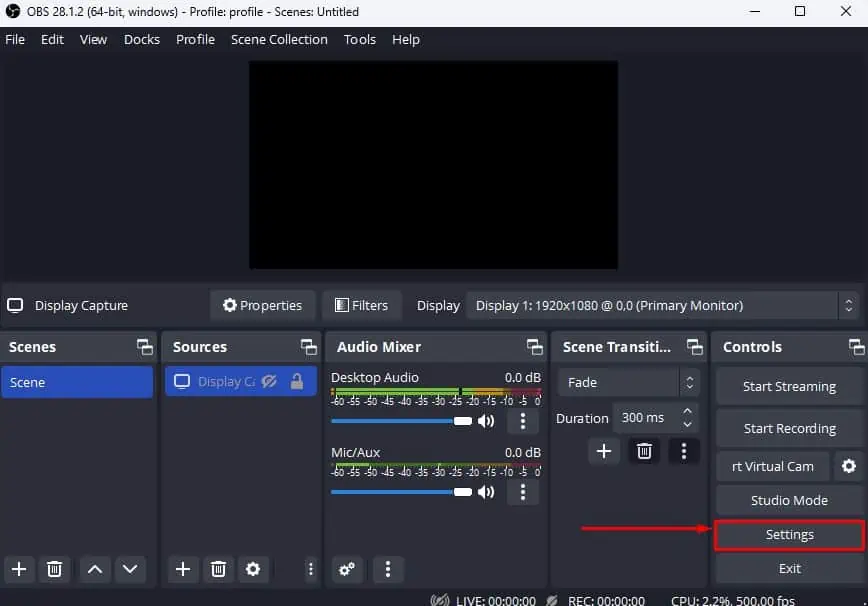
To ensure this is not happening to you, we recommend that you check and clear any background process that’s using high CPU, RAM, or Disk usage fromTask Manager.
Disable Game Mode and DVR
Although enabling game mode optimizes your PC for gaming, it is reported to introduce lag and performance issues with OBS in older version of Windows. So, we recommend that youdisable the Game Mode.
Like OBS, Game DVR also records your gameplay. Running the two simultaneously can cause conflicts when using hardware encoding like NVENC. To ensure this does not happen, disable Game DVR.
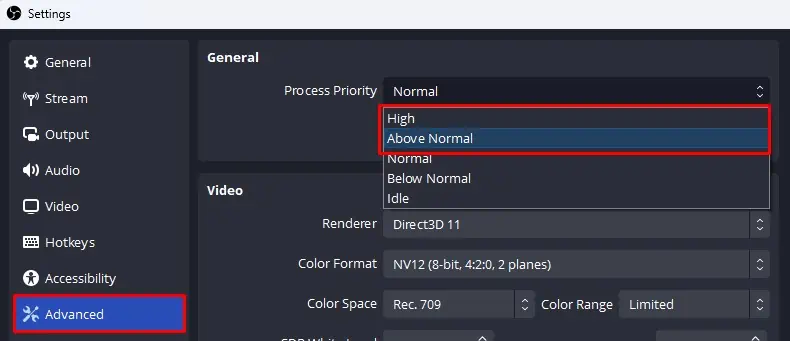
Change OBS Recording Settings
The final output of the recording also depends entirely on the settings used to record. Even on a high-end system, the recording might be choppy if you have extreme recording settings.
Few settings to keep in mind when recording is,