Wireless receivers are a great convenience for connecting peripherals to your PC. Logitech Unifying Receivers are especially useful as they allow connection with six devices and a range of 10 meters.
But sometimes, these devices stop working. It might be frustrating, but you don’t need to panic.
It’s likely a problem with your drivers or the Logitech software. So troubleshooting such issues should solve this issue.

Why Is My Logitech Unifying Receiver Not Working
Here are some potential reasons for your Logitech Unifying Receiver not working on Windows:
How to Fix Logitech Unifying Receiver Not Working
There are a few possible solutions for this issue. Go through the methods we have provided below and verify if it works after applying each.
First, try reinserting the receiverusing different ports. But ensure not to use any USB hubs and disconnect other peripherals as well. If it doesn’t work, try connecting the receiver to a few other computers.
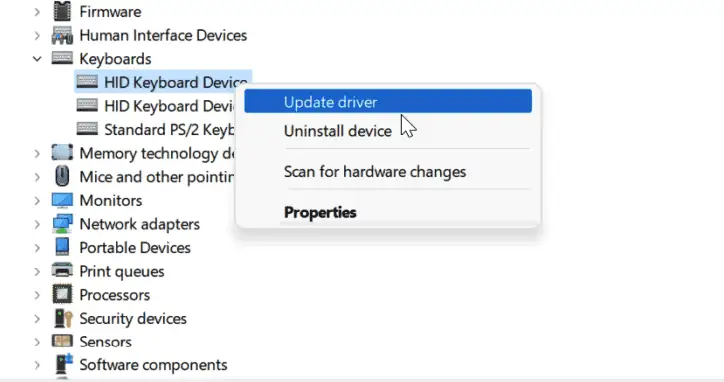
If the device works for another PC, the issue is with your system. So, move on to the subsequent solutions. Otherwise, either the receiver, or the input device is faulty.
We recommend taking them to a hardware expert to check and repair them. However, if you are familiar with opening and fixing electronic tools, you may try checking their interior connections:
For the Input Device,
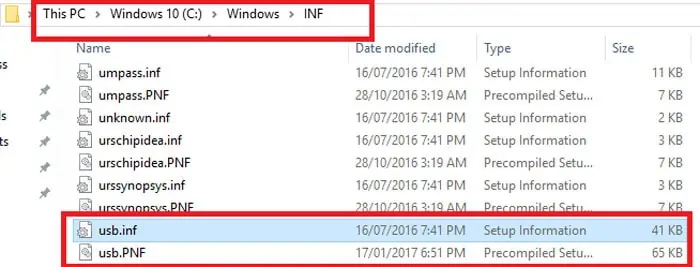
If that doesn’t help, seek help from a technician orcontact Logitech support.
Sometimes, the Logitech Unifying Receiver won’t work due to minor issues with your PC. The quickest way to resolve them is to perform a power cycle. Here’s how you may do so:
Connect the Logitech Unifying Receiver and verify if you may use your device.
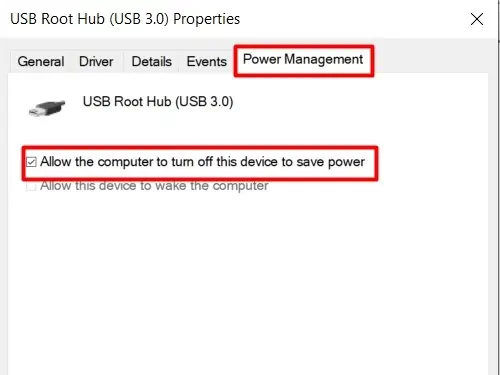
Install Logitech Software
