Lenovo laptops primarily beep in three situations,
The first type of beep indicates an invalid key combination warning as the laptop tries to interpret the simultaneous keystrokes as a key combination. The second situation is also a simple alarm denoting the respective action and does not affect your system in any way.
you may disable both of these beeping features by changing your BIOS settings. You need to access the BIOS (F1 or F2 key) and go to the Configuration or Config tab to find such options.
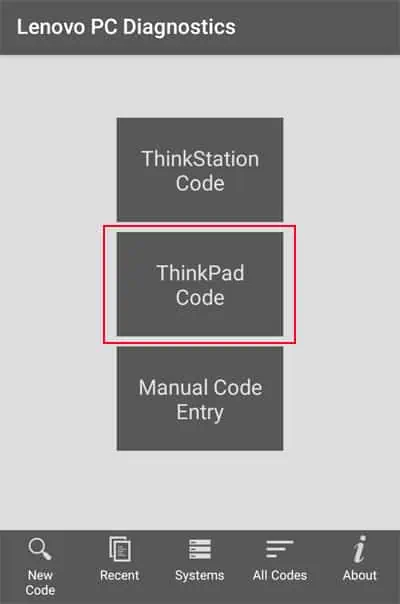
Startup beeps, however, indicate POST errors and are more serious. The laptop runs a Power-On Self-Test (POST) sequence from its BIOS to check all hardware components before handling the control to the kernel of the Operating System. If it finds any issues during this diagnosis, your computer starts beeping in particular sequences depending on the exact issue.
If the screen also displays some error message along with the beeps, you may try searching those on the internet to obtain relevant causes. If not, try listening to the beeps carefully and note down the sequence. Then, you can search for the exact cause corresponding to that sequence on the official sources.
For instance, on Lenovo ThinkCentre,

you may also utilize the Lenovo PC Diagnostics app on your mobile phone to determine the reason automatically. After that, go to the relevant solution to resolve your issue.
Use Lenovo PC Diagnostics App
Lenovo provides a PC diagnostic app, which you may install on your android or iPhone devices to diagnose the startup beeps on Lenovo ThinkPads.
you may also tap onAQUIRE, and then press and hold theVolume uporFnbutton on your Lenovo keyboard to get a different beeping sound. The app will use it to get the serial number of the device and determine if the warranty is still valid.

Power Cycle Laptop While Resetting CMOS
you may resolve many issues with your devices and system voltage by power cycling the laptop. Doing so drains any excess charge on the components and properly refreshes them. So, it’s better to do so anyway whenever you encounter POST errors.
In addition to it, it’s also better to clear the CMOS memory toreset your BIOSat the same time. If you made some undesirable changes to your BIOS settings, your hardware devices may not work properly.
Your system loads all active processes to your RAM. So, the POST operation does not allow booting if there are some issues with the RAM. First, you need to reseat the RAM to ensure it is working properly.

If the error persists, try connecting the RAM to another DIMM slot. If it still doesn’t work, you need to replace the device with a new one.


