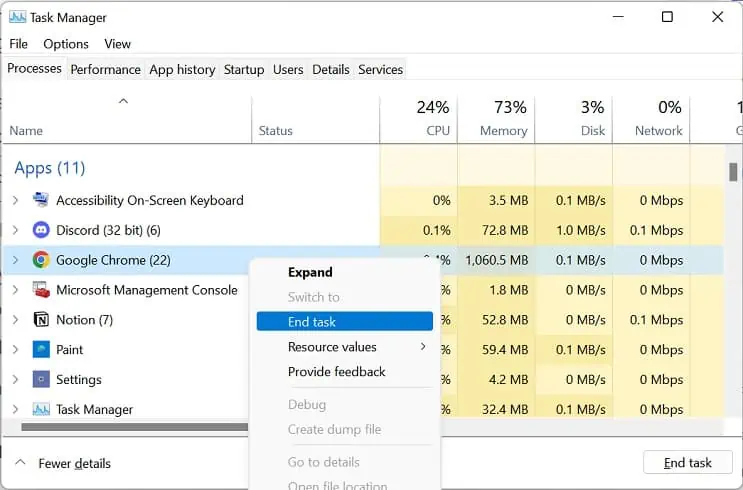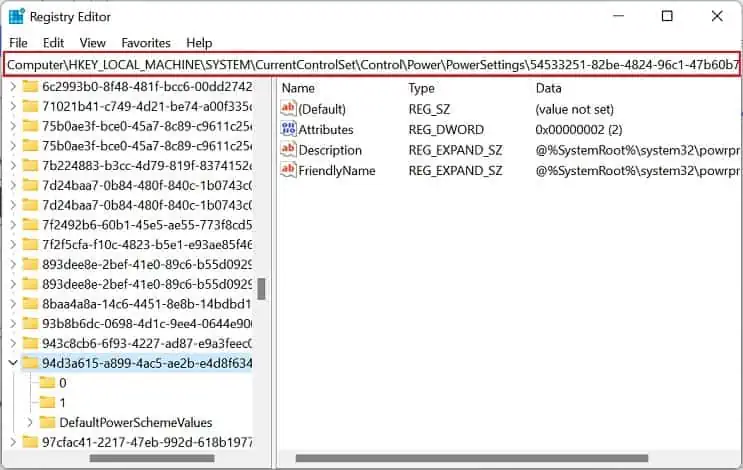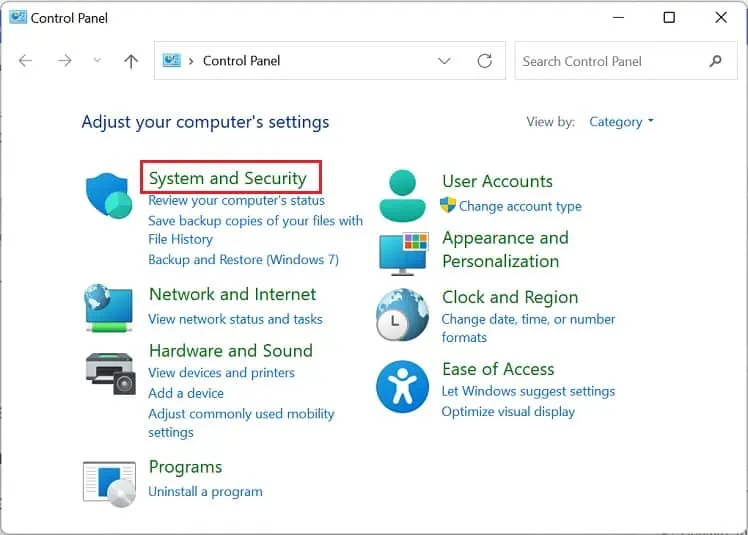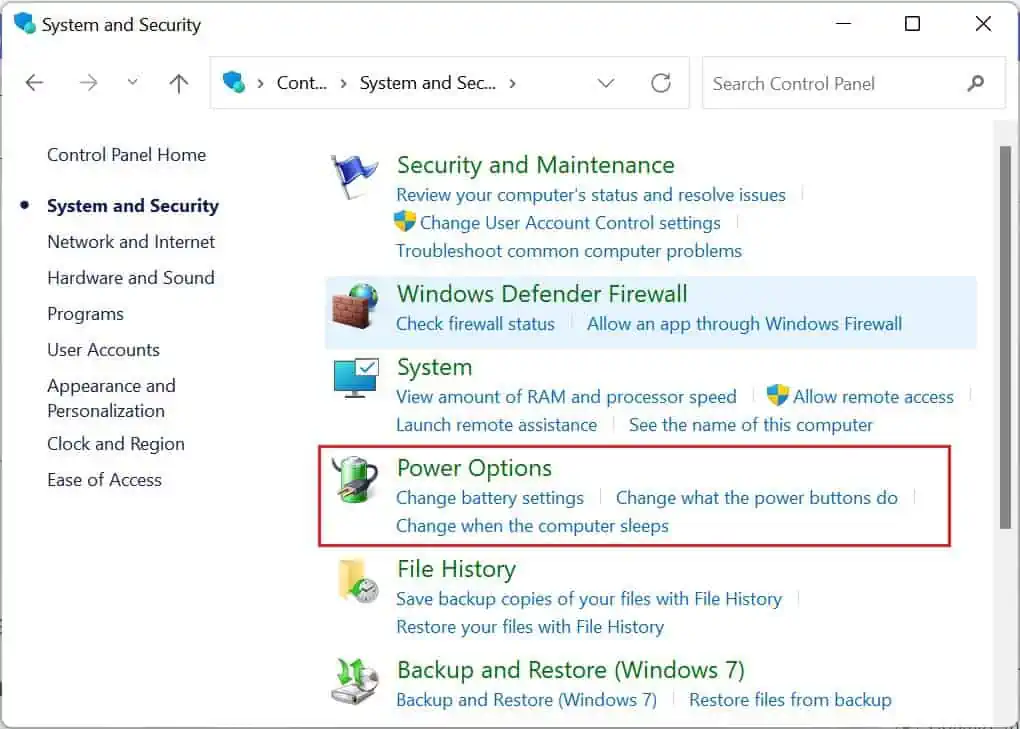Every laptop has at least one fan that keeps the internal components cool and prevents them from overheating. Generally, this cooling device is automatically turned on when the CPU utilization is high.
Well, it’s actually good when the fan is constantly working, as it’s just regulating the system temperature. However, if it’s running continuously over a long time, thisclearly indicates that the laptop is overheatingand the internal components might be prone to failure.
Usually, this can happen when the airflow is blocked or due to some physical damage. As such, you may notice that thefans start making loud or buzzing noises. If you’re experiencing a similar issue, this article will guide you with simple solutions that should help you fix it.

Why is My Laptop Fan Always on?
If you regularly play high-end games or use resource-hungry apps, you’ve likely noticed that your laptop fan starts running at full speed. Well, this simply indicates that theCPU or GPU is consuming more powerto load the necessary settings,producing more heatthan usual.
Moreover, some users have faced a problem where their fans keep working from the startup, which really seems to be a headache. Likewise, you may also experience a situation where the fan remains on even though you’re not using any program.
11 Ways to Fix Laptop Fan That’s Always on
Fixing a troublesome fan can be easy or tricky, depending on the situation. Although some users prefer turning it off, we do not recommend doing it. This is because if afan isn’t working, the overheated components have a risk of being damaged.
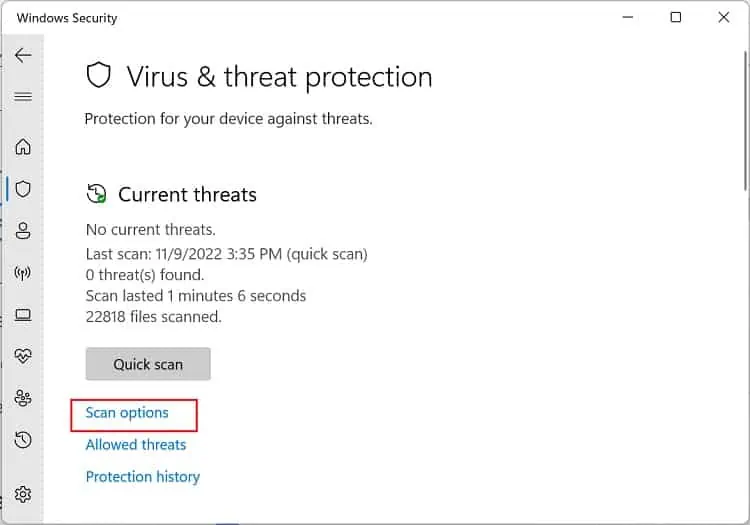
Well, your laptop fan is on all the time, probably because you’ve installed too many resource-hungry applications. Thus, we suggestremoving these unutilized programs.
Likewise, the CPU utilization can reach 10% or even higher when your operating system is under an update. This might cause the fan to run faster, and if the update is hung up, the fans remain on even if you’re not running any program.
Thus, you canmanually update your systemto fix this issue. While you’re at it, we also suggestchecking and updating any corrupted device drivers(especially the GPU drivers), as they are also the prime reasons for an overheated laptop.
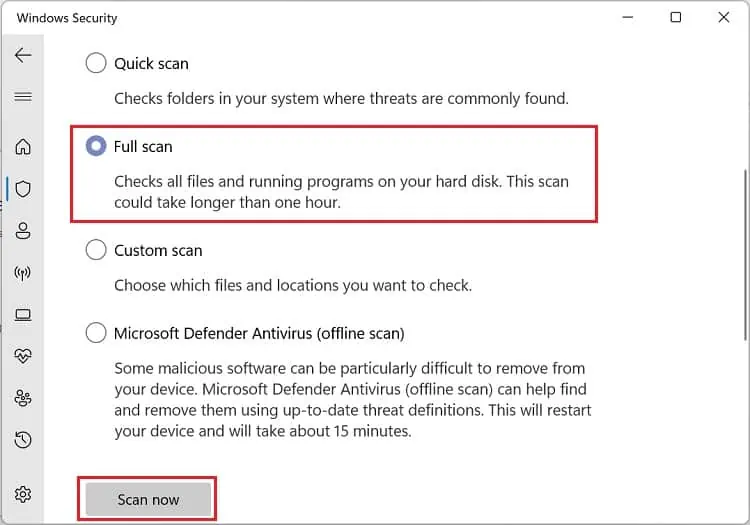
Until now, you’ve only explored the common solutions for fixing a troublesome laptop fan. Now, without further ado, let’s jump right into the effective techniques that should activate the fans only when necessary.
Cool Down Your Laptop
Whenever you hear your fan louder than usual, take your hand near the vents, and you’ll likely notice that the airflow is hot. Thus, the ideal solution to prevent this is to cool down your laptop.
Scan For Bloatware or Malware