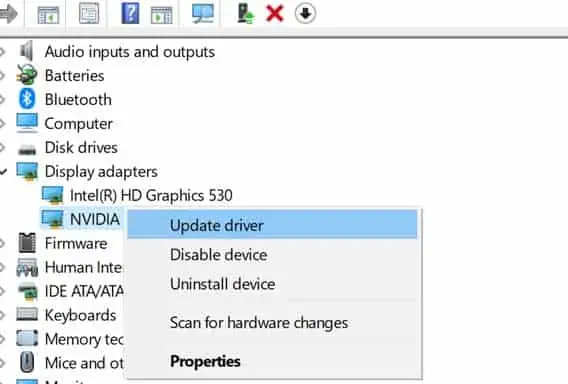If the brightness on your laptop screen and the natural lighting of your surrounding do not match, you might get eyestrain. However, you may face difficulties while trying to adjust the screen brightness to your surroundings. This can be due to various bugs and glitches on Windows.
Now, let’s discuss a few reasons for this issue along with the solutions.
Why Can’t I Adjust My Screen Brightness?
How to Fix “Laptop Brightness Not Changing”?
If you cannot adjust the brightness level on your laptop, here are a few solutions that might work for you.

Change the Adaptive Brightness
Adaptive brightness is an effective tool in Windows that allows the laptop screen to adjust to the surrounding brightness level automatically. This tool adjusts your brightness so that you have longer battery life. We cannot change the brightness unless we turn this setting off.
If the laptop you are using does not have an Ambient Light Sensor, it cannot adjust the brightness according to the surrounding.
Please note that you may only find the adaptive brightness feature in Ultimate, Professional, and Enterprise editions of Windows 10.
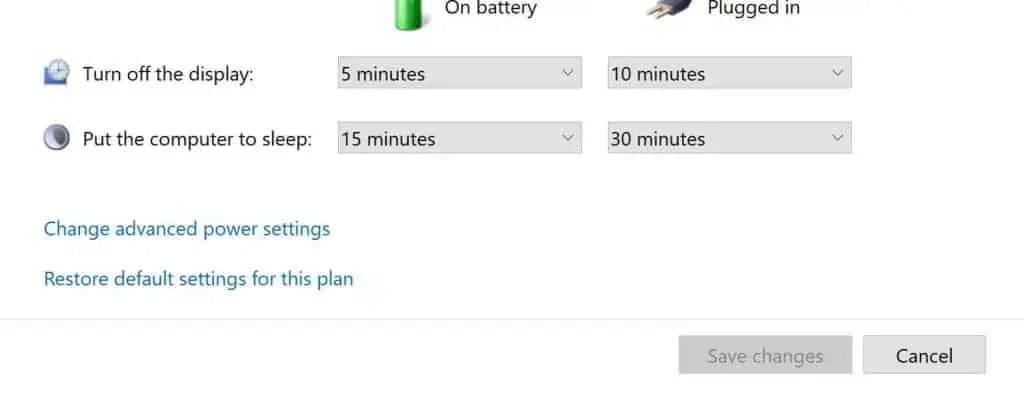
To enable or disable the adaptive brightness, please follow these steps.
Another way you may disable the adaptive brightness is from Services. Follow these steps disable it.
Computer on Power-Saving Mode
In some laptops, you cannot change the brightness if it is in power-saving mode. you may change this setting following these steps.
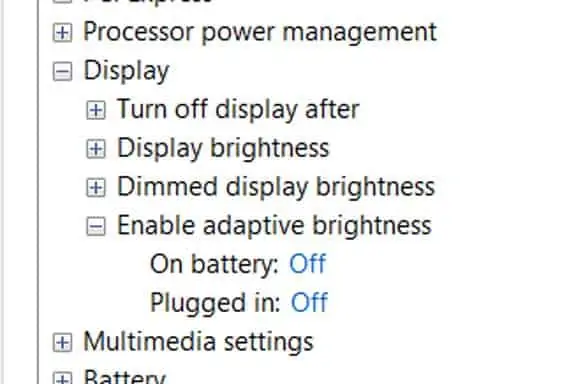
If you have “Lower screen brightness when using battery saver” turned on, you cannot change the brightness level when in power-saving mode.
Clean the Monitor Ribbon Cable