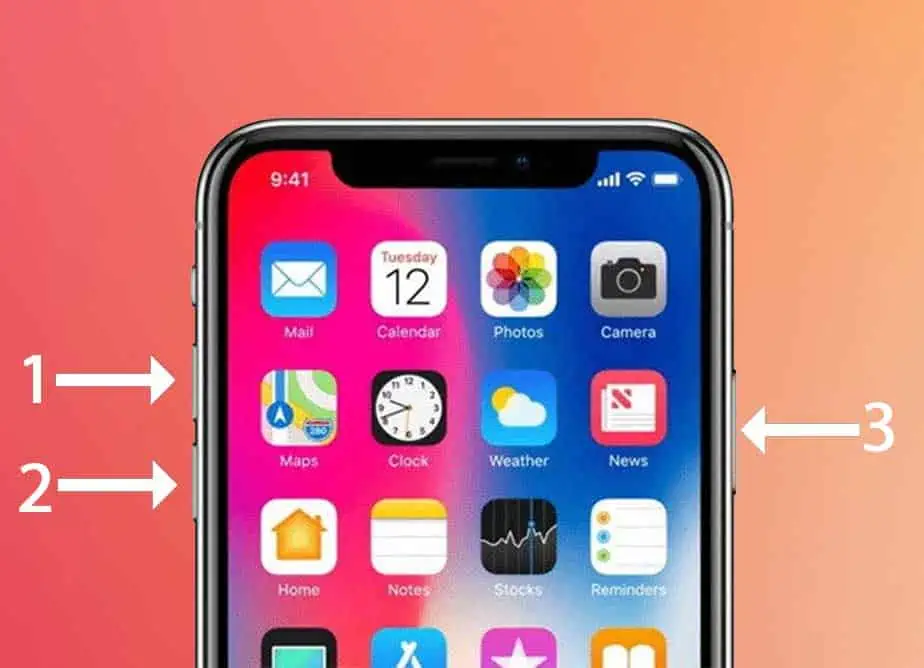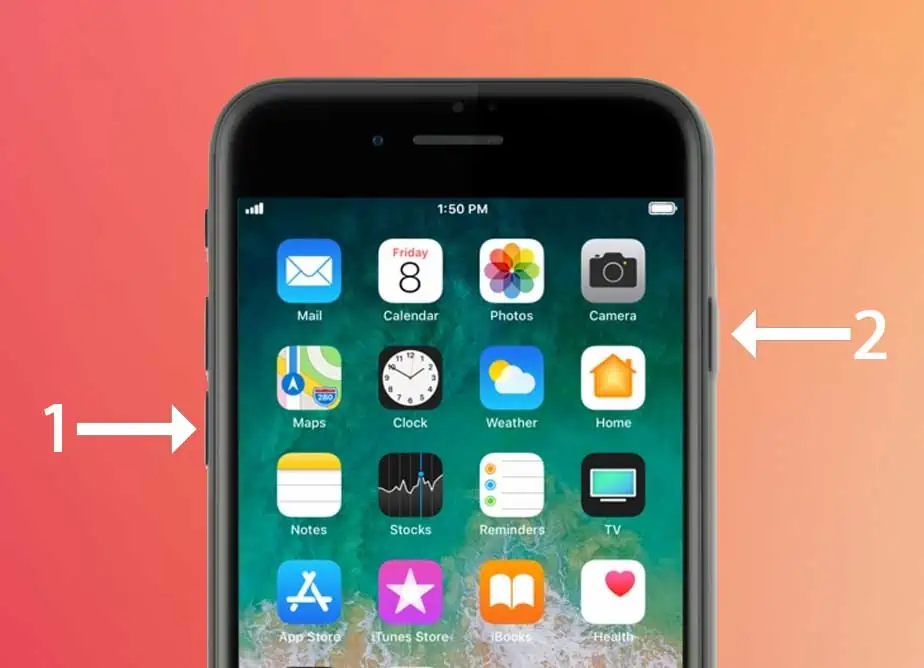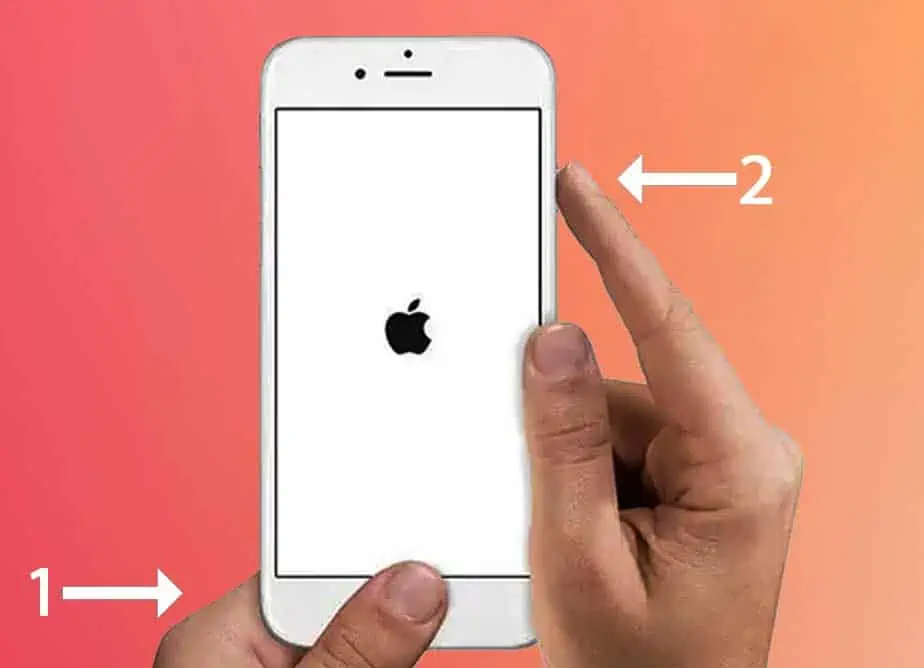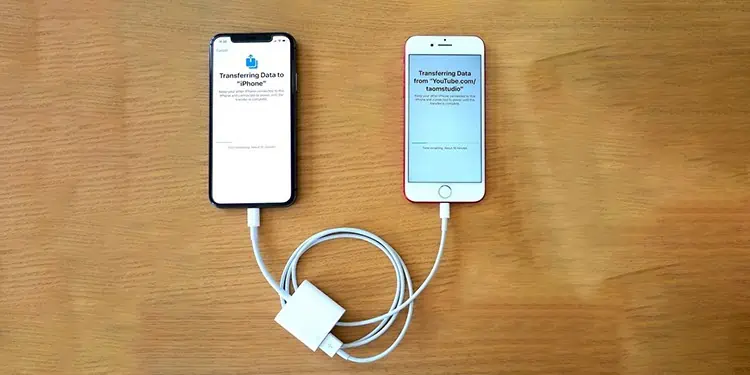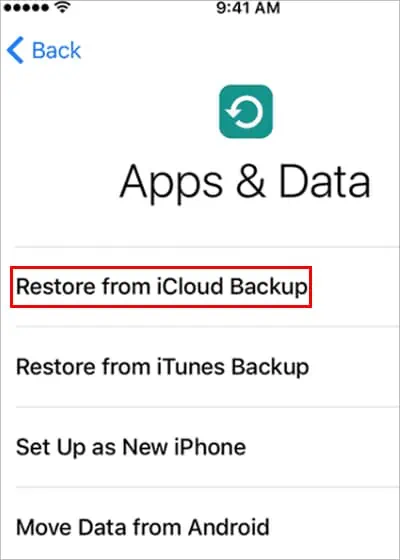Usually, the process involving all Apple products is supposed to be seamless. However, various issues can be at play in a case like iPhone to iPhone migration on QuickStart. For instance, the transfer process might get stuck, or you might see an error message that says “Unable to Complete Data Transfer.” Or the process could simply take hours.
Such problems can arise when several factors are not aligned with the transfer process. So, let’s move on to learn why this error occurs and all the ways you may fix it.
Why is my iPhone to iPhone Transfer Stuck?
The transfer process can get stuck due to these potential reasons:

7 Ways to Fix iPhone to iPhone Transfer Stuck
Prior to applying the fixes below, let’s check off some basic necessities.
If such factors are good to go, you may proceed with the solutions below:
Keep both iPhones in Close Range
This may seem insignificant, but distance can be one of the reasons your transfer process is taking a long time or is stuck. So, a simple fix you may try without diving into any settings is placing the two iPhones close to each other. Also, ensure to maintain the close range until the process is complete.

Update iOS on both iPhones
A common reason the iPhone to iPhone transfer may not work or even appear on your device is an outdated iOS version.Apple requires both iPhones to be iOS 12.4 for the QuickStart feature to work. So, if your iPhone is of an older iOS version, it’s best to update it to the latest version quickly.
Insert SIM Card into iPhone
For the transfer process to work smoothly, iPhone you want to move data to must have a SIM card. Without it, you won’t be able to activate it. After adding the SIM card, you may try transferring files again.
Delete Unnecessary Data
If your data size is around or more than 500 GB, the transfer process can face lags simply due to data overload. So, it’s a good idea to sort through your data first. Delete any photos, videos, apps, or large-size documents that you don’t need anymore.