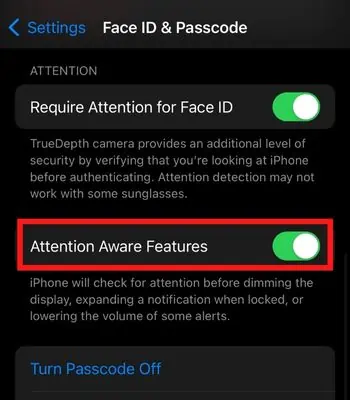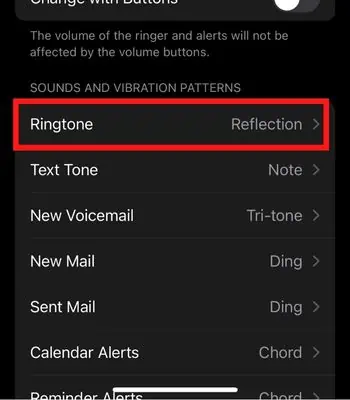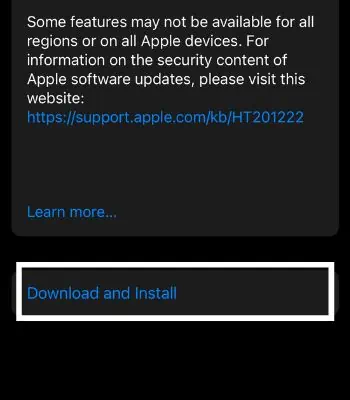Most of us rely on a ringtone for incoming calls and alerts. However, many users using iOS 15 or higher have experienced ring issues despite setting the full volume.
However, it is possible that you have unheard the ringtone because it is set to a low volume by default. Or the phone volume automatically goes down due to software glitches. Nevertheless, you may fix such issue by simply rebooting the device or cleaning the iPhone’s Speaker.
This article will guide you through more fixes to make your ringtone volume work to normal so that you never miss a call.

Reasons Behind Ring Volume Low on iPhone
There could be various reasons behind these issues. Some of the probable reasons are mentioned below:
How to Fix Low Ringtone Volume?
We assume your iPhone is not physically damaged. Unfortunately, if that is the case, the best thing you may do is visit the Apple Service Center and get it repaired. Other than that, you can try these fixes below to troubleshoot the issue ofiPhone’s low ring volume.
Check Your iPhone’s Speaker
The first thing you should do is to check your iPhone’s Speaker. If you have been using it for a long time without cleaning it, it might get clogged with dirt which blocks the Speaker from producing a loud sound. So, you need to clean the Speaker with a brush or blow the air on the Speaker’s hole to remove the dirt.
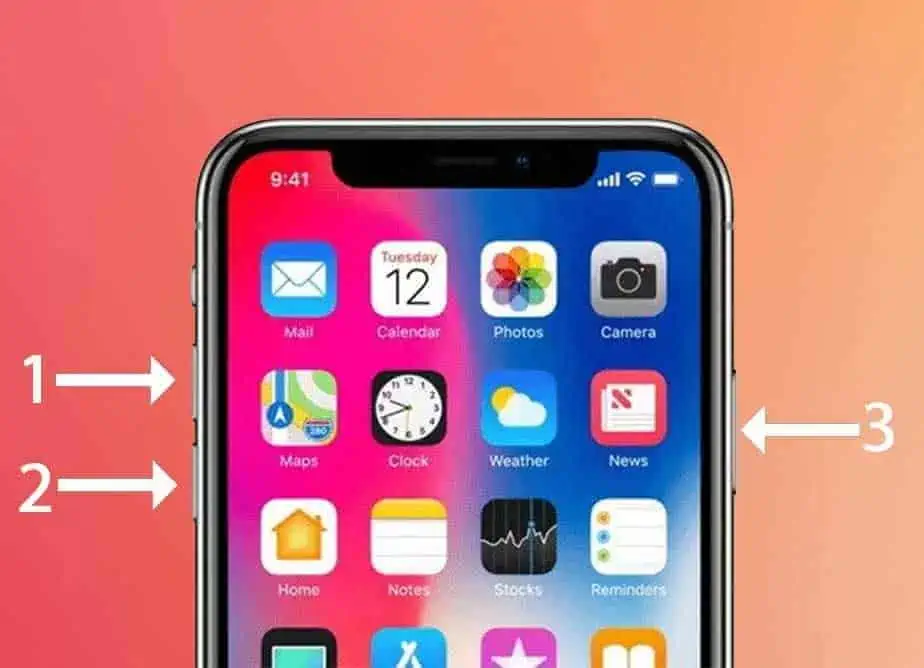
ensure to be gentle while brushing and do not insert any sharp objects in the Speaker’s hole. Once you clean it, your ring volume might work back to normal. Also, you may play other music to check whether only the ringtone has a low sound or other music is also playing at a low volume.
Check the Ringtone Volume
You need to ensure your ringtone volume is high and easily listenable. If you have set the ring volume low by mistake, you won’t be able to hear it. Therefore, check the volume sound by pressing the volume button and see the level of the sound. To make the sound level high, you need to Press the Volume Up until the sound level is full.
If your device’s ring volume is low without doing anything, it might be due to bugs. If any minor software glitches are there on your device, then there’s a chance your device’s sound may be affected by it. Most of such software glitches can be resolved by simply restarting your iPhone.
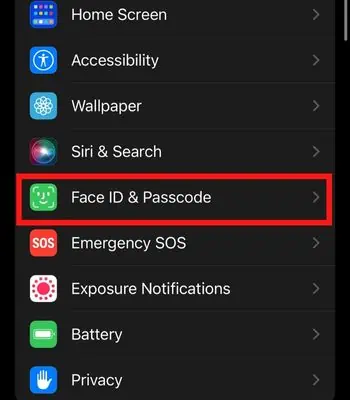
Restarting will force the memory to end the existing task, which will clear the cache, and once the device starts, the memory will start fresh resolving such an issue. Therefore, you should restart and see if this option might work on your device.
Connected to the Other Bluetooth Device