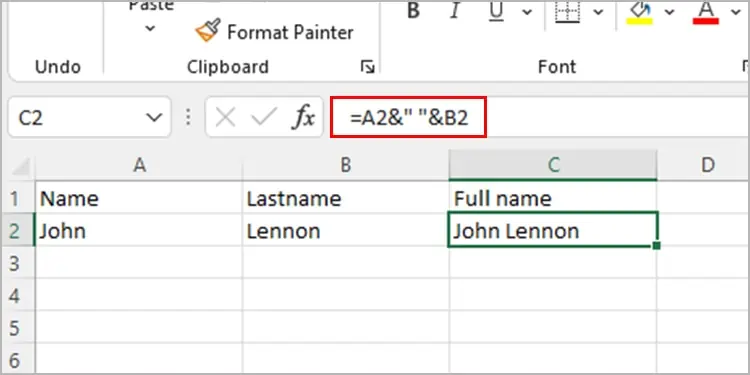Excel offers its users a range of functions to use in their workbooks. Among many functions with different features, the concatenate function in Excel combines data in multiple cells into a singular cell. Although the function is very simple to use, many new users may face issues in correctly using this function.
Unfortunately, if you face problems using the concatenate function, we’re here to help! In this article, we will be discussing why concatenate may not be working for you and how you may fix it!
Why is My Excel CONCATENATE Not Working?
There are many rookie errors even the most advanced users of Excel may face when it comes to using the concatenate function. While entering a function, you must consider everything ranging from errors in typing to formatting your cell contents. Before sliding to the solutions, let’s examine why concatenate may not work.
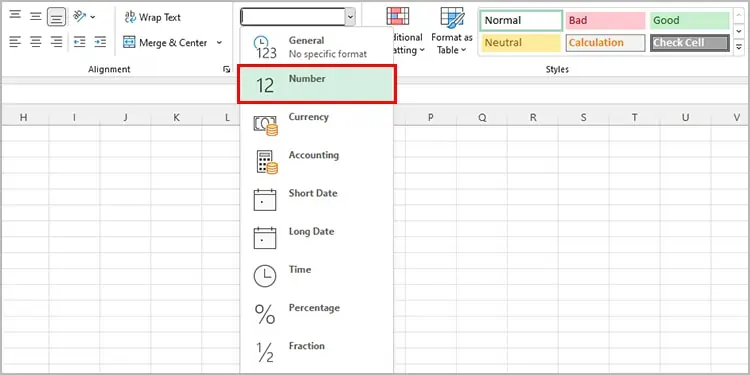
How to Fix the CONCATENATE Function Not Working?
It is quite simple to rectify the mistakes mentioned above. you may try solutions ranging from correcting spelling errors to correcting syntax. You can refer to the relevant solutions to the issue you suspect. Refer to the solutions mentioned below to fix the issue with the concatenate function in MS Excel.
Most users rush while entering functions they are familiar with. Especially in workbooks with large data, any user may have simply overlooked the spelling error. If you received the#NAME?error, you have mostly spelled the function wrong, or the cell you mentioned is empty.
Use Correct Formatting
Set the format of the cell with the concatenate function asGeneral. When you correctly set the format, Excel can execute the command. Follow these steps to change the formatting of your cell to General:
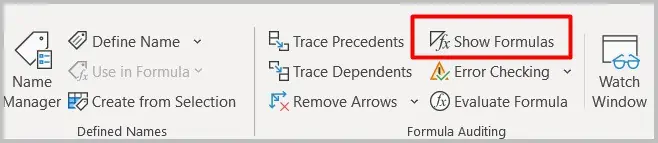
You may have forgotten to disable theShow Formulatool on your workbook. You will only view the calculated result when you manually disable this tool on Excel. Here are the steps you may refer to disable Show Formula on MS Excel.
You need to pass arguments individually while using the CONCATENATE function. Each argument must be separated using the comma (,) symbol. The function will be invalid if you’ve used any other symbol or passed the arguments as a range. Similarly, all functions begin with the equals sign (=). Be sure to have used all of these correctly.
Here is an example of how the CONCATENATE function is properly used:=CONCATENATE(A2,B2,C2,“text”)
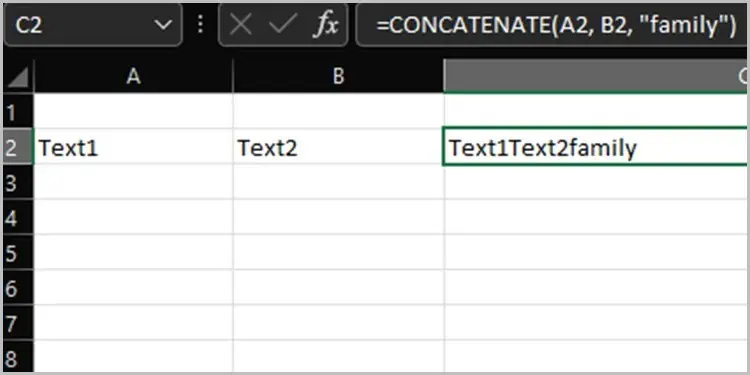
Other Ways to Combine Data: Ampersand
you may also useAmpersand(&) to combine data from multiple cells into one. Unlike CONCATENATE, Ampersand is an operator. In comparison to other functions, users find the operator more convenient to use as it leaves less room for syntax error and saves more time.
Here is how you may utilize the Ampersand to combine your data:=A2 & B2