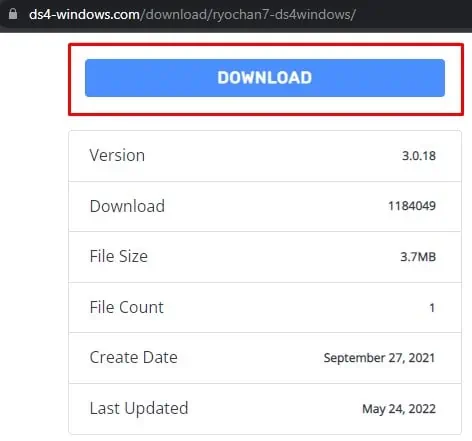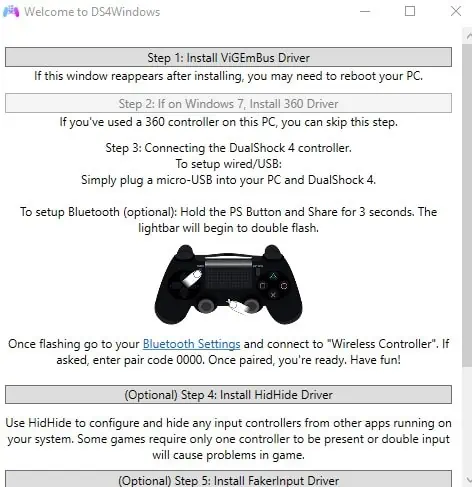The mouse and keyboard are the tried and tested companions for PC gaming. However, some modern games have a better gameplay experience with a controller instead. (e.g., Fall Guys) Users can also take advantage of the haptic motor built into controllers for an added immersion.
If you own a Playstation 4, I bet you’d like to utilize the controllers sometimes for PC gaming.
However, unlike competitor Xbox’s controllers, they are not natively compatible with Windows. You will need to install a third-party app before you are ready to play with your PS4 controller on your PC. This is where DS4Windows gets on the floor.
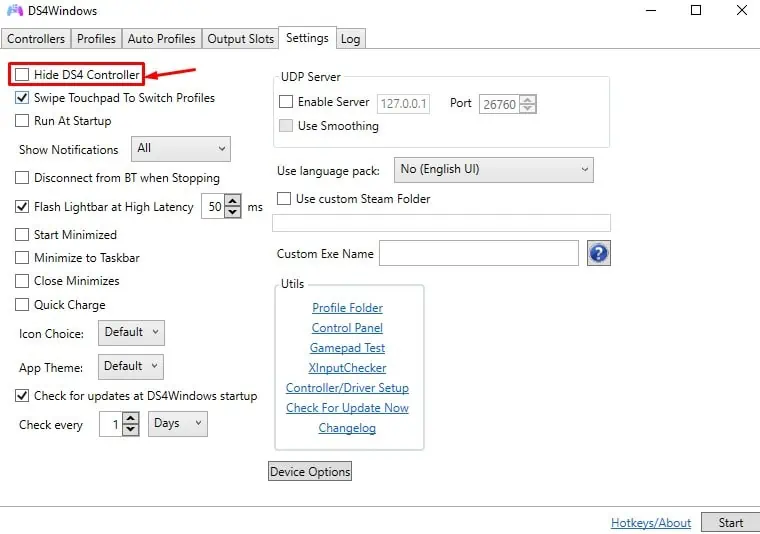
But the DS4Windows also sometimes run into a problem and infuriate you. Fixing the problems with DS4Windows is not that problematic.
This article will discuss the various troubleshooting methods you may apply when your DS4Windows is not working.
Why is my DS4Windows Not Detecting My Controller
How to Fix DS4Windows Not Working
DS4Windows serves as an emulator when you want to use PS4 for gaming on your PC. But your expectations can be all in vain if DS4Windows does not even recognize your controller.
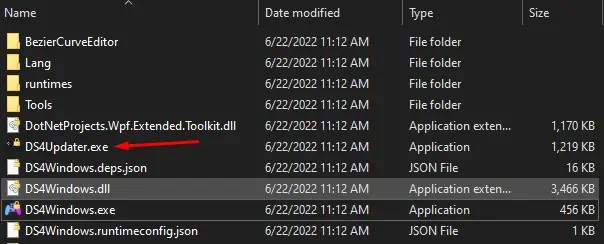
I have listed seven fixes below to help you sort out this problem. Let’s dive straight into it!
Enable DS4 Controller From Device Manager
You should first verify if your DS4 controller is disabled in the device manager. There might be multiple reasons why your controller disables itself. If it is the case, you must re-enable it before it can start working again. Follow these steps to enable your controller from the device manager:
Then connect your controller and see thecontrollertab inside DS4 windows. It should be detected now.
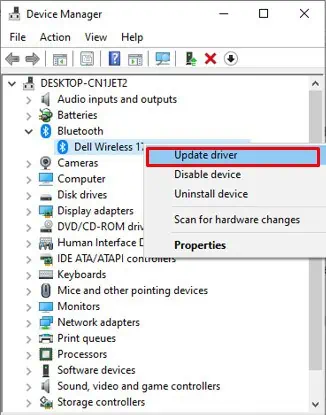
If you are running an older version of DS4Windows, it might be causing the issue. DS4Windows itself provides anupdater tool.you may update it from there easily. Follow these steps:
This tool will install updates if any are available.
Update Your Bluetooth Drivers