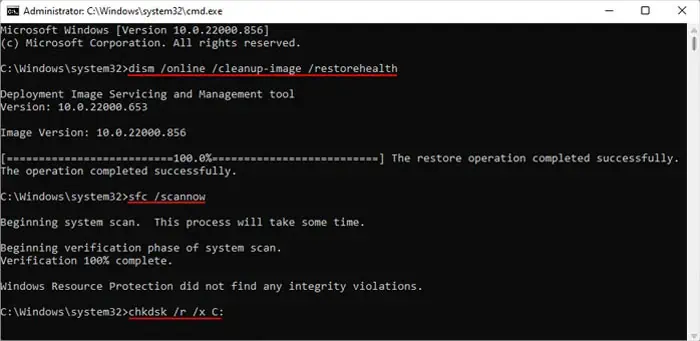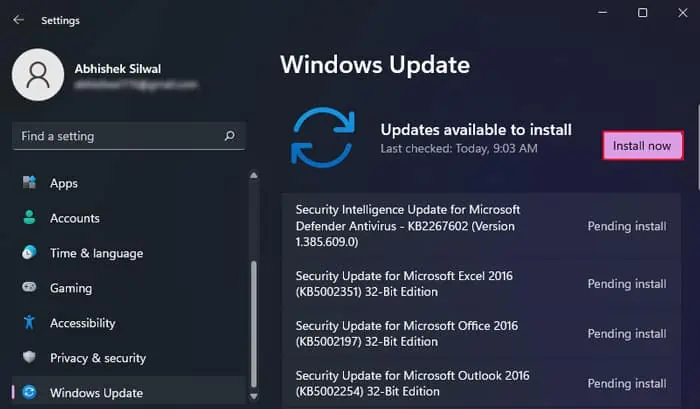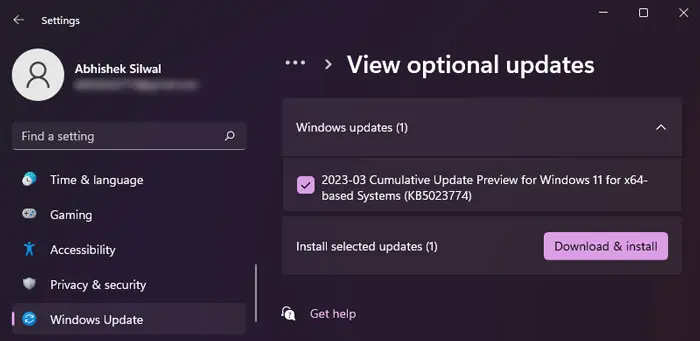Computers can gradually become slow over time due to software and hardware issues. However, in some cases, your device can show abrupt degradation in performance and start lagging.
It all comes down to the fact that your computer has limited available memory, CPU processing capabilities, and disk read/write rate. It has to allocate these resources to all processes running on your system.
If any processes are hogging resources, other processes may slow down as your computer can’t meet their demands otherwise—resulting in slow performance. However, several other factors add up to this issue, which I shall discuss in this article.
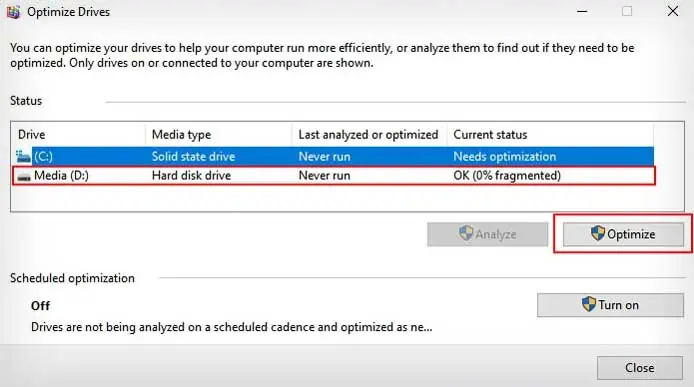
Defragment Hard Disk Drives
Hard disk drives (HDDs) are magnetic disks where data is stored sector by sector on its platters. A read/write head reads the data from the sectors while the platters are spinning.
So, all the data necessary for the same process are fragmented and scattered over multiple sectors at different locations. It will take a long time for the device to perform any read/write operation, consequently causing your system to slow down or lag a lot. Sometimes, you may not notice this issue unless it gets to a certain point.
You need to regularly defragment your HDDs to prevent such issues.
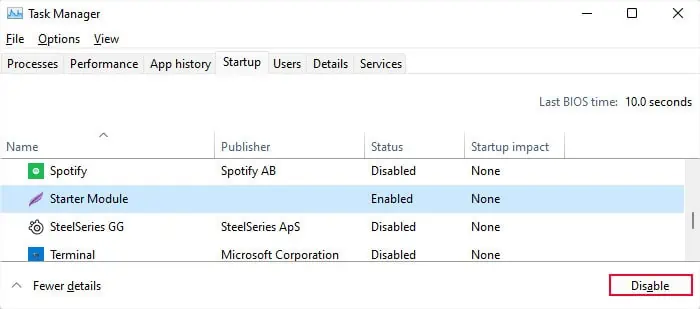
You shouldn’t attemptdefragmenting SSDsas they use a different mechanism, and the issue of dropping performance due to fragmentation is non-existent. Defragmenting will instead only affect their limited lifespan.
Disable Startup Apps and Services
Your computer may specify certain apps that you install as startup apps. Depending on the application software, it will also install startup services on your system. A few of these processes may not matter much, but if you are used to installing many apps, these processes start adding up.
As such, whenever you start your computer, it will run automatically without your intervention and consume the system resources. So, your computer will start slowing down as it will run out of available resources for other processes.

So, it’s better to disable all unnecessary startup applications and services.
Now, let’s disable the startup services.
you may also check which services or apps impact your system the most by disabling individual ones and restarting your Windows. As such, if any process is causing more of an impact, you can disable it or troubleshoot its causes.
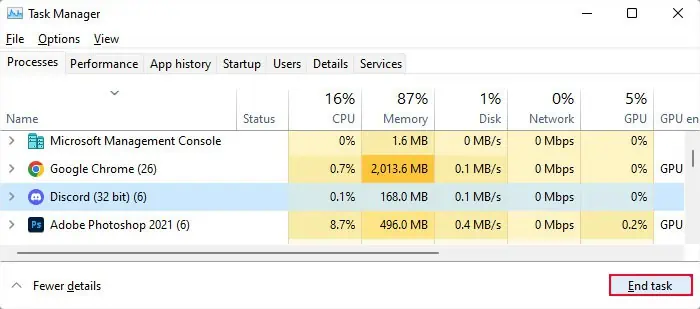
End Background Processes