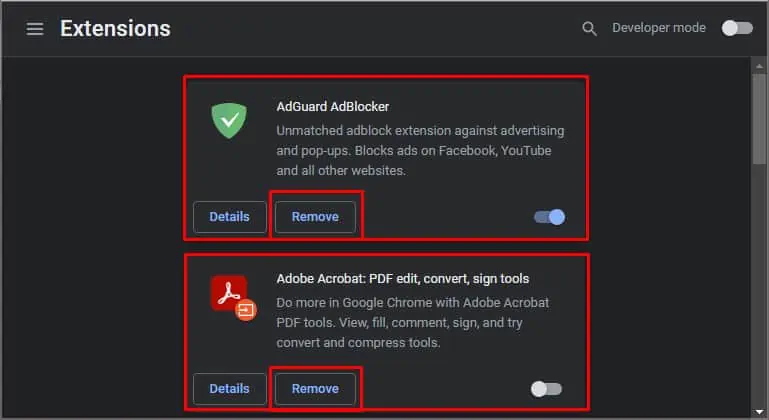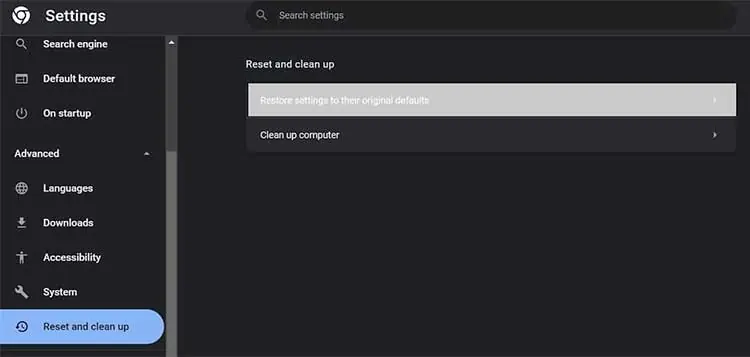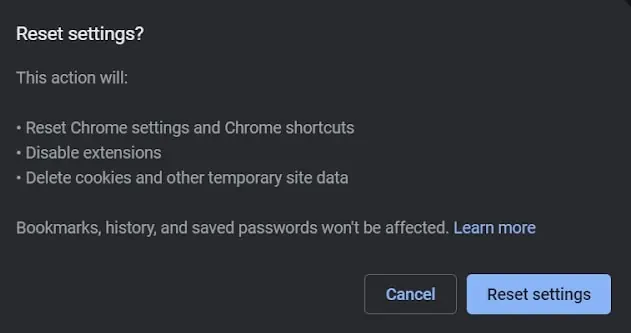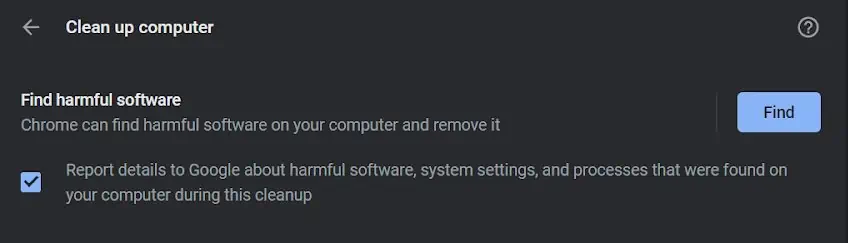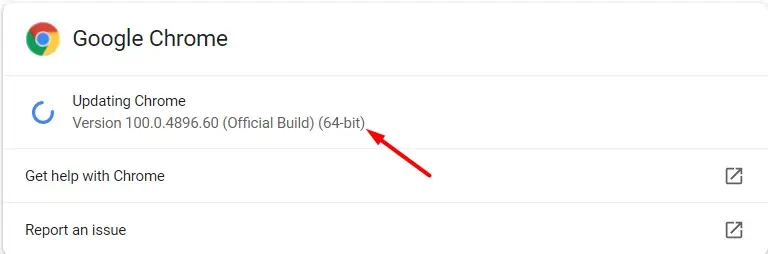Google Chrome has over 3.2 billion active users in 2022. Despite being one of the most popular web browsers, several netizens face input lag and slow performance problems. Often, users wonder what has gone wrong with Google Chrome. Is it because of the browser, or does your PC have major issues?
Well, Google Chrome could be performing slowly due tomultiple reasons. The first thing to do is verify if your internet is connected. Without a stable connection, your browser can’t function the way it should. Moreover, your PC could be slow, negatively affecting the browser’s speed.
Here, we will explore some useful techniques to help you fix the input lag and slow performance in Google Chrome.
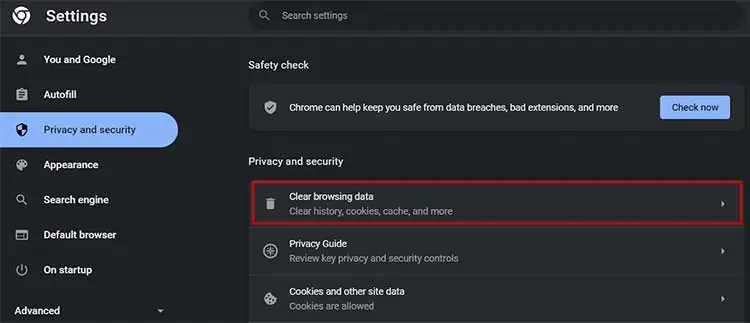
How Do I Fix Lagging in Google Chrome?
The easiest method to improve performance in Google Chrome isupdating the browser’s settings. Sometimes, we use too many in-built browser features that can slow down Google Chrome.
Furthermore, you might have changed some settings that currently affect the browser’s input latency. So, it’s important to update them to be compatible with your computer.
Here are the simple methods to fix input lag and slow performance in Google Chrome. Well, these techniques won’t take more than a minute of your time.
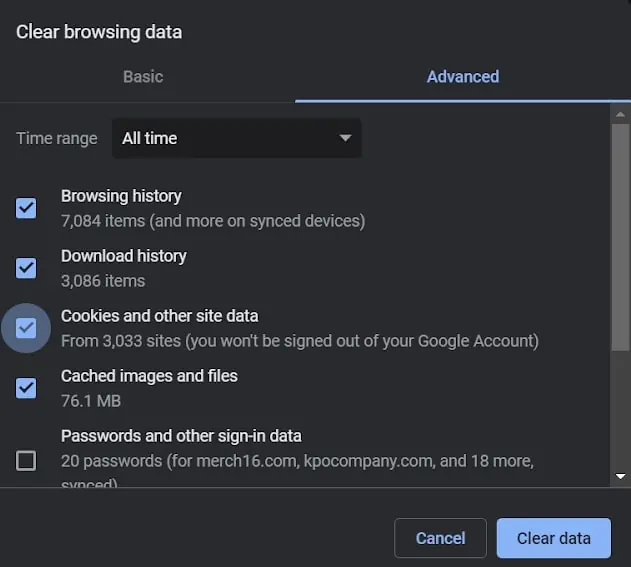
Clear Your Browsing Data
When youclear your browsing data, you may get rid of browsing history, download history, caches, and other browser settings. Since it removes most of your unnecessary information, Google Chrome should work smoothly.
Here is the step-by-step guide on how to clear your browsing data on Google Chrome:
Disable Hardware Acceleration
When theHardware Acceleration featureis turned on, our computer’s hardware handles operations quicker than usual. Thus, it helps boost our CPU’s performance allowing us to enjoy a lag-free system.
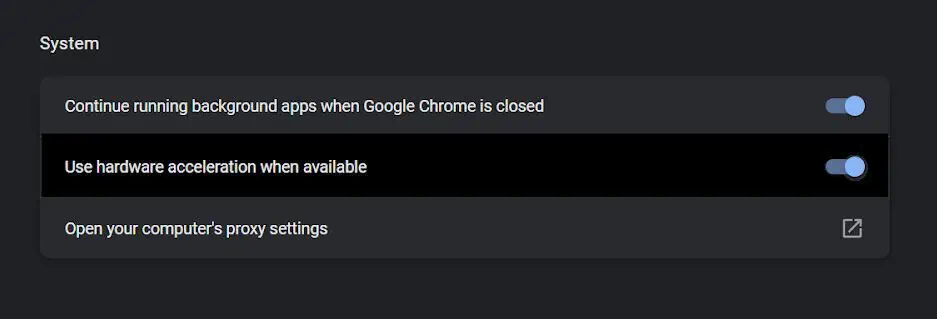
However, turning on the feature without even needing it mightslow down the browser. We have mentioned basic steps of how one can fix input lag and slow performance on Google Chrome below.
Disable Few Google Chrome Extensions
Using tons of Google Chrome Extensions will slow down your browser. Although these programs improve the browser’s functionalities, we recommend you disable a few of them. Here’s how you may fix input lag and slow performance by disabling some of your extensions: