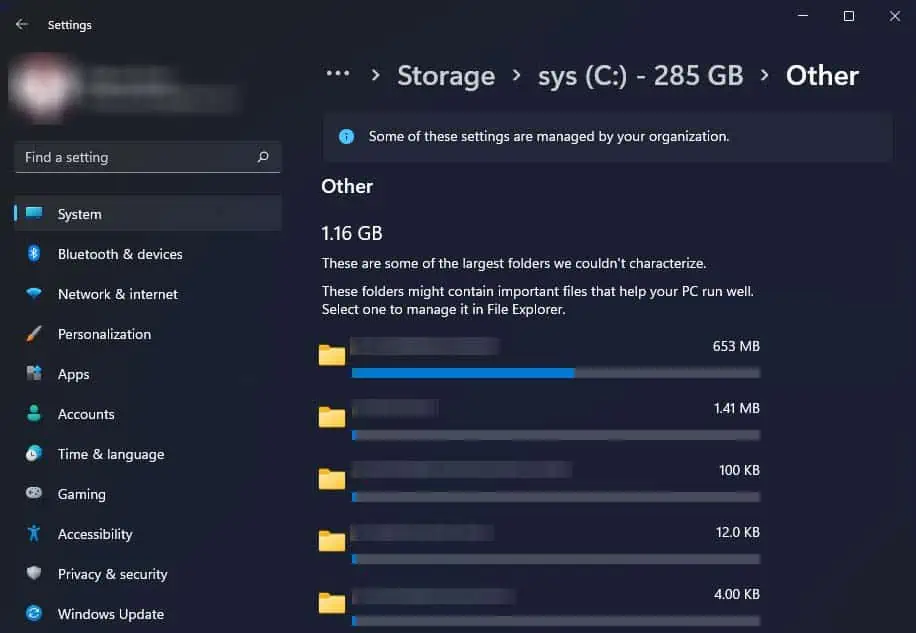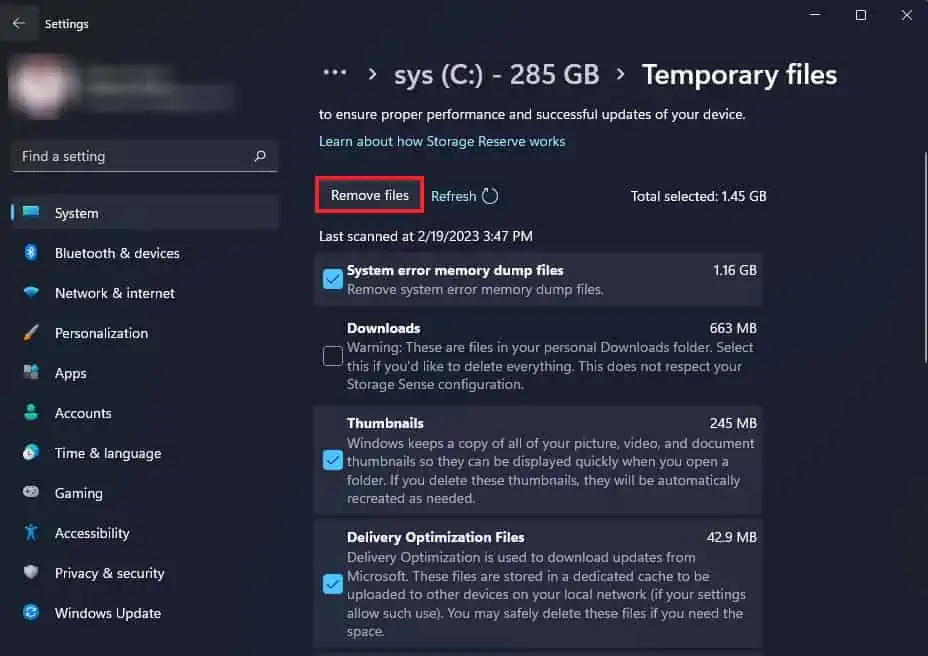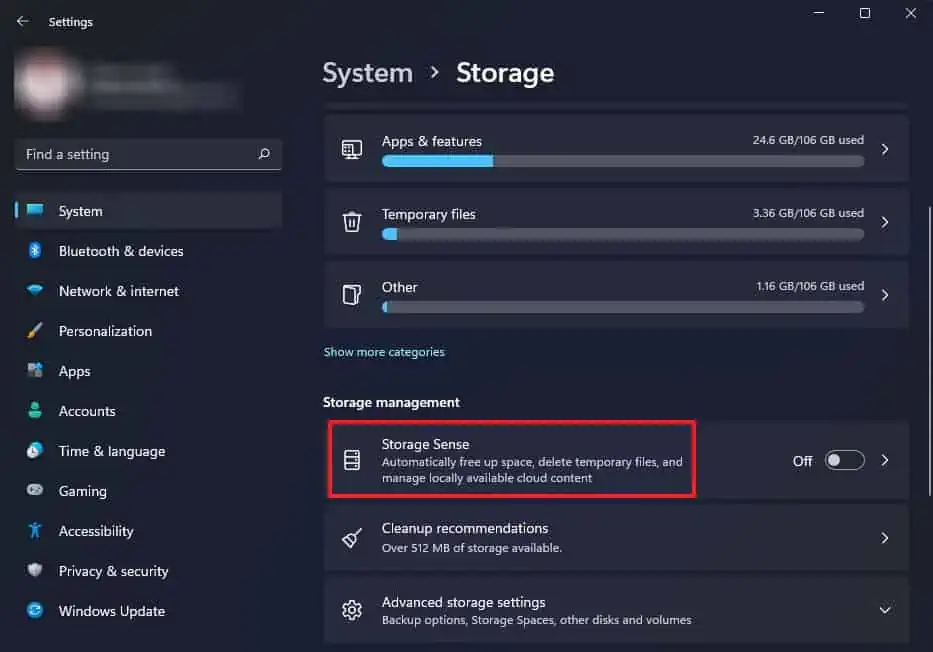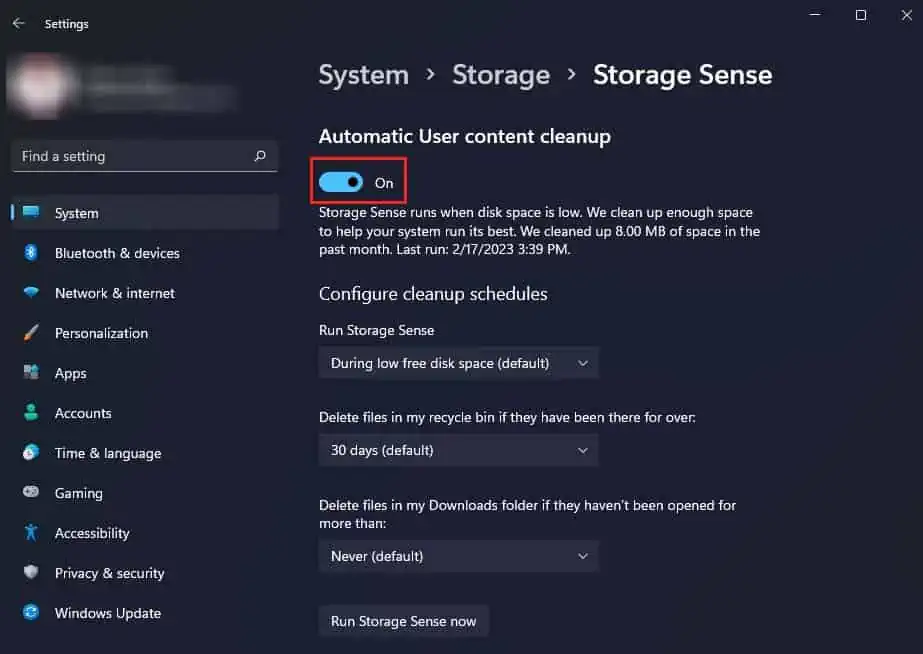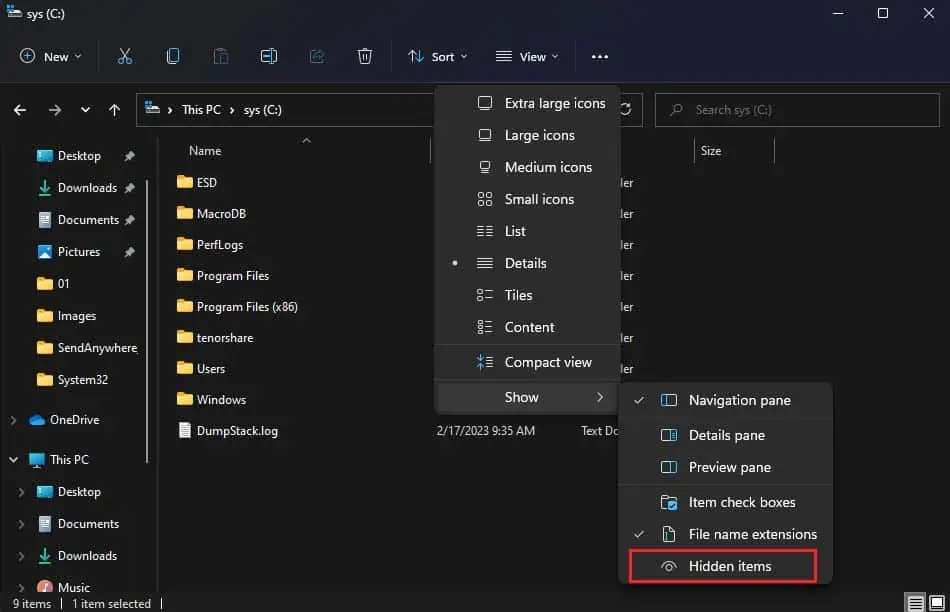The C drive is where the Windows operating system is predominantly installed by all computer manufacturers. As the OS drive, the C drive handles and stores a lot of system important files. However, you may sometimes find its storage space filling up unusually fast.
This issue can crop up due to a variety of reasons like malware, problematic drive, improper storage management, old user account folders, large temporary files, and so on. As the C drive must have free space for the smooth operation of your Windows OS, you need to ensure its storage space is properly managed.
One of the main reasons why your C drive is getting filled up so fast may be due to malware infection. If your computer is infected with malware, it can possibly occupy large storage spaces or mess with your system and show low free space on your drive.
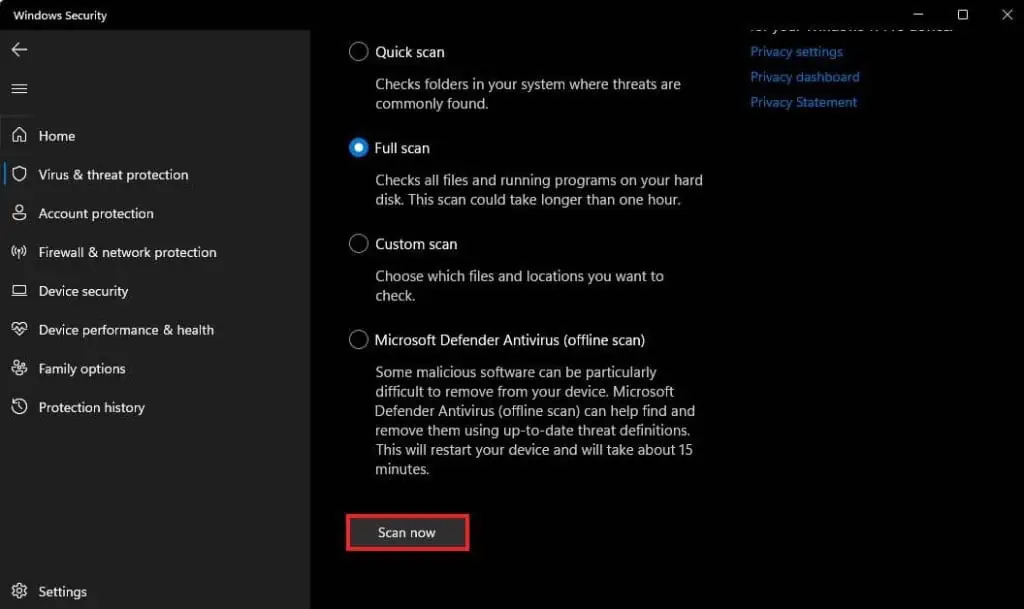
So, to verify if a malware infection is behind the cause of your issue, you may try performing a full system scan from Windows Security.
Manage Storage From Setting
The storage sense feature in Windows makes it quite easy to see what files are taking up space in your computer. you may then manage and delete unnecessary files from there to free up space in your drives.
Additionally, you may also enable storage sense to automatically clear some space when your disk space is low.
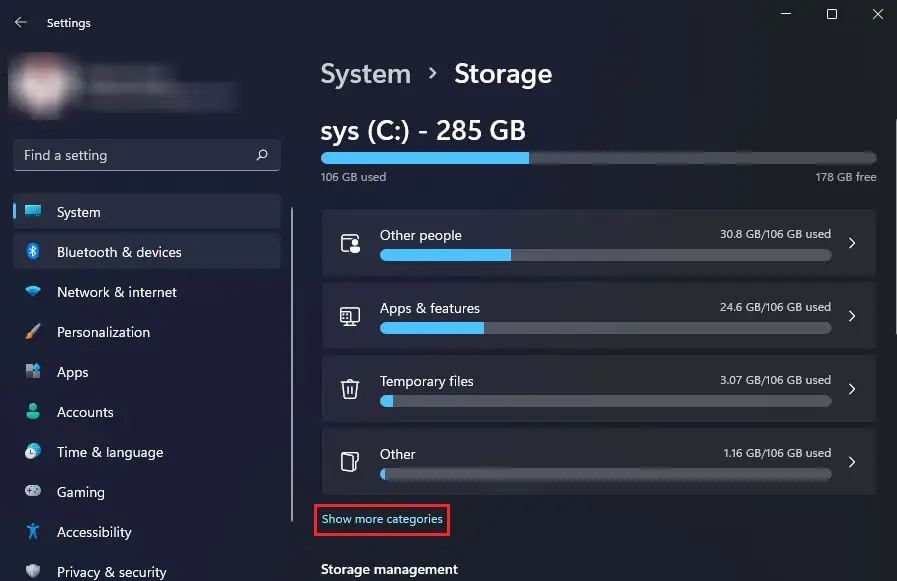
Clear User Temporary Files
Temporary files, as their name suggests, are for temporarily storing data for various purposes. While they are small in size individually, they can accumulate and stack up to tens of gigabytes in size. Furthermore, some temporary files like the ones created by applications in user folders do not get automatically deleted.
So, clearing the temporary files in your system can relieve quite a bit of used disk space, especially if you haven’t done so in a while.
Additionally, every user account in your computer has separate application temporary files. you may utilize the above method to clear the temporary files of other user accounts.
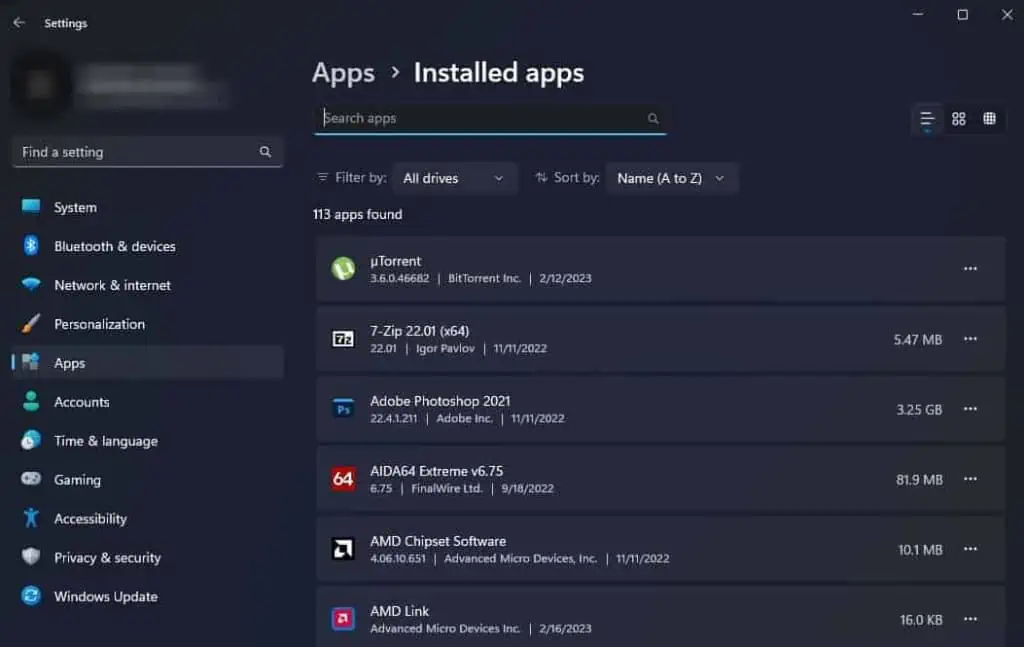
Delete User Accounts Folder
If you had created multiple user accounts in the past and deleted them, you might expect all the data stored in those accounts to get deleted as well. However, the deleted user account’s data still gets stored in your C drive.
So, you should ensure todelete the user accounts folderas well to completely get rid of the old data.
Manage System Restore Points