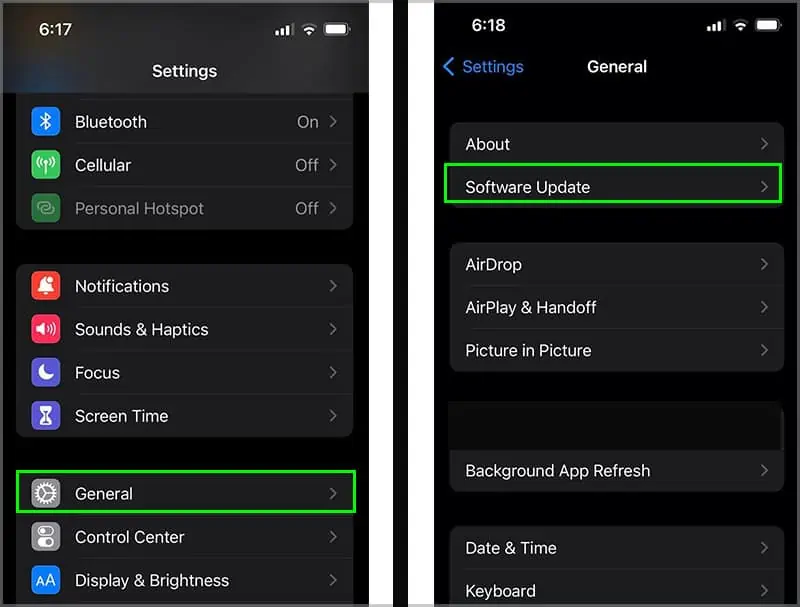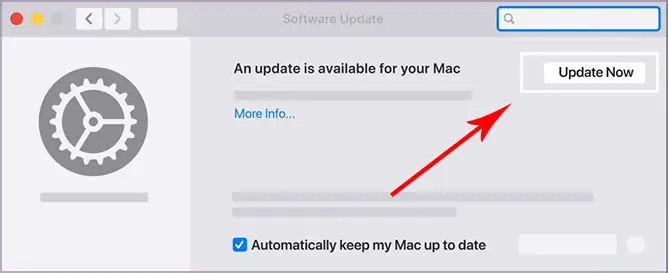The AirPrint is a great feature that allows you to wirelessly print your documents without needing to install any additional drivers or third-party applications. It is available on all iOS and OS operating devices.
So, if you have certain documents stored on your iPhone or iPad, AirPrint can seamlessly print them within a few seconds. All you need is a compatible printer and a wireless network.
However, in some instances, you might receive an error message denoting, “No AirPrint Printers Found.”

This error commonly occurs when you’re on different Wi-Fi connections, have outdated operating software, etc.
So, without further ado, let us learn about the causes and plausible fixes for this particular issue.
Why Is My AirPrint Not Working?
Here is a list of potential reasons why your AirPrint might not be working:
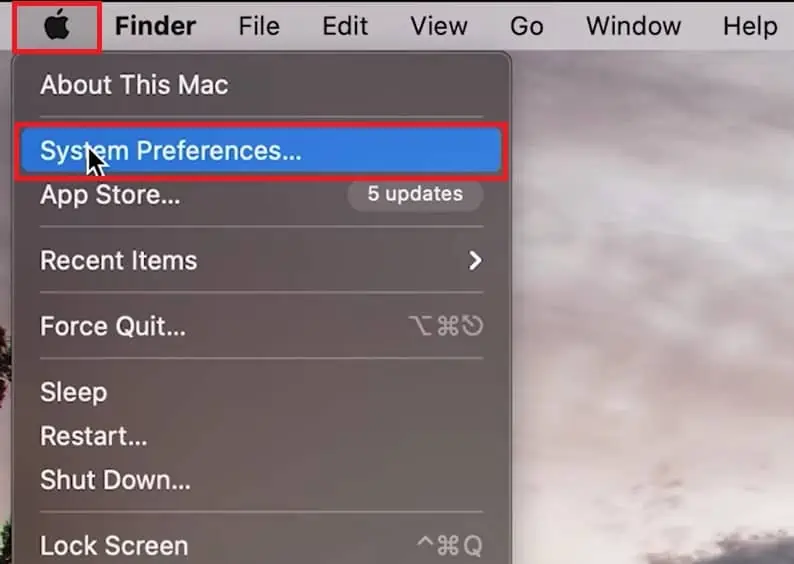
How to Fix AirPrint Not Working?
Before we begin with the solutions, we suggest you first verify if your printer is compatible with AirPrint. you may do a quick Google search or look through your manufacturer’s website. You can also check your printer compatibility by navigating this detailed list that contains all AirPrint-enabled printers.
Primarily, you might face AirPrint issues when your devices are connected to different Wi-Fi networks. So, please check your Wi-Fi connection on your Apple and printer devices and ensure they stay connected on the same Wi-Fi network.
Sometimes, the AirPrint can fail to function due to minor setbacks. These could include your printer running out of ink or paper. So, before jumping to conclusions, please ensure you perform regular checks on these parts.
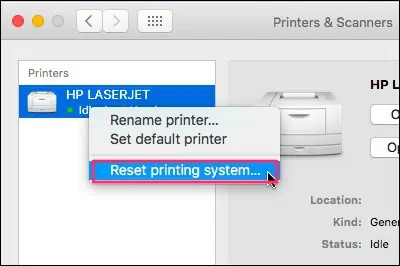
Now that we have tackled these basic concerns out of the way, let us learn about the plausible fixes you may apply in more detail.
Check Your Internet Connection
As mentioned above, your iOS/Mac and the printer must stay connected to the same Wi-Fi network. Otherwise, AirPlay will fail to recognize your devices.
If the issue is still prevalent, you may apply these simple yet effective connectivity troubleshooting methods.