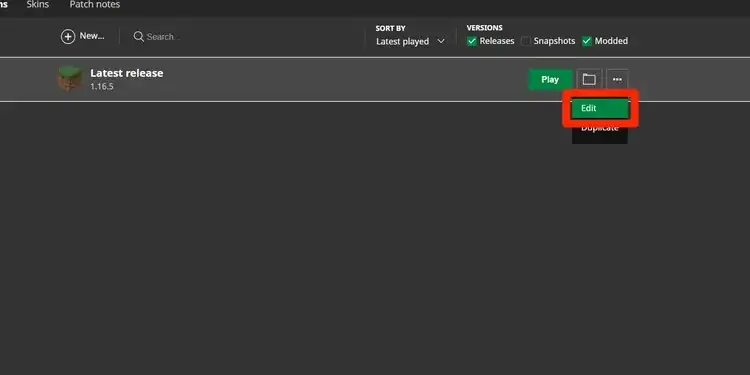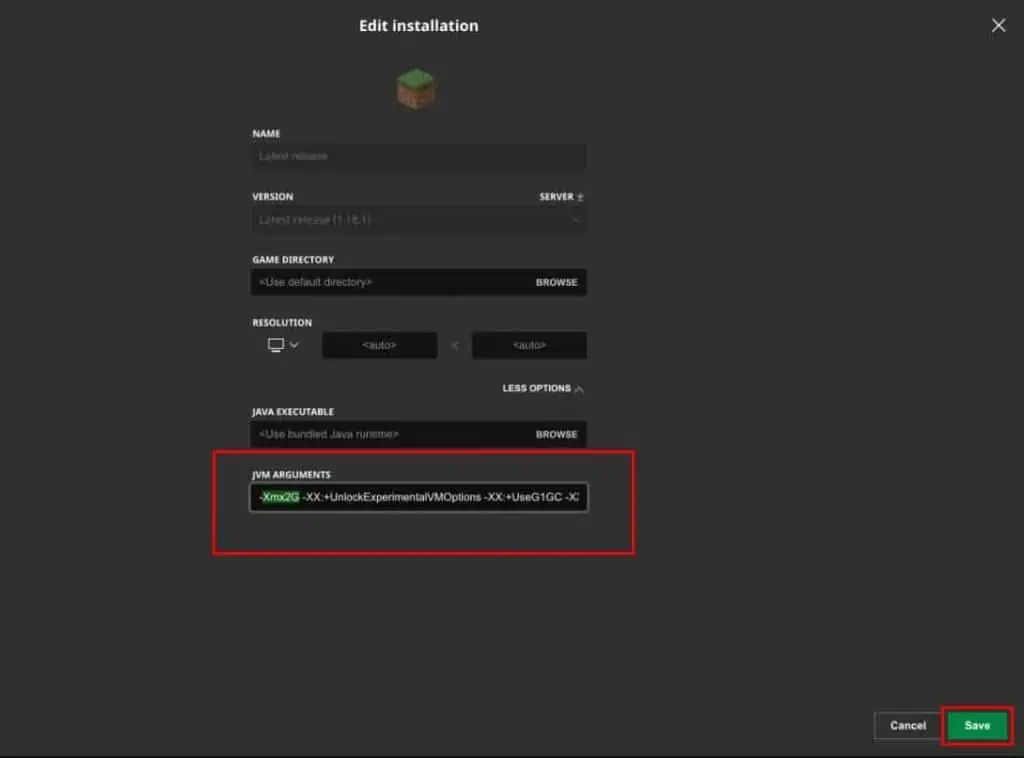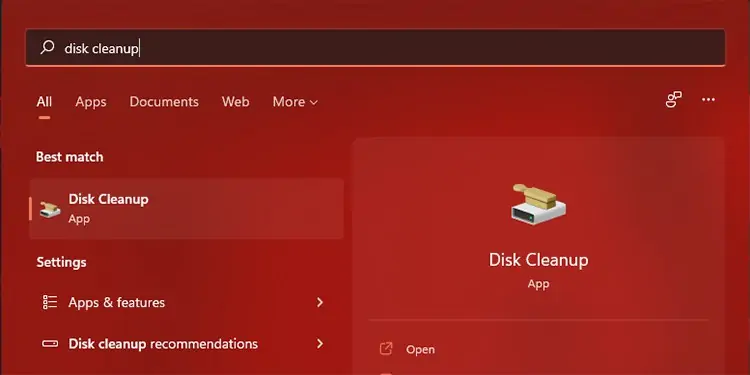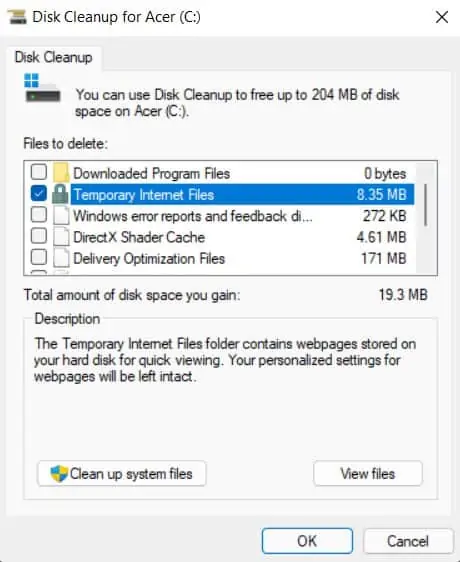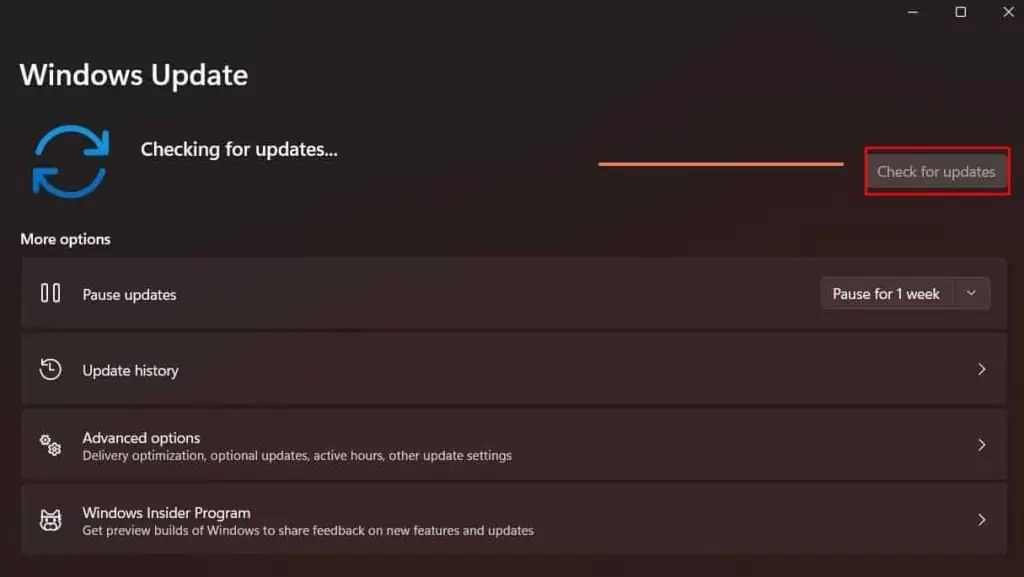Lag in Minecraft occurs when there is a delay between your input and the actions performed by your character in the game. It also happens when your internet connection takes a high-traffic route to the server, or if the server has traffic issues while playing in multiplayer mode.
This frustrating lag can take a toll, especially when you have no clue why this is happening.
Why is My Minecraft So Laggy?
There are various reasons why Minecraft lags. Some of the common issues are:
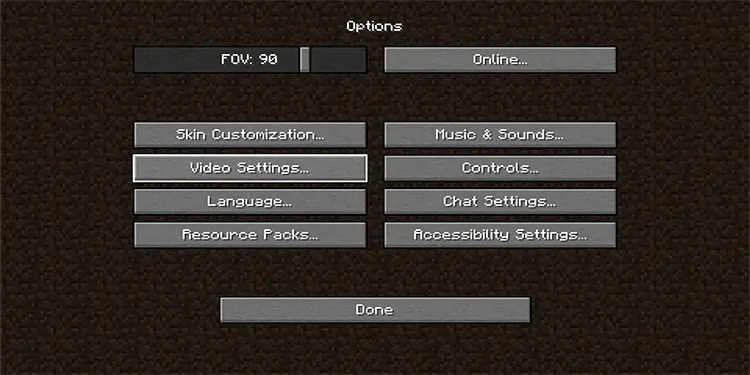
Whatever it may be, you may try the fixes below to try and solve your problem.
How to Reduce Lag in Minecraft
Before getting to the fixes, you might want to verify if your PC meets the minimum requirements for Minecraft. Since the game is somewhat taxing on your PC, you want to ensure you have a decent build to support the game. Check the minimum requirements for your PC to be able to run Minecraft below:
If your PC meets the requirements and the game is still lagging, follow the methods below and verify if the lagging has stopped.
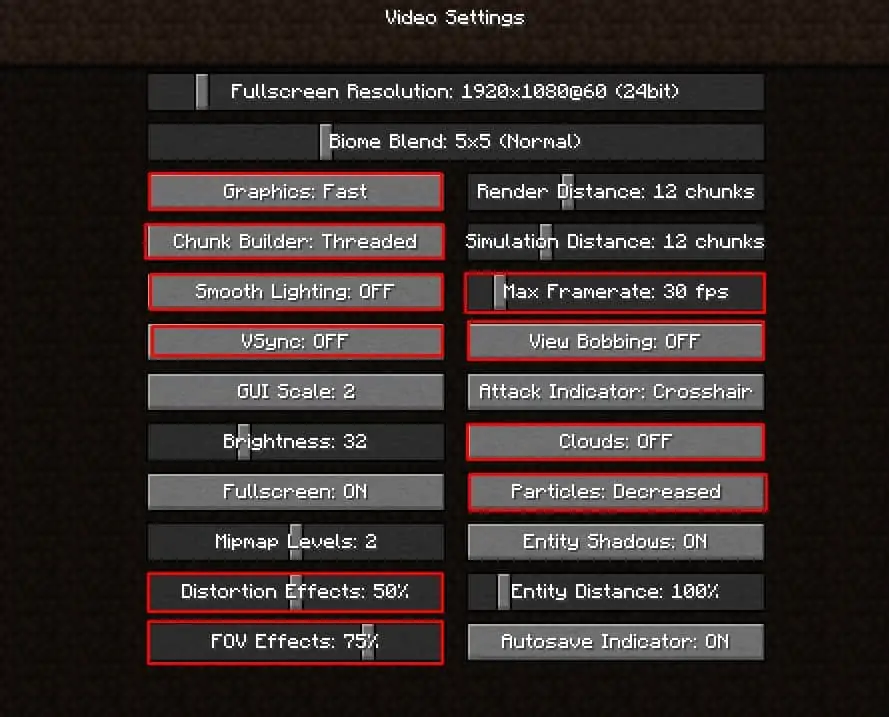
Change Video Settings in Minecraft
The default video settings for Minecraft usually lean towards the higher end. Before changing the settings, ensure your PC meets the following specs for Minecraft.
If you meet the requirements and your Minecraft is still laggy, change the video settings to optimum and verify if the lag still occurs.
These are the optimal settings for Minecraft. The quality does drop a little when you change it, but smoother gameplay makes it worth it.
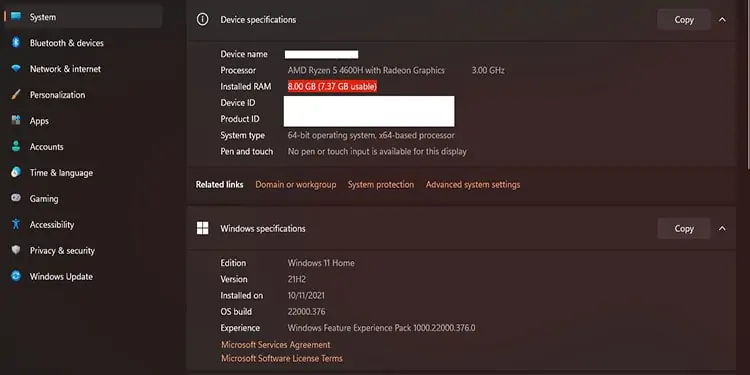
RAM is used to access and run programs more quickly than the time it would take to boot the program directly from your storage. Allocating RAM in Minecraft lets it use more space in the RAM to run better and faster.
Minecraft may be using less amount of RAM than it needs. So based on your PC specs, you may allocate more RAM to the game.
To check how much RAM your system has, pressWindows Key + Pause key.