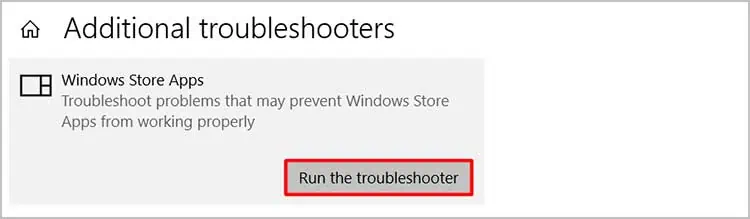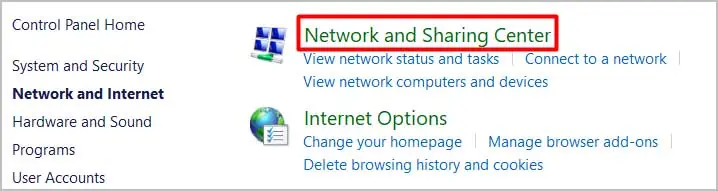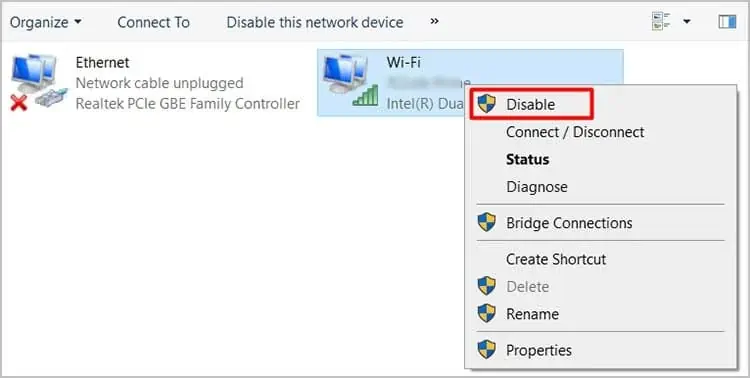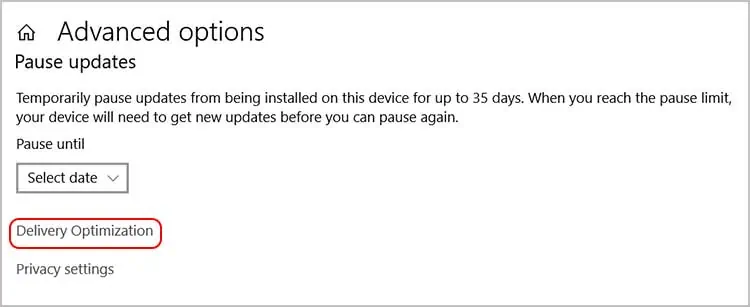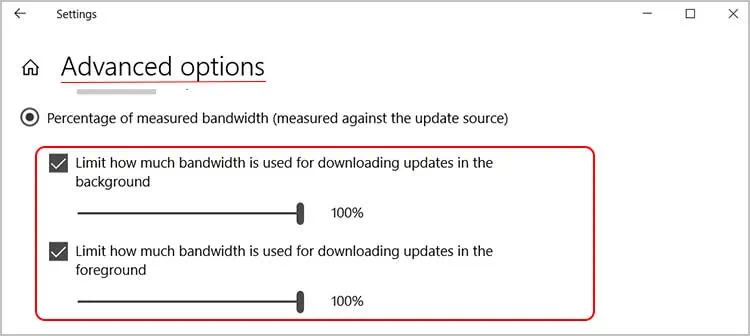Microsoft Store is an authentic store that hosts millions of software applications. However, during downloading process, it is possible that you may end up getting stuck in the download queue. Or, the apps download very slowly.
Most of the time the download slows down due to a poor internet connection. Likewise, the problem can occur due to damaged cache files. So, without any delay, let’s check out the causes and explore the methods to solve the Microsoft store slow download issue.
Why is Microsoft Store Downloading so Slow?
Some of the reasons causing the slow download speed on Microsoft Store are:
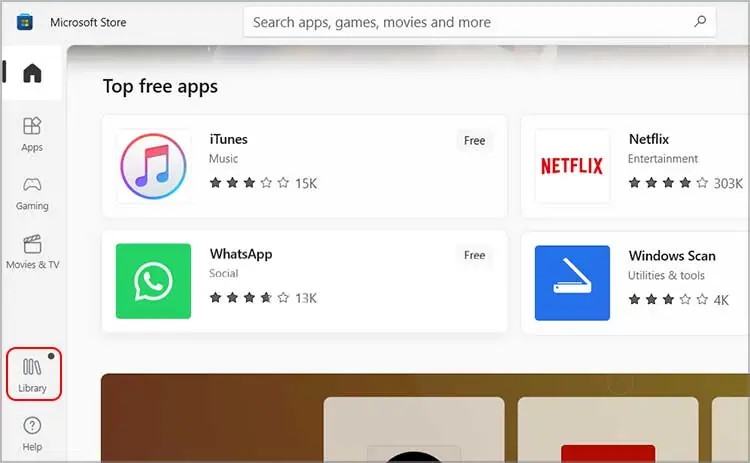
How to Fix Microsoft Store Downloading so slow?
You may try restarting your computer when you come across a slow download speed on the Microsoft Store. It will close all the running apps, clears the RAM, and gives your computer a fresh start.
Likely, an incorrectlyset date and timealso cause the issue. In such a case, head to the system settings and amend your date and time.
In other scenarios, you may check out the fixes listed below to gain momentum on downloading apps from the Microsoft Store.
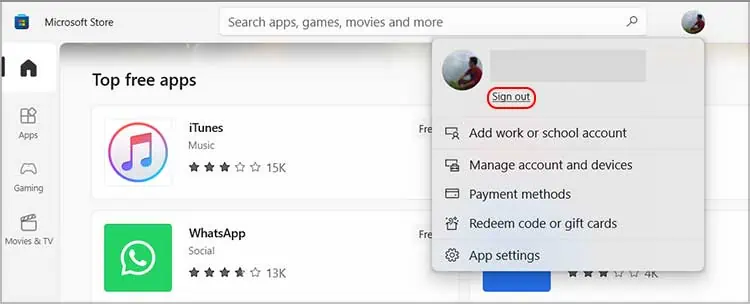
Check if Microsoft Store is Facing a Service Outage
It is possible that you are encountering the issue because the Microsoft services may be down. It usually happens when the servers are facing some technical issue, or the developers are making some adjustments in the system.
you may check outDowndetectorand see if the Microsoft services are operating or not. If the services are down, you give yourself and the computer some rest and let the developers bring the servers back online.
Check the Updates and Downloads Queue
The problem of Microsoft Store slow download can be due to a long queue of apps and programs on the Updates and downloads queue.
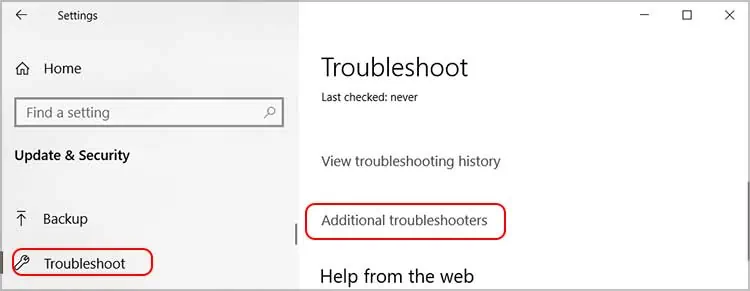
If the computer has a long list of apps on the queue, it tends to make the download speed slow. In such a scenario, you may cancel some updates and download that seems unnecessary. Or, you can wait patiently to download and update everything until the queue clears out.
Another easy solution you may try is logging out and re-logging in your Microsoft Account on the store. To do so,