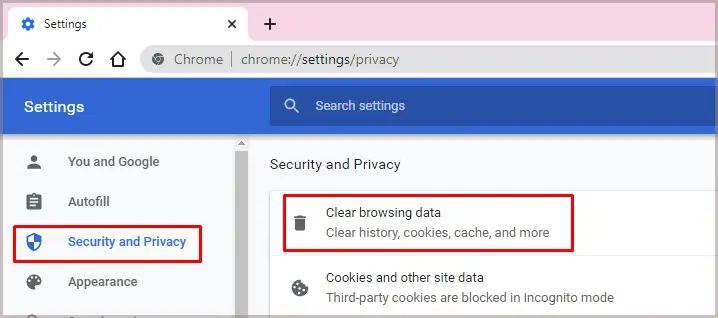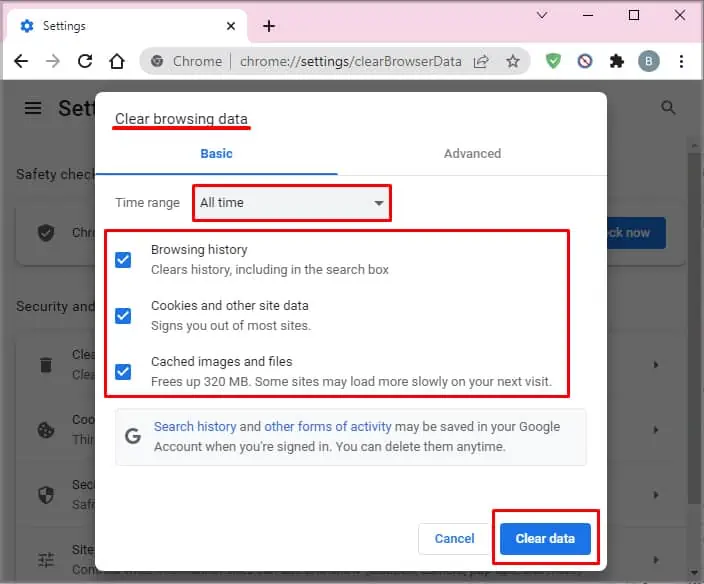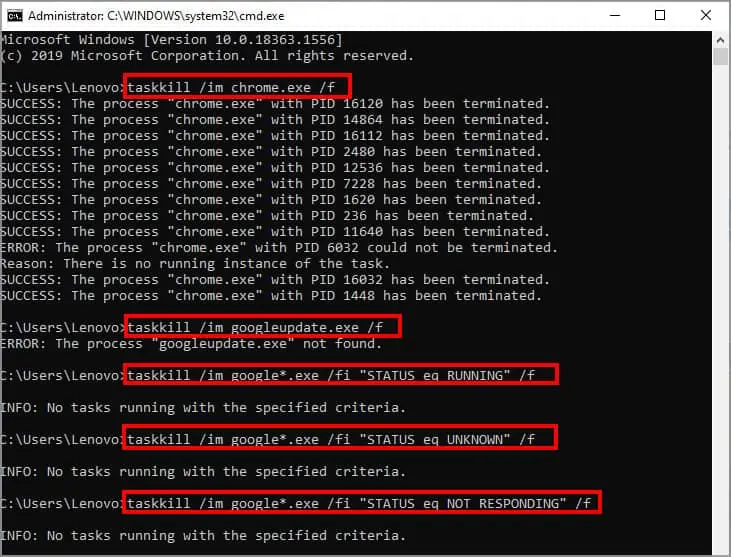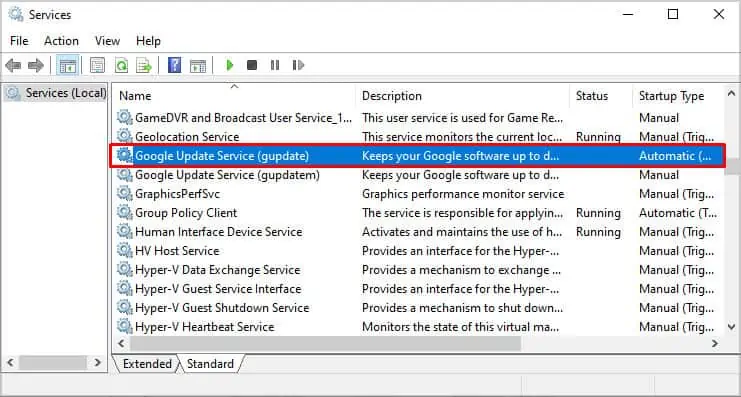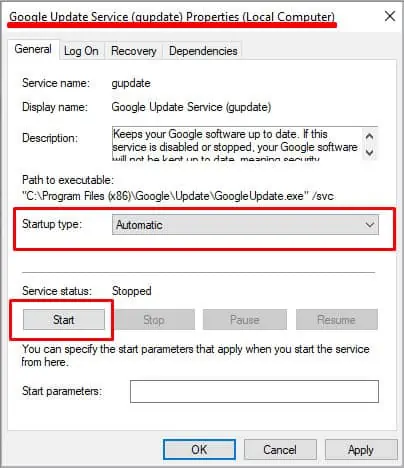A failed Google Chrome update may show an error likeError 0x80040902. If your Chrome fails to update even after constant tries, it can be due to many common reasons. It can be common bugs, viruses, or problematic antivirus software.
So, without further ado, let’s jump into the ways you may fix a failed Google Chrome update error.
Why Can’t I Update Google Chrome?
Let’s see some of the reasons you’re seeing a failed Google Chrome update.
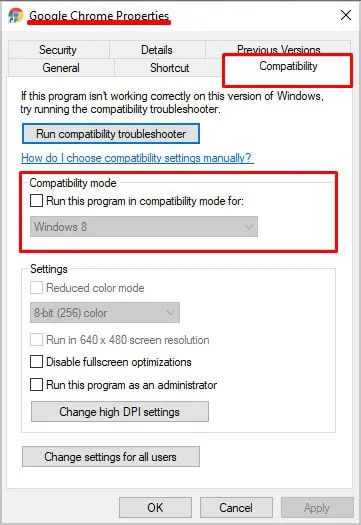
Alternatively, you might also see a specific reason if you visit the About Chrome page.
How to Fix Google Chrome Update Failed
Firstly, you may try some simple solutions, like restarting Chrome or rebooting your PC. If applying those fixes didn’t help get rid of the error, we can now move on to other fixes.
Turn Off Compatibility Mode
Chrome isn’t compatible with some platforms, like Windows XP, and Windows Vista. So, before we begin with the fixes, you may verify if your PC is compatible with the new version of Google Chrome. This can save you a lot of time as well.
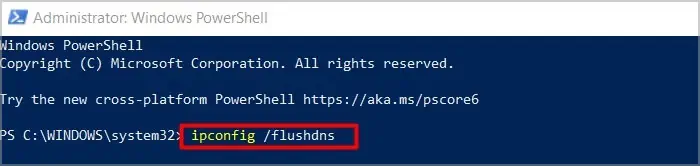
Now you may try updating Chrome and see if it helped.
Sometimes Domain Name System (DNS) cache can prevent Chrome from being updated successfully. So, getting rid of the DNS cache files can help fix Chrome’s failed update. Here’s how you may do it:
Additionally, you may also find the DNS cache that is stored on Chrome Browser. So, after following the steps above, please refer to the next steps to get rid of Host DNS cache:
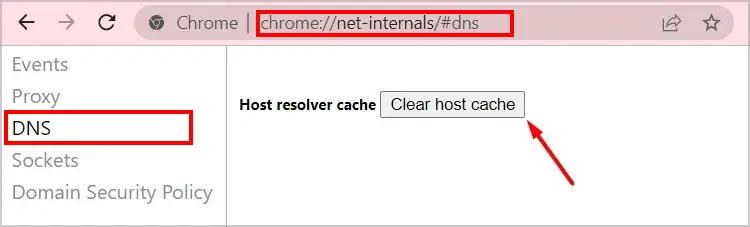
Clear Browsing Data and Cookies
In some cases, your piled up browsing data and cookies can also play a role in a failed Google Chrome update. This is because the files can get corrupted and may invite bugs, causing problems within the browser. That’s why it’s important toclear them regularly. Here’s how you may do it:
Taskkill Every Chrome Process