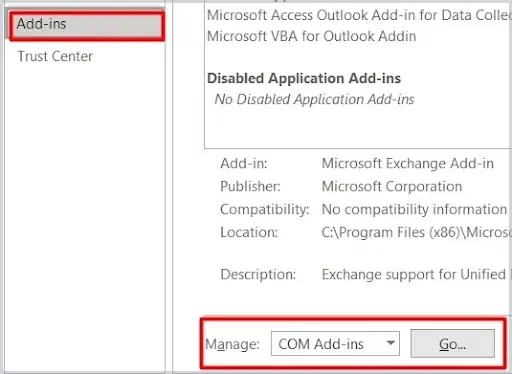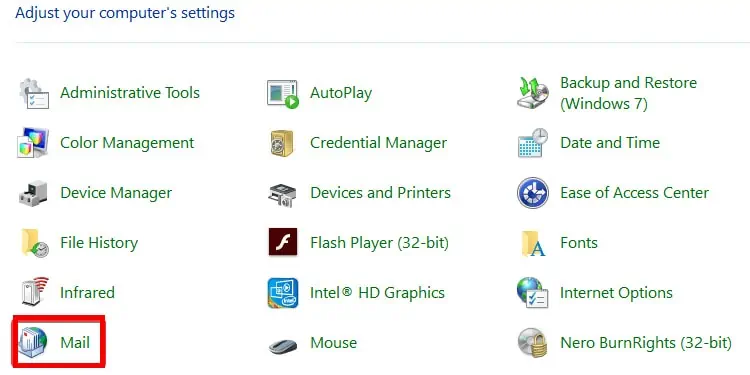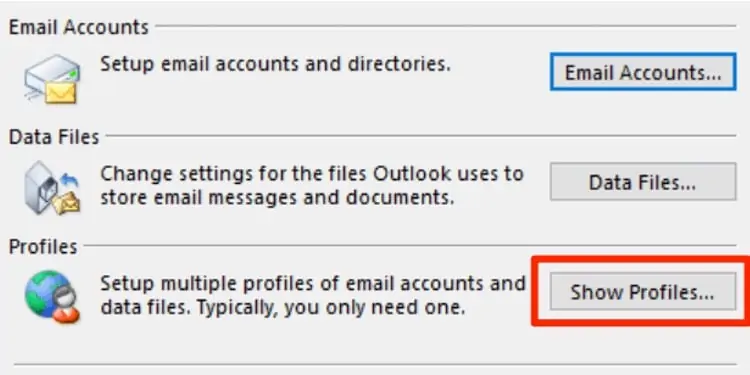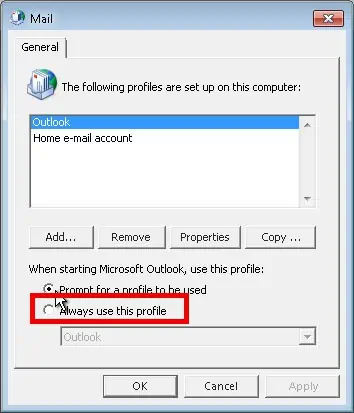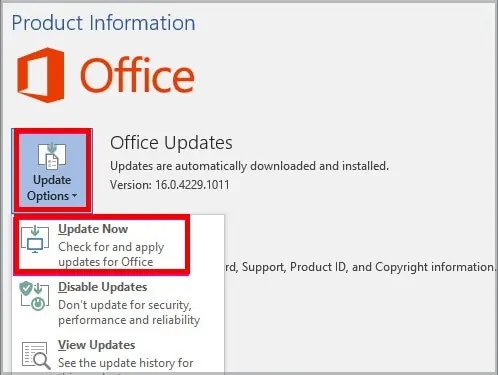Many users have been experiencing changes in their Outlook view. While this might not be as big of an issue for some, it might cause signs of concern for others as they might be unfamiliar with the new interface.
In some instances, this issue can occur due to the user accidentally clicking on the view settings. It could also be caused by an outdated Outlook application or even a corrupted user profile. But, regardless of the reason, this issue is relatively easy to resolve, and it is quite easy to execute.
So, without further ado, let us learn how to fix and reset your Outlook view to its default settings.
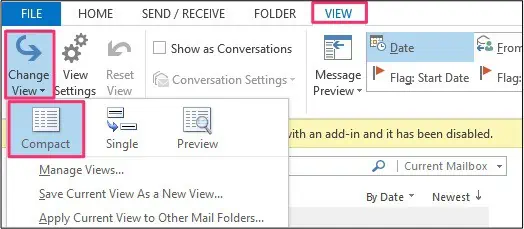
How to Fix Inbox View Changed in Outlook?
There are a couple of methods you may apply to resolve this particular issue. You can either reset it through theView menuon the application itself or utilize the specific run command to reset all custom views to their default settings.
Alternatively, if there are anyissues within your profile, you may remove or create a new one. This method also allows you to reset the view to itsdefault settings.
So, depending on what method best fits, you may apply either of these options. Let’s dive right into learning about each of these methods in more detail below.
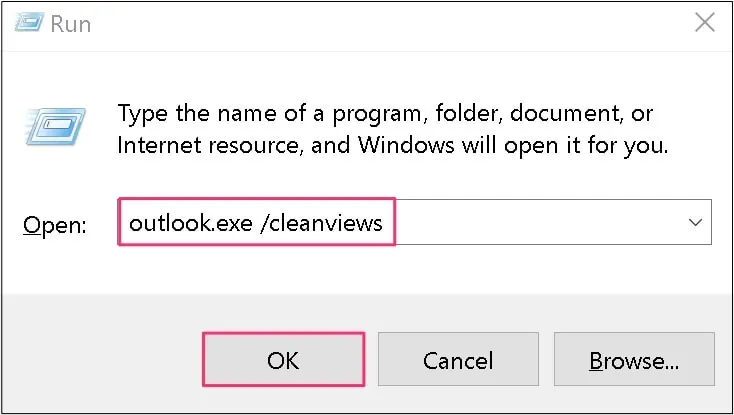
The Outlook application has a dedicated reset icon that allows users to revert to the older view settings. But, if you are still not familiar with this particular setting, then here are some steps you may follow.
Reset Through Run Command
Alternatively, if you are on a Windows PC, you may perform a quick run command that will allow you to swiftly reset all the custom views back to their default settings. It is quite a quick process that should not take more than a minute of your time. Here is how you can do it.
Use Outlook in Safe Mode or Disable Add-ins
Sometimes, there might be issues with certain add-ons or extensions that may cause your view layout to act out and change constantly. For this instance, we suggest you first test the application by running it in Safe mode since it temporarily disables all add-ins or extensions installed on the application.
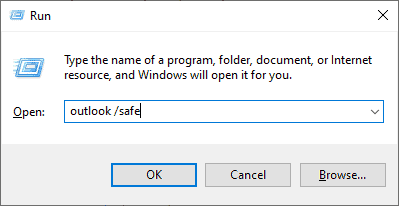
To enable safe mode, here are some steps you may follow.
If your application reverts to the default settings, then there are high chances that your installed add-ins or extensions are corrupted and might be affecting your Outlook View. So, to resolve this issue, we suggest you disable them immediately.
Here are some steps you may follow.