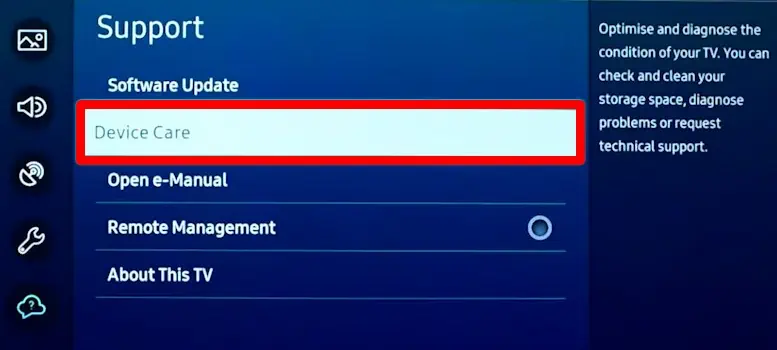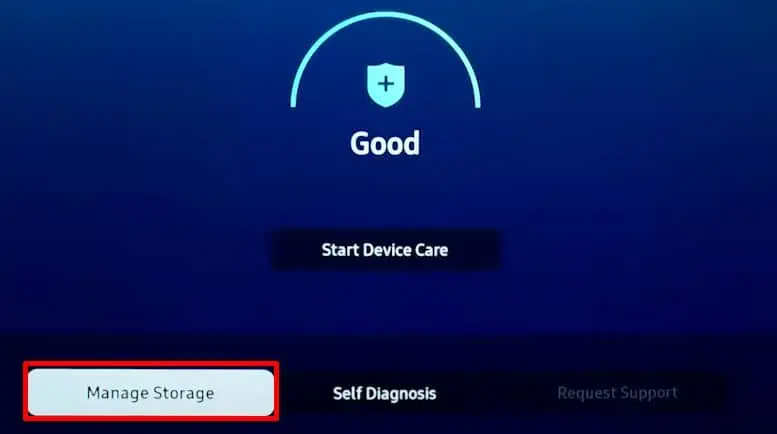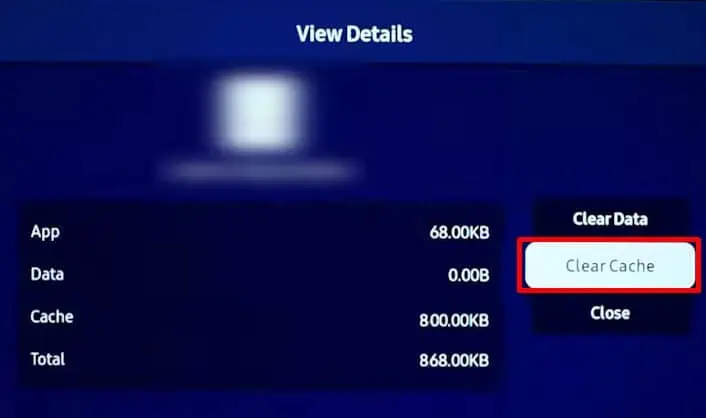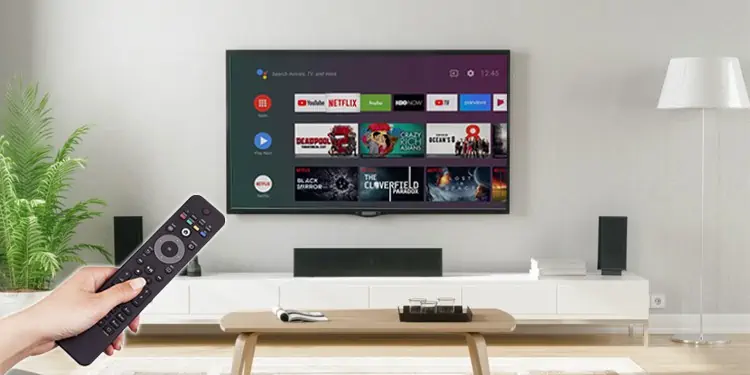A buffering screen can be quite disturbing while watching your favorite show on TV. Buffering is a process of preloading the data before streaming the video content. Although very useful, it can lag sometimes, and you are met with a buffering screen.
While there are many causes behind the issue, it typically arises when you have a poor Internet connection. Having said that, we can not overlook the bandwidth-hungry applications running in the background and problems on the service provider side.
How to Fix TV That Keeps Buffering?
Rebooting your routerand TV will work most of the time to fix the buffering problem. Otherwise, you need to apply a few more fixes, like deleting the cached data of the streaming app and updating the TV firmware.
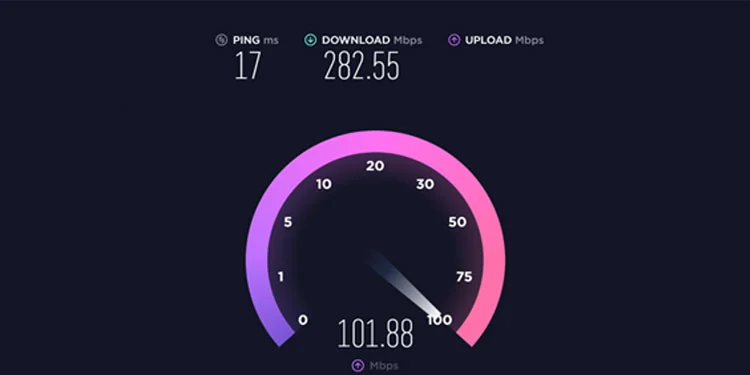
Here, we have listed the best methods you may use to troubleshoot when your TV is buffering.
Test Your Internet Speed
You should first verify if your Internet speed is good using speed test sites likeSpeedtest by Ookla. Please get in touch with your Internet Service Provider if you are not getting the subscribed bandwidth. You may subscribe to a higher bandwidth package if there are many users in your home network.
Likewise, if there is a significant distance between your TV and the router, consider moving it closer. you may also use aWi-Fi repeater or range extenderif that’s not possible. If your TV has an ethernet port available, using it would be the best option to avoid buffering since it provides a stable Internet connection without interference.

Moreover, if your TV supports dual-band frequency, considerusing 5GHz bandinstead of a 2.4GHz band. To know if your TV supports dual-band Wi-Fi frequency, consider looking at the TV manual or searching the Internet for TV specifications. However, since the 5GHz frequency band has a shorter range, consider reducing the distance between the TV and router if you opt for this band.
Watch in Standard Definition
Since watching TV in a higher definition consumes a significant amount of bandwidth, you may switch to a standard-definition video quality that needs less bandwidth to stream. For instance, if you are facing buffering issues while streaming 1080p video on YouTube, you can watch it on a lower standard, like 480p.
However, if you still want to keep streaming at a higher quality, you may pause the content you are watching for a while. Pausing helps the video buffer for quite a long so that when you play the content again, it can stream without buffering. This way, you don’t need to keep looking at the buffering screen.
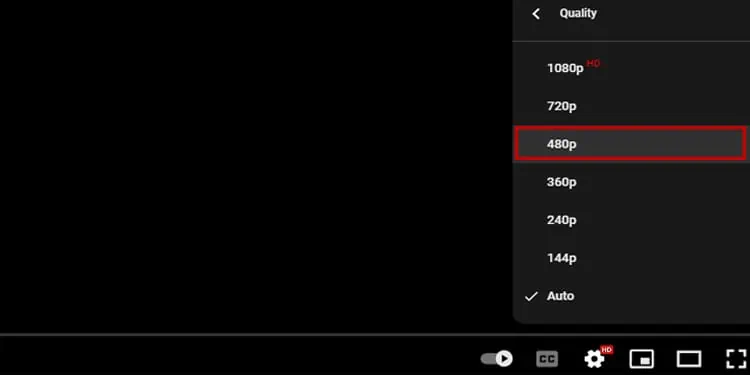
Streaming applications on your TV store data in the form of a cache for quick loading. However, the cache can get piled up over time, resulting in buffering issues. you may quickly delete the cached data so that it can stream correctly without buffering.
Deleting the cached data of streaming applications is possible in almost all modern TVs. Here, we will be referencing Samsung Smart TV to elucidate the steps to clear the cached data.
Terminate Bandwidth-Hungry Apps