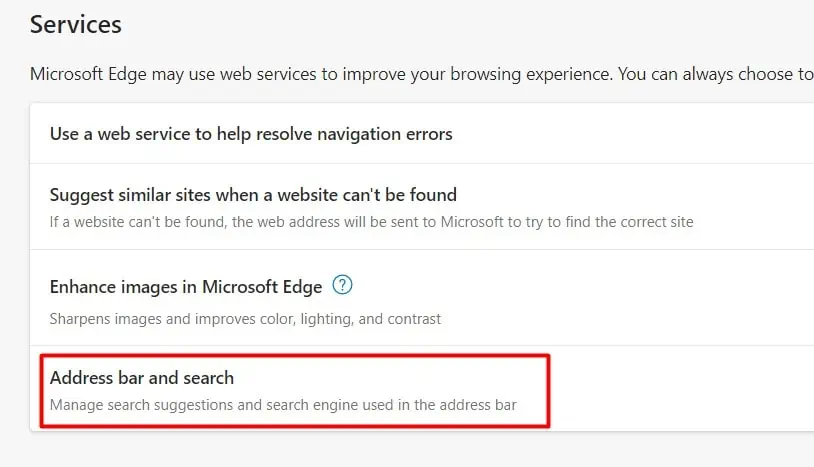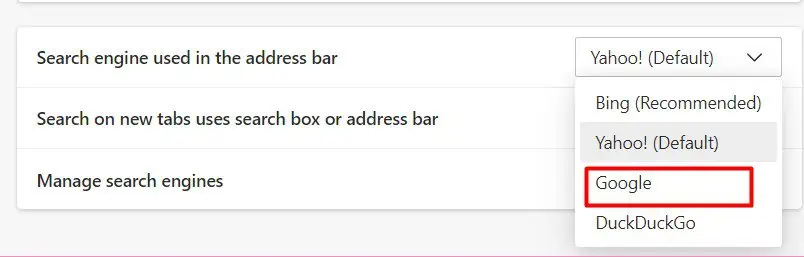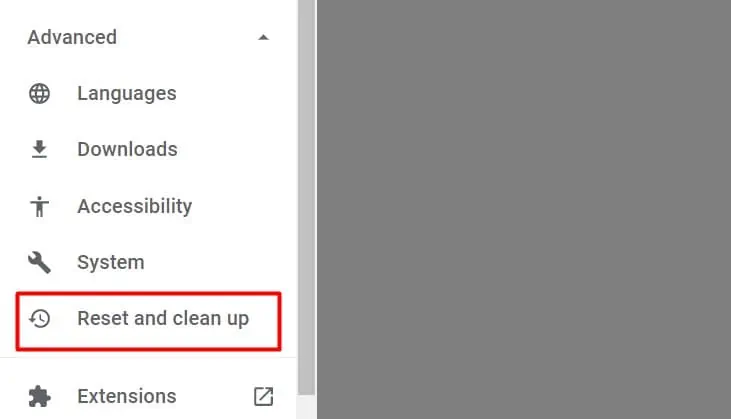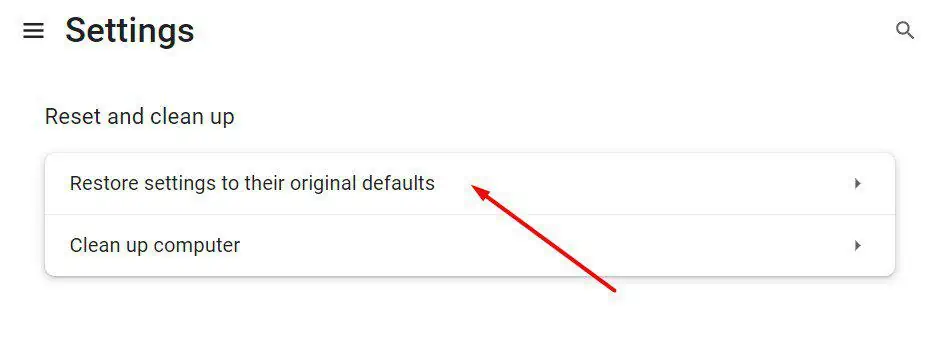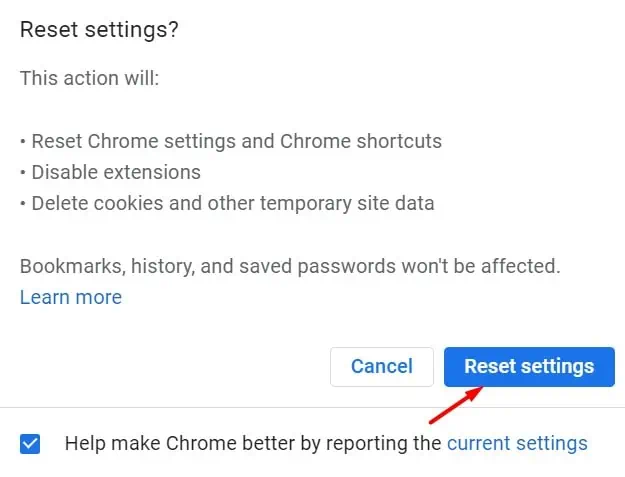Is your browser interrupting your workflow by redirecting you to the Yahoo search engine every time? If yes, it’s most likely a virus responsible for this unusual behavior. Or, some settings in your browser may be incorrect.
But although it may sound intimidating, it’s quite easy to get rid of this virus from your browser. So, without further ado, let’s learn more about why your search engine keeps changing to Yahoo and how to fix it.
Why Does my Search Engine Keep Changing to Yahoo? How to Get Rid of it
Before we begin, please note that Yahoo is not at fault for this error. The common causes for this error can be faulty extensions or if Yahoo is the default search engine.
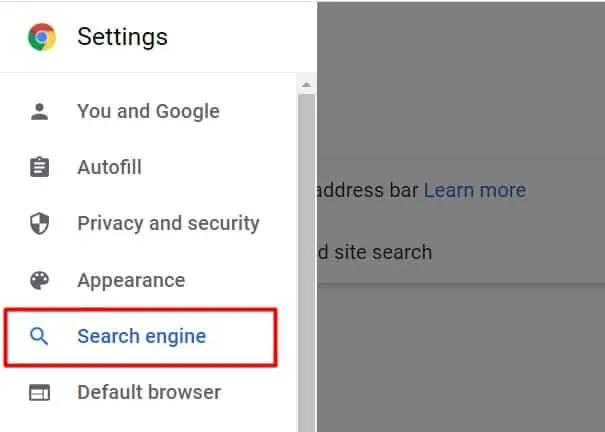
But another common cause can also be a virus, theSearch Redirectvirus to be exact. As the name suggests, this virus keeps redirecting you to Yahoo in every new tab.
Some hackers attempt to perform this malicious activity to force you to browse using their URL address. This is because they want to gather your browsing data.The data can include your vital information, like passwords, credit card details, and more.
Especially, if you make a purchase, the hackers can gain some commission as well. Additionally, this virus can also affect your computer and make other programs crash.
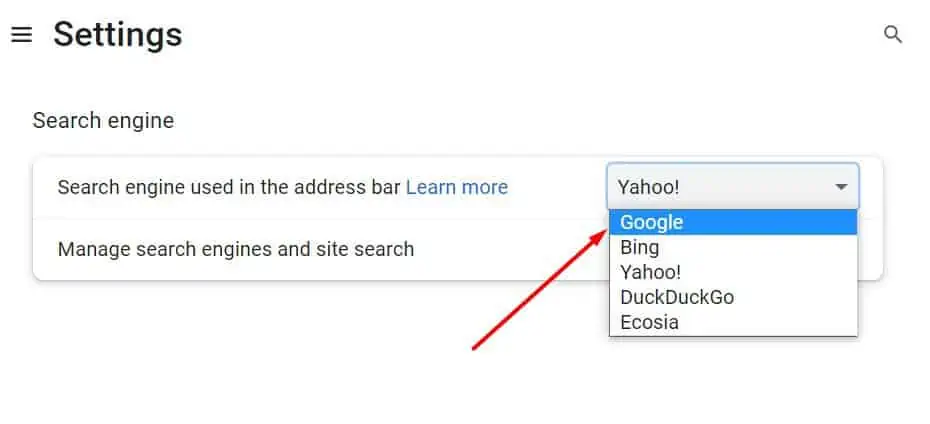
Regardless of the reason, you’ll need to get rid of the virus and reset your browser settings to fix this problem. Thankfully, the solutions are quite easy to perform. So, let’s look at the solutions in detail:
Change Default Search Engine
The first step you may try is to confirm if there’s a virus on your browser. There are chances that someone might’ve recently changed your browser’s default search engine.
If this is the case, your new search engine will be Yahoo and it’s not related to the Yahoo Search Redirect virus. you may simply change your search engine from the settings.
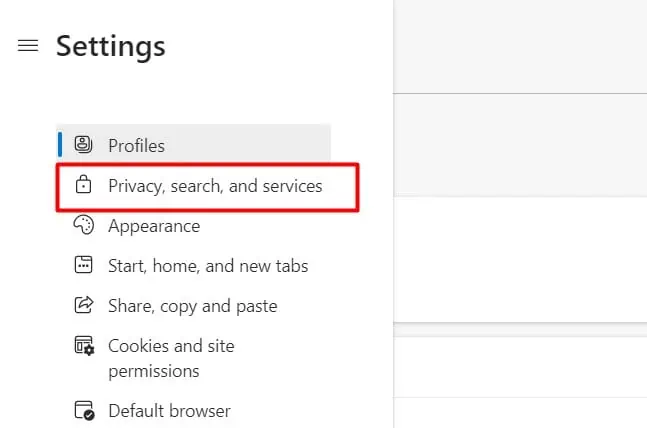
you may now open a new tab and the search engine will be your new preferred one.
Reset Browser Settings
Resetting your browser settings will help eliminate the faulty Yahoo search engine URL and restore your default settings. You’ll be able to use your browser like it’s brand new again. So, here’s how to reset your browser settings:
Please note that the name of some settings might vary depending on your Chrome version.